Loading ...
Loading ...
Loading ...
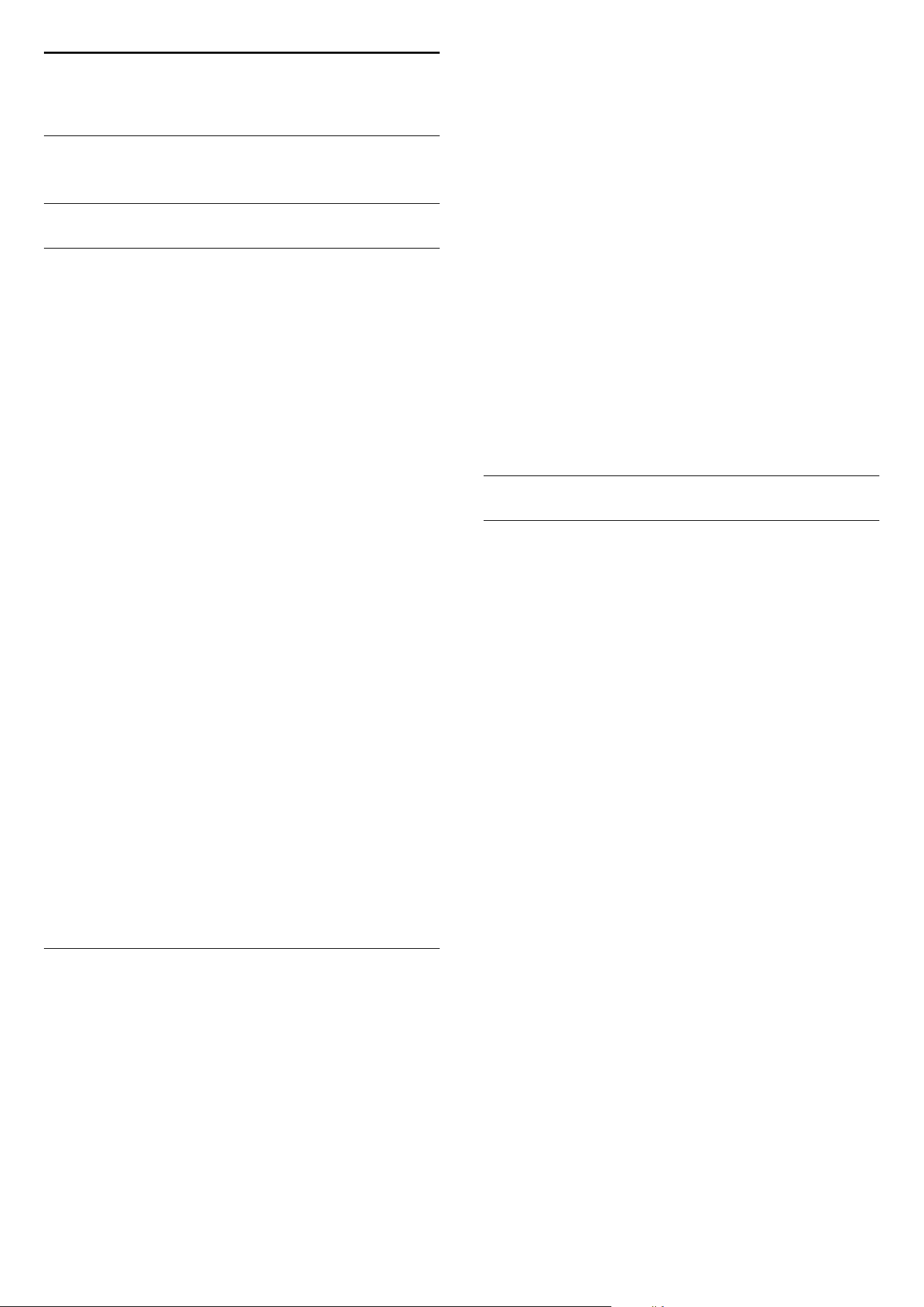
16
Channel Installation
16.1
Antenna/Cable Installation
Update Channels
Automatic Channel Update
If you receive digital channels, you can set the TV to
automatically update these channels.
Once a day, at 4 AM, the TV updates the channels
and stores new channels. New channels are stored in
the Channels List and are marked with a
.
Channels without a signal are removed. The TV must
be in standby to automatically update channels. You
can switch off Auromatic Channel Update.
To switch off the automatic update…
1 - Consumer Mode: On
Not available in this
mode.
Guest Mode: On
Guest Menu: Not available in this
mode.
(For professional mode information, please refer to
Installation manual)
When new channels are found or if channels are
updated or removed, a message is shown at TV start
up. To avoid this message to appear after every
channel update, you can switch it off.
To switch off the message…
1 - Consumer Mode: On
Not available in this
mode.
Guest Mode: On
Guest Menu: Not available in this
mode.
(For professional mode information, please refer to
Installation manual)
In certain countries, the Automatic channel update is
done while watching TV or on any moment when the
TV is in standby.
Reception Quality
You can check the quality and signal strength of a
digital channel. If you have your own antenna, you
can reposition the antenna to try and improve the
reception.
To check the reception quality of a digital channel…
1 - Consumer Mode: On
Press
HOME and
select Features and press OK.
Guest Mode: On
Guest Menu: Not available in this
mode.
(For professional mode information, please refer to
Installation manual)
2 - Select Channels > RF Channel Installation and
press OK.
3 - Enter your PIN code if necessary.
4 - Select Digital: Reception Test and press OK.
5 - Select DVB-T Search or DVB-C Search and
press OK. The digital frequency is shown for this
channel.
6 - Select Search again and press OK to check the
signal quality of this frequency. The test result is
shown on screen. You can reposition the antenna or
check the connections to possibly improve the
reception.
7 - You can also change the frequency
yourself. Select the frequency number one by one
and use the
(up) or
(down) keys to change
the value. Select Search and press OK to test the
reception again.
8 - Press
BACK repeatedly if necessary, to close
the menu.
Reinstall Channels
Reinstall All Channels
You can reinstall all channels and leave all other TV
settings untouched.
If a PIN code is set, you will need to enter this code
before you can reinstall channels.
To reinstall channels…
1 - Consumer Mode: On
Press
HOME and
select Features and press OK.
Guest Mode: On
Guest Menu: Not available in this
mode.
(For professional mode information, please refer to
Installation manual)
2 - Select Channels > RF Channel Installation and
press OK.
3 - Enter your PIN code if necessary.
4 - Select Search for Channels and press OK.
5 - Select Start and press OK.
6 - Select Reinstall Channels, select Next and
press OK.
7 - Select the country where you are now and
press OK.
8 - Select Next and press OK.
9 - Select the type of installation you want, Antenna
(DVB-T) or Cable (DVB-C) and press OK.
8 - Select Next and press OK.
11 - Select the type of channels you want, Digital
and Analogue Channels or Only Digital
Channels and press OK.
8 - Select Next and press OK.
13 - Select Start and press OK to update the
digital channels. This can take a few minutes.
14 - Press
BACK repeatedly if necessary, to
close the menu.
49
Loading ...
Loading ...
Loading ...