Loading ...
Loading ...
Loading ...
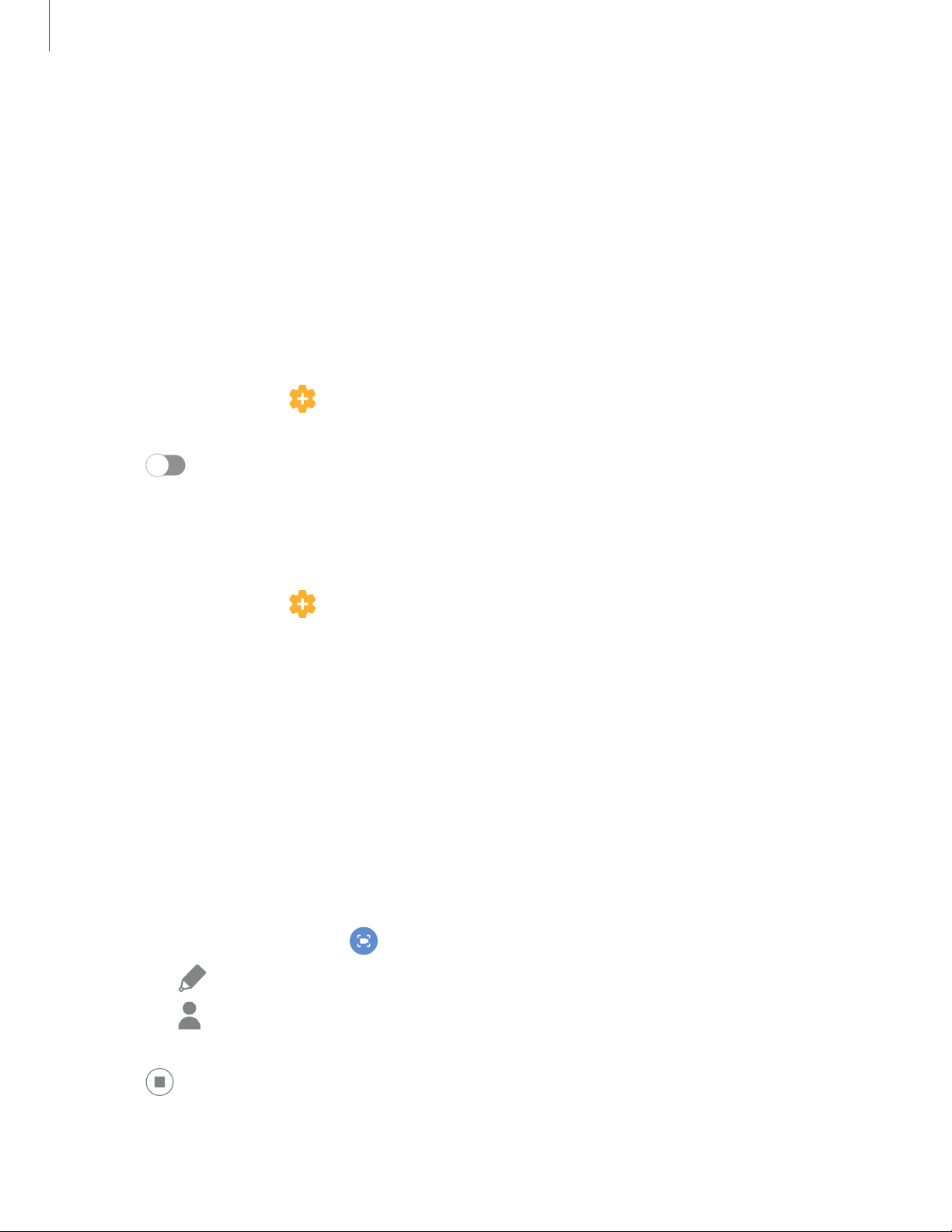
Take a screenshot
Capture an image of your screen. Your device will automatically create a Screenshots
album in the Gallery app.
◌
From any screen, press and release the Side and Volume down keys.
Palm swipe to capture a screenshot
Capture an image of the screen by swiping the edge of your hand across it, from side
to side, keeping in contact with the screen.
1.
From Settings, tap Advanced features > Motions and gestures >
Palmswipetocapture.
2. Tap to enable this feature.
Screenshot Settings
Modify screenshot settings.
◌
From Settings, tap Advanced features > Screenshots and screen recorder.
l Screenshot toolbar: Show additional options after you take a screenshot.
l Delete shared screenshots: Automatically delete screenshots after they
are shared through the screenshot toolbar.
l Screenshot format: Select if you would like your screenshots to be saved as
JPG or PNG files.
Screen recorder
Record activities on your device, write notes, and use the camera to record a video
overlay of yourself to share with friends or family.
1.
From Quick Settings, tap Screen recorder > Start recording.
•
Tap Draw to draw on the screen.
•
Tap Selfie video to include a recording from your front camera. (This
feature is not available on the Galaxy A51 5G.)
2.
Tap Stop to finish recording. These are automatically saved to the Screen
recording album in the Gallery.
62
Camera and Gallery
Loading ...
Loading ...
Loading ...