Loading ...
Loading ...
Loading ...
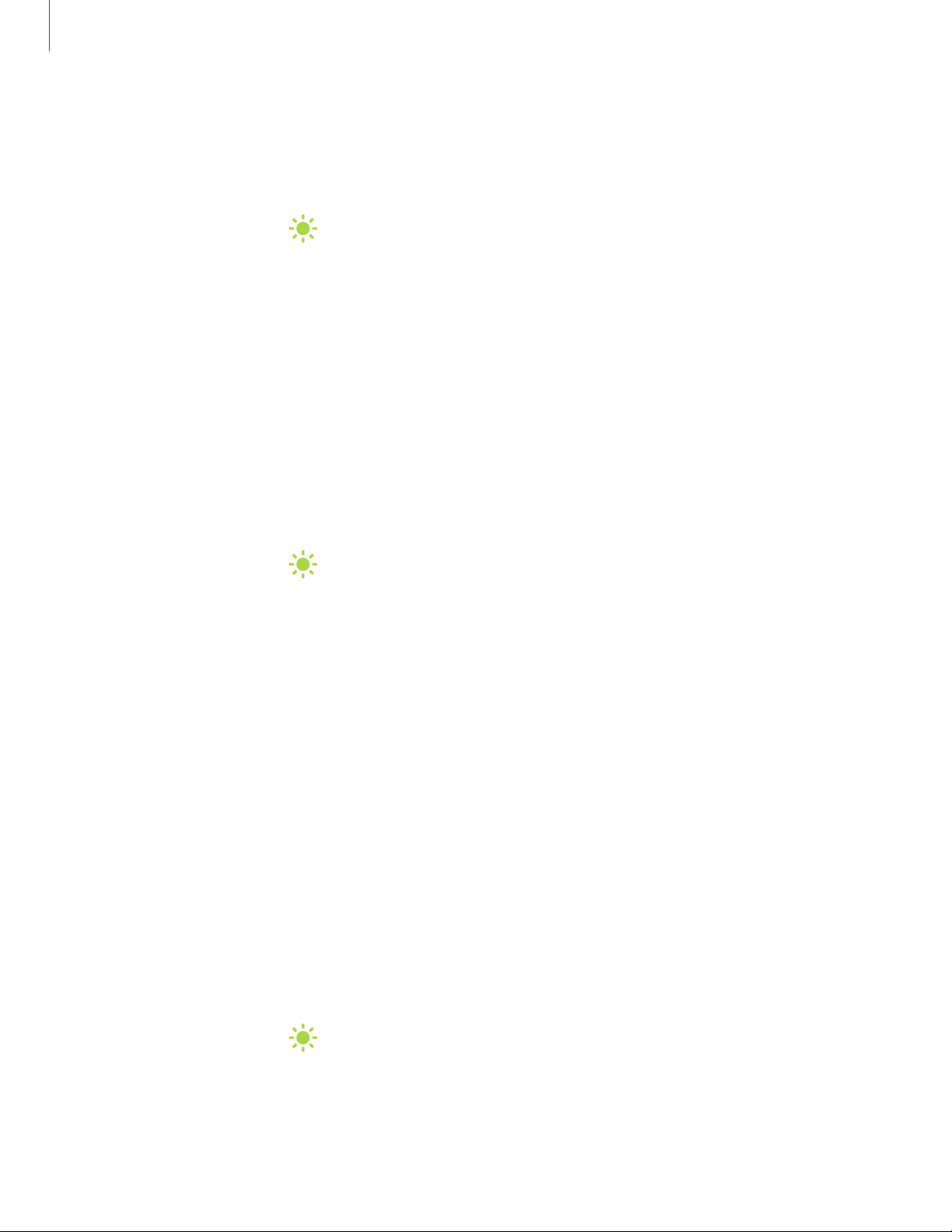
Blue light filter
The Blue light filter may help you sleep better and reduce eye strain. You can set a
schedule to automatically turn this feature on and off.
◌
From Settings, tap Display > Blue light filter, and then choose one of the
following options:
•
Drag the Opacity slider to set the opacity of the filter.
•
Tap Turn on now to enable this feature.
•
Tap Turn on as scheduled to set a schedule for when Blue light filter should
be enabled. You can choose Sunset to sunrise or Custom schedule.
Dark mode
Dark mode allows you to switch to a darker theme to keep your eyes more
comfortable at night, darkening white or bright screens and notifications.
◌
From Settings, tap Display, and select one of the following options:
•
Light: Apply a light color theme to your device (Default).
•
Dark: Apply a dark color theme to your device.
•
Dark mode settings: Customize when and where Dark mode is applied.
– Turn on as scheduled: Configure Dark mode for either Sunset to sunrise or
Custom schedule.
– Apply to wallpaper:Apply Dark mode settings to the wallpaper when it is
active.
– Adaptive color filter: Turn on Blue light filter automatically between
sunset and sunrise to reduce eye strain.
Screen mode
Your device has several screen mode options which adjust the screen quality for
different situations. You can select the mode according to your preference.
1.
From Settings, tap Display > Screen mode.
2. Tap an option to set a different screen mode.
133
Settings
Loading ...
Loading ...
Loading ...