Loading ...
Loading ...
Loading ...
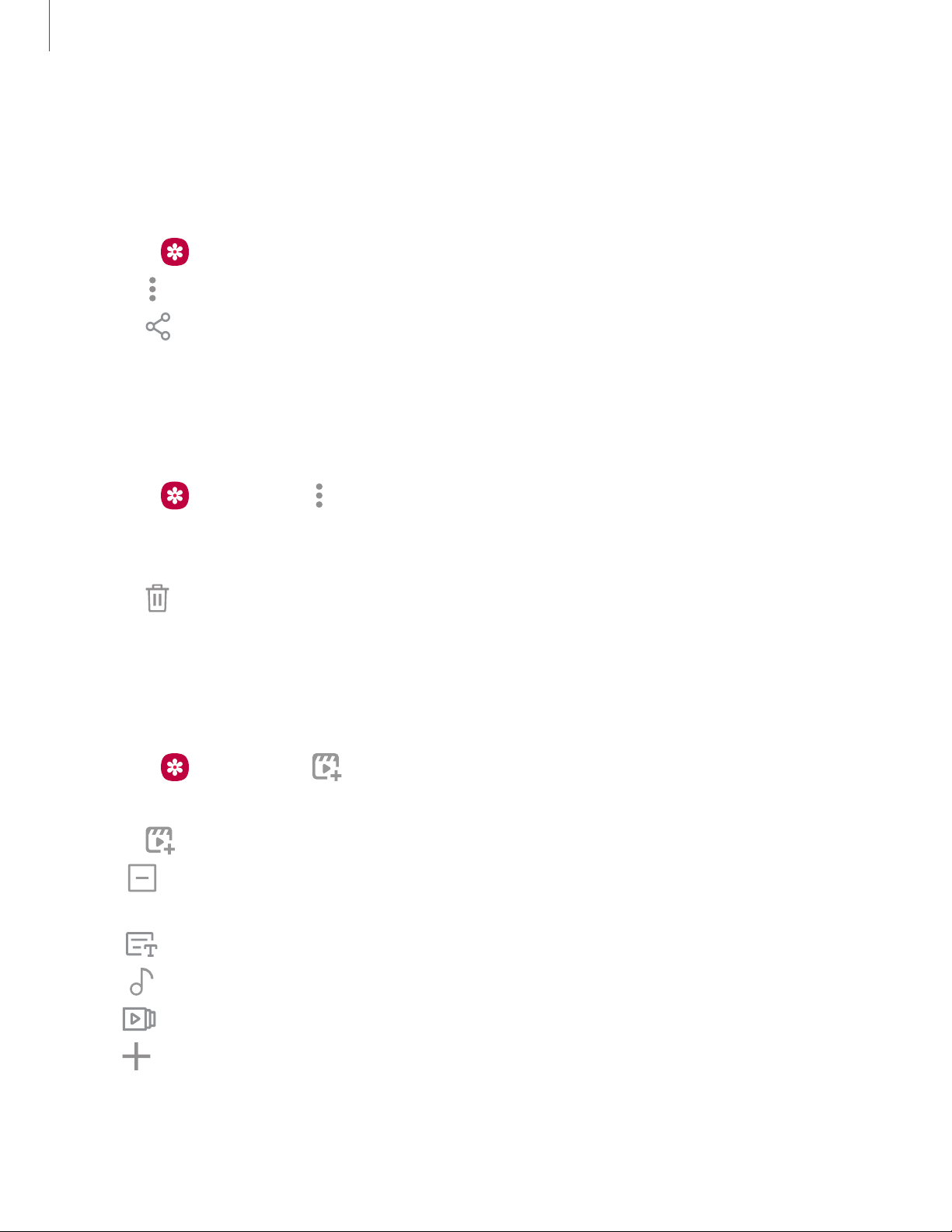
4. Tap Save, and then confirm when prompted.
Share pictures and videos
Share pictures and videos from the Gallery app.
1.
From Gallery, tap Pictures.
2.
Tap More options > Share, and then tap pictures and videos to select them.
3.
Tap Share, and then choose an app or connection to use for sharing your
selection. Follow the prompts.
Delete pictures and videos
Delete pictures and videos stored on your device.
1.
From Gallery, tap More options > Edit.
2. Tap pictures and videos to select them, or tap the All checkbox at the top of the
screen to select all pictures and videos.
3.
Tap Delete, and confirm when prompted.
Create a movie
Share pictures and videos from the Gallery app by creating a slideshow of your
content with video effects and music.
1.
From Gallery, tap Create movie.
2. Tap pictures and videos to add them to the movie.
3.
Tap Create movie. Thefollowing options are available:
l
Transition effect: Add visual interest to your movie by customizing the
transitions between each clip.
l
Title: Add a title and a description to your movie.
l
Audio: Adjust the volume of your movie, add sounds effects, or add music.
l
Clips: View and edit each video or picture in your movie.
l
Add: Incorporate additional clips from the gallery.
l Share: Send your movie to friends and family.
4. Tap Save.
61
Camera and Gallery
Loading ...
Loading ...
Loading ...