Loading ...
Loading ...
Loading ...
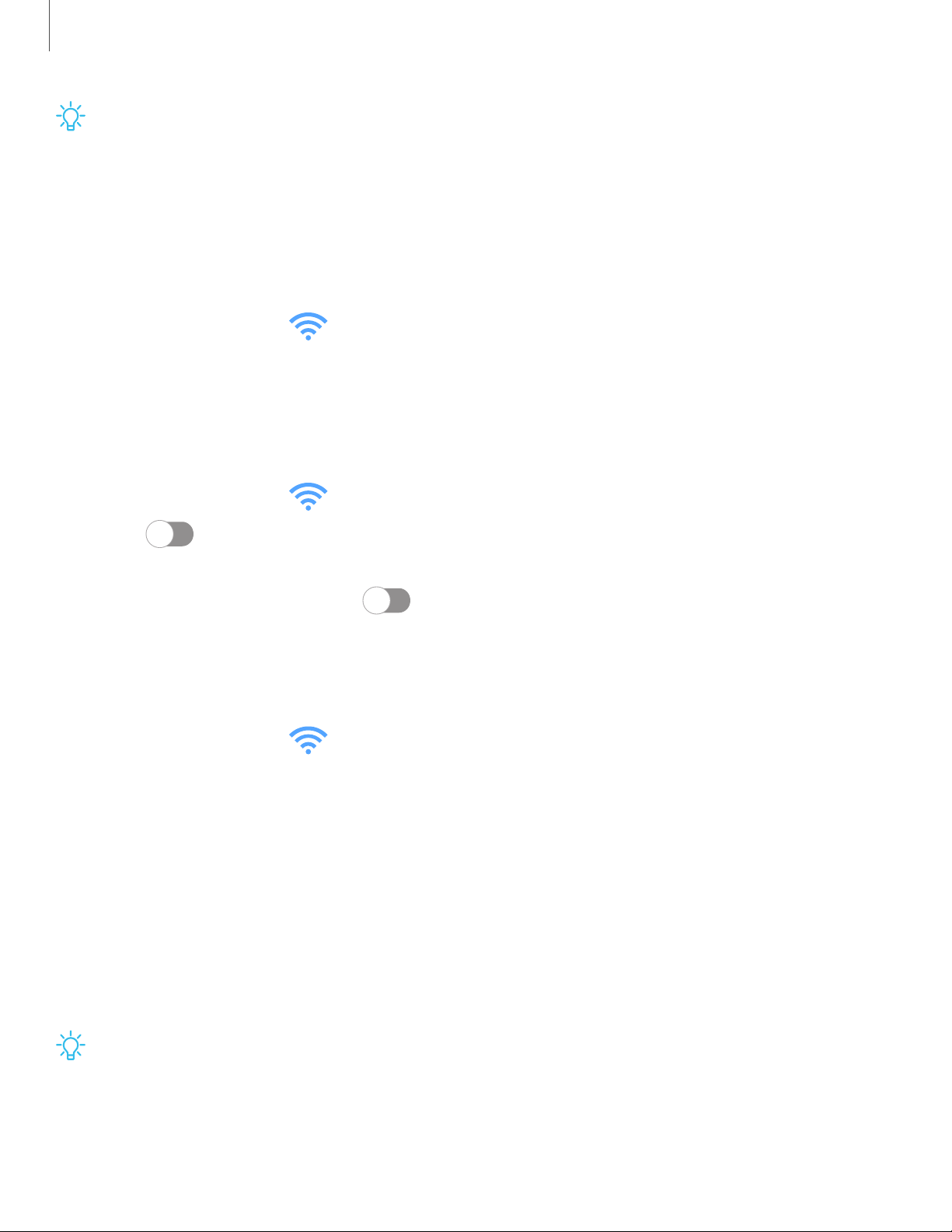
TIPUse these features to help manage connection settings that may affect your
monthly bill.
Data usage
Check your current mobile and Wi-Fi data usage. You can also customize warnings and
limits.
◌
From Settings, tap Connections > Data usage.
Turn on Data saver
Use Data saver to reduce your data consumption by preventing selected apps from
sending or receiving data in the background.
1.
From Settings, tap Connections > Data usage > Datasaver.
2.
Tap to turn on Data saver.
• To allow some apps to have unrestricted data usage, tap Allow app while
Data saver on, and tap next to each app to specify restrictions.
Monitor mobile data
You can customize your mobile data access by setting limits and restrictions.
◌
From Settings, tap Connections > Data usage. The following options are
available:
•
Mobile data: Use mobile data from your plan.
•
Mobile data only apps: Set apps to always use mobile data, even when your
device is connected to Wi-Fi.
•
Mobile data usage: View data usage over mobile connections over a period of
time. You can view total usage as well as usage by app.
•
Billing cycle and data warning: Change the monthly date to align with your
carrier’s billing date.
TIPUse these features to keep an eye on your estimated data usage.
120
Settings
Loading ...
Loading ...
Loading ...