Loading ...
Loading ...
Loading ...
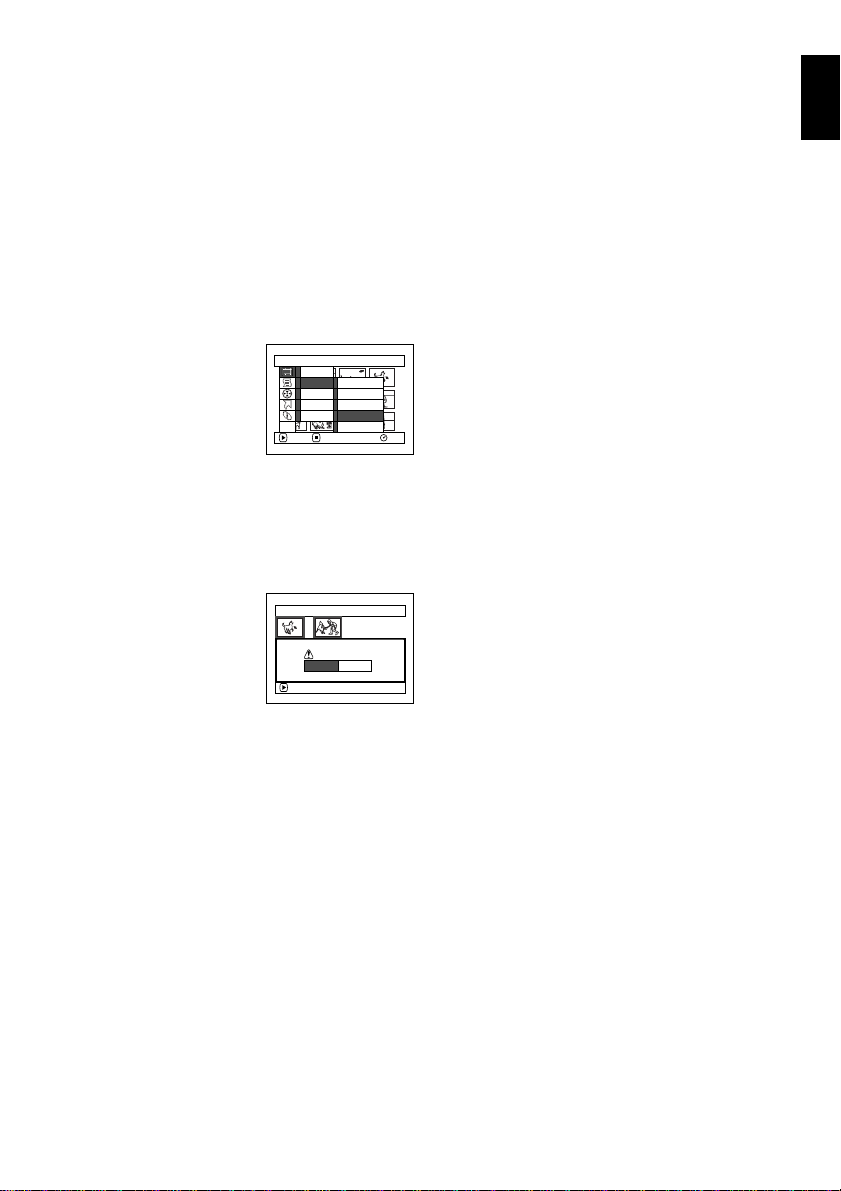
English
119
QR34962
1
COMBINING MULTIPLE SCENES (EDIT - COMBINE)
If you have recorded numerous short scenes, combining them will be facilitated by the use of Disc
Navigation.
Be sure to select consecutive multiple scenes. Combining scenes is possible only when “Category: All”
is specified. (P.141) Stills cannot be combined.
1Press the DISC NAVIGATION button.
2Select the consecutive multiple scenes to be
combined.
3Press the MENU button.
4Choose, “Scene”, “Edit”,
“Combine” and then
press the A button.
5The “Combine Scenes”
screen will appear: If you
are sure you want to
combine the selected scenes, press the A
button.
If you want to change the scenes to be
combined, you can change them on this screen.
6The screen for verifying
combination will
appear: Choose “YES”,
and then press the A
button.
The two images
appearing on the verification screen are those of
the first and last scenes to be combined.
Choose “NO” to cancel combination.
After Yes or No setting, the “Combine Scenes”
screen will be restored.
The thumbnail of the first scene will appear in
the combined scene.
Repeat steps 5 and 6 to combine other scenes.
7Press the C button to quit.
Note:
Scenes in different programmes (different recording
dates) cannot be combined: Create a play list first, and
then combine such scenes on the play list.
Scene
RAM
ENTER RETURN
Delete
Ed i t
Copy
Select
Deta i l
Thu
m
bnai l
Skip
Fade
Combine
Divide
ETC
Combine Scenes
ENTER
Combine scenes?
YES NO
Loading ...
Loading ...
Loading ...