Loading ...
Loading ...
Loading ...
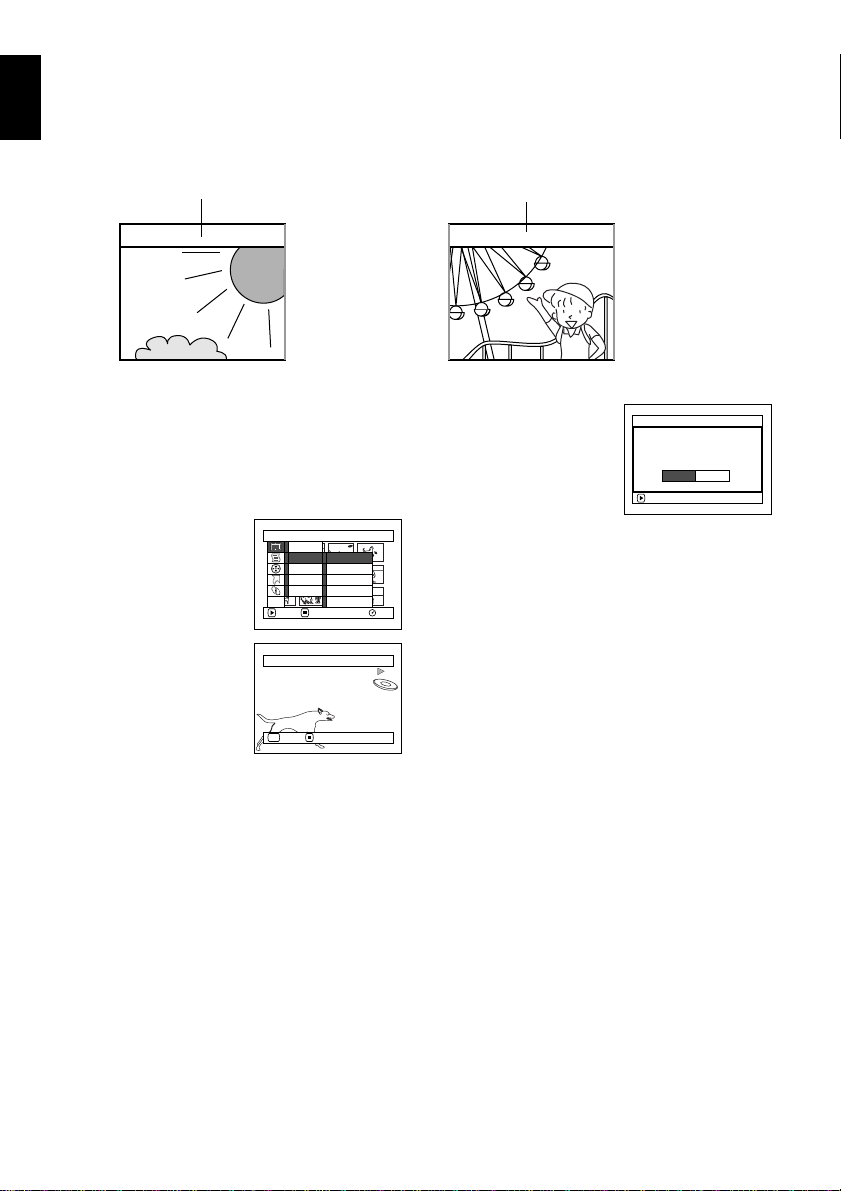
English
116
1
CHANGING IMAGES FOR THUMBNAILS (EDIT - THUMBNAIL)
Normally, the first image of the recorded scene is displayed as a thumbnail: You can choose another
image of the scene for thumbnail. If you set a vivid image to thumbnail, you can know what you recorded
from a glance at the Disc Navigation screen.
1Press the DISC NAVIGATION button.
2Select the thumbnail of the scene to be changed.
3Press the MENU button.
4Choose “Scene”, “Edit”,
“Thumbnail”, and then
press the A button.
5The “Change
Thumbnail” screen will
appear: If you are sure
you want to change the
thumbnail of the
selected scene, press the
A button: The selected
scene will be played back.
If you want to change the scene whose
thumbnail is to be changed, you can change it
on this screen.
6When the image you want to use as the
thumbnail of the scene appears, press the
SELECT button.
7The screen for verifying
switching of thumbnail
will appear: Choose
“YES”, and then press
the A button.
Choose “NO” to cancel
switching of thumbnail.
After Yes or No setting, the “Change
Thumbnail” screen will be restored.
Repeat steps 5-7 to change the other scenes.
8Press the C button to quit.
Note:
• If you press the MENU button before pressing the A
button in step 5, the submenu screen will appear. (See
page 115)
• A thumbnail of still cannot be changed.
• Since the scene to which skipping is set cannot be
played back, you will not be able to change its thumbnail:
Release the skip setting of the scene to change the
thumbnail.
● ● ● ● ● ●
Original thumbnail You can use this image as thumbnail.
Scene
RAM
ENTER RETURN
Delete
Ed i t
Copy
Select
Deta i l
Sk i p
Fade
Combi ne
Divide
Thumbnail
ETC
Select Thumbnail Point
ENTER CANCEL
SEL
ENTER
Change thu
m
bnai l?
Change Thu
m
bnai l
YES NO
Loading ...
Loading ...
Loading ...