Loading ...
Loading ...
Loading ...
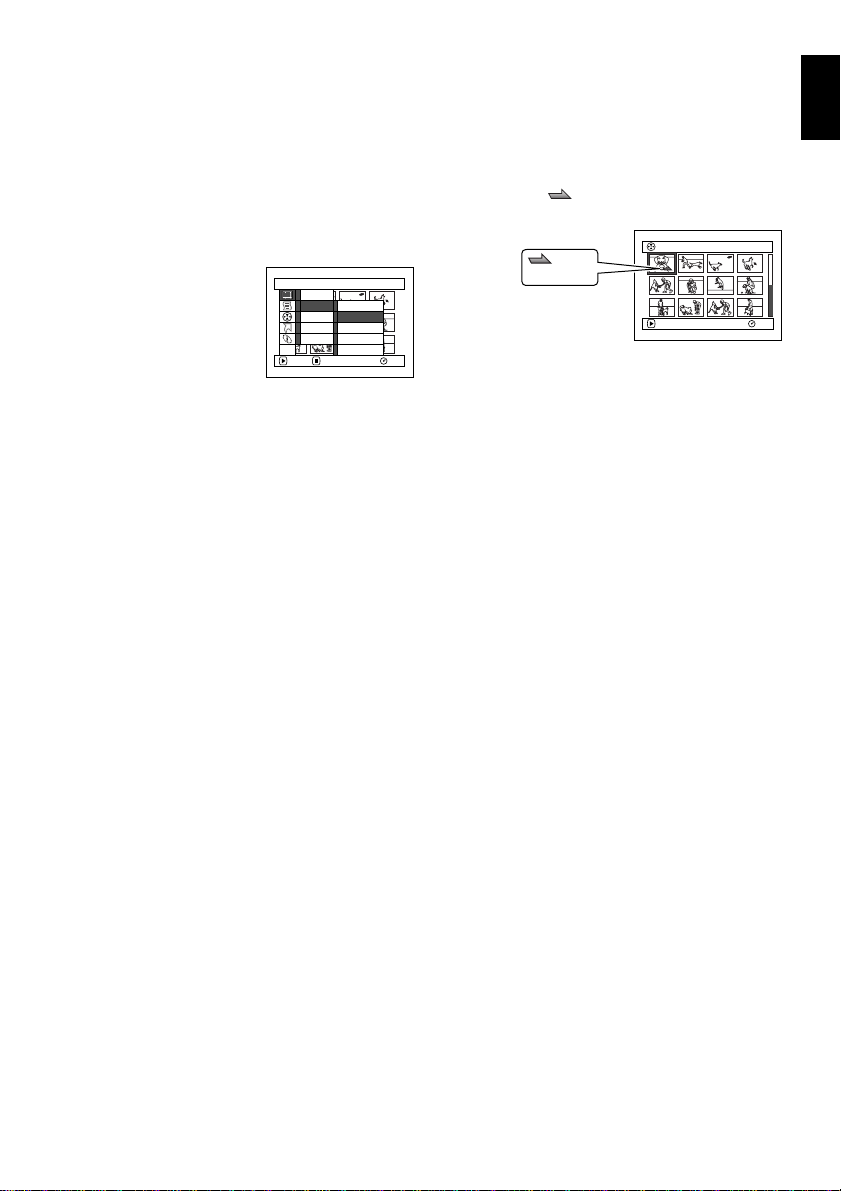
English
117
QR34962
1
PLAYING BACK BY SKIPPING SCENES (EDIT - SKIP)
You can specify “Skip” for scenes you do not want to play back: The selected scenes will be skipped.
1Press the DISC NAVIGATION button.
2Select the scene to be skipped.
3Press the MENU button.
4Choose “Scene”, “Edit”,
“Skip”, and then press
the A button.
5The “Set Skip” screen
will appear: If you are
s ur e y ou w an t t o sk ip th e
selected scene, press the A button.
If you want to change the scene to be skipped,
you can change it on this screen.
After skip setting, the “Set Skip” screen will be
restored.
Repeat step 5 to set skipping of other scenes.
6Press the C button to quit.
A skip icon “ ” will appear in the thumbnail
of any scene for which skipping has been set.
●Releasing Skip
Perform the same procedure as setting skip: The
skip icon will disappear and skipping of the scene
will be released.
Note:
• Multiple scenes can be selected for skipping (P.111).
• If you press the MENU button before pressing the A
button in step 5, the submenu screen will appear (P.115).
1
ARRANGING ORDER OF SCENES (EDIT - MOVE)
You can arrange scenes within a play list by moving them to desired positions. (P.134) Create a play list
first, and then arrange the scenes [“Creating New Play List (Create)”, P.129].
Scene
RAM
ENTER RETURN
Delete
Ed i t
Copy
Select
Deta i l
Sk i p
Fade
Combi ne
Divide
Thumbnail
ETC
001/013All Progra
m
s
PLAY
RAM
Skip icon
Loading ...
Loading ...
Loading ...