Loading ...
Loading ...
Loading ...
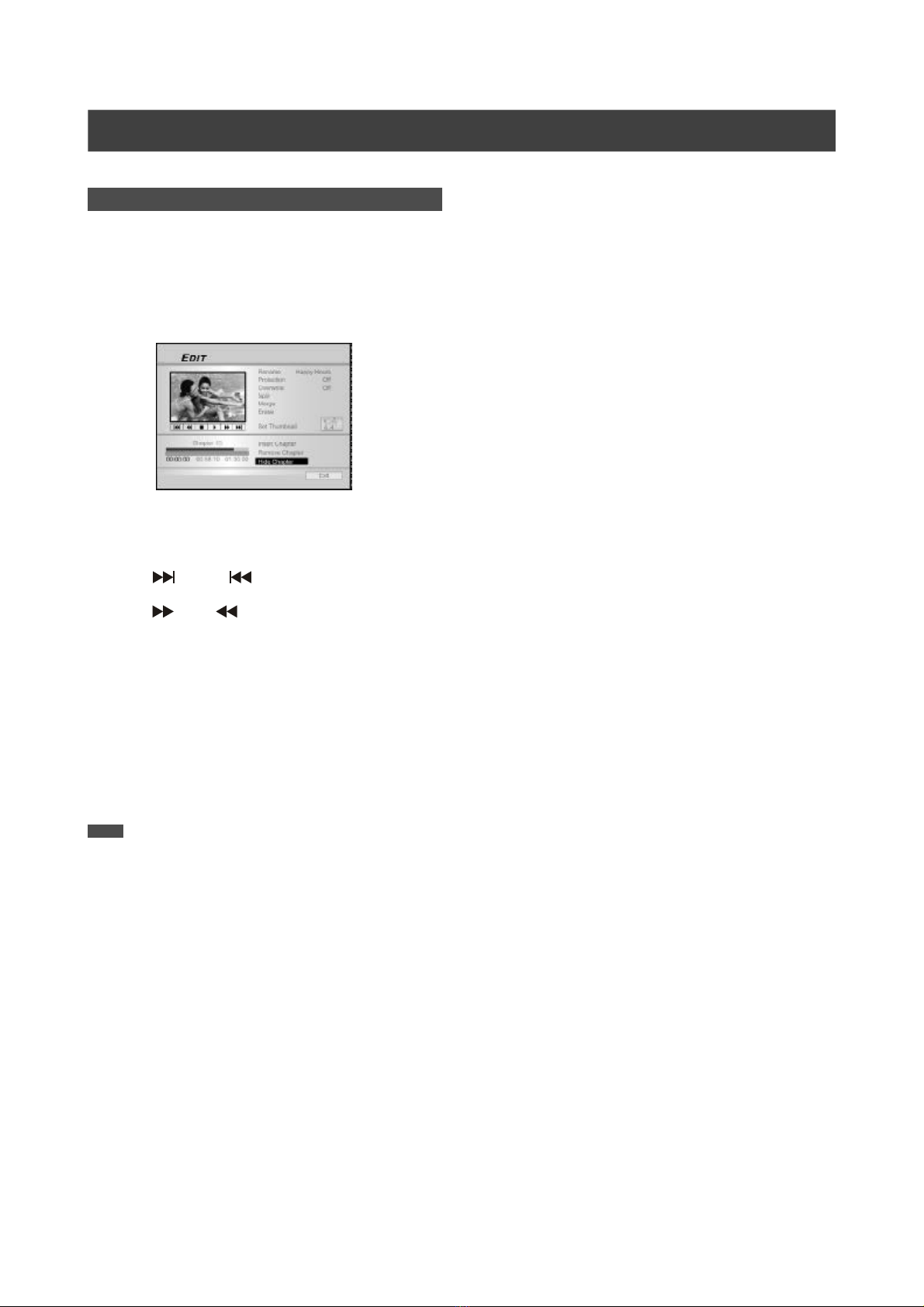
39
Hiding Chapter
During playback you can set and hide chapters within a title.
1. Press [BROWSER] to display the “Browser” menu.
2. Press [t] [u] [p] [q] to select the title you want
to edit, and then press [EDIT] to go to the edit
screen.
3. Press [p] [q] to select “Hide Chapter.”
4. Press [uPLAY] to start the title playback first.
Press [ NEXT] [ PREVIOUS] to advance
to the next chapter or the previous chapter.
Press [ F.F.] [ REW ] to perform fast
forward or fast rewind scanning.
Press repeatedly to play the title forward or reverse.
5. During playback you can press [OK] to hide a
chapter.
6. To hide mores chapters, repeat from step 2 to 5.
Or press [p] [q] to select “EXIT” and then press
[OK] to exit the setting.
Note:
Note:
1. You can NOT hide chapters within recorded title(s) on a
DVD+R disc if the disc is finalized.
2. This function is not applicable to titles without chapter marks.
3. After performing this function, the chapters within the title are
hidden only during playback.
4. In Edit mode, a hidden chapter is displayed in a darker color.
A message “hidden” is also displayed at the left bottom corner of
the PIP.
EDITING
Loading ...
Loading ...
Loading ...