Loading ...
Loading ...
Loading ...
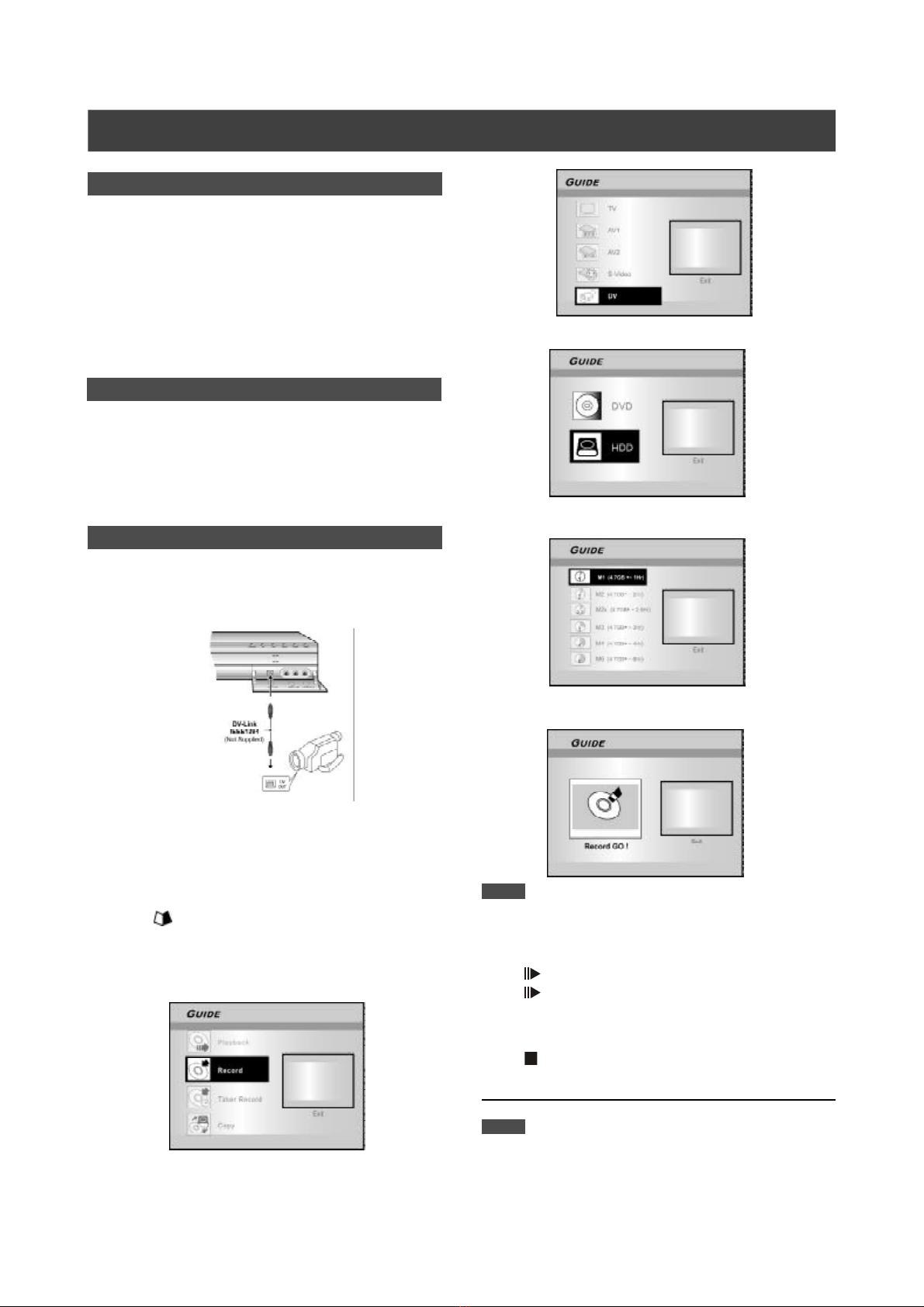
24
RECORDING
One-touch recording
Use “One-touch recording” to start recording immediately in 30-
minute blocks. Press [RECORD] twice to start a 30-minute
recording session. Press [RECORD] repeatedly to record longer
timed recordings, up to 6 hours in thirty-minute increments.
Pressing [RECORD] when the timed recording exceeds the 6-
hour constraint automatically sets “one-touch recording” off. For
recording on DVD discs, the length of recording depends on the
current recording mode/speed and the amount of time available
on the disc. For recording on the built-in HDD, the length of
recording is 6 hours maximum.
DV recording
Before you start to record DV contents
This DVD recorder allows basic DV control functions with the
remote control. The DVD recorder is equipped with a camcorder
control (Play, Stop, FF or REW) feature via the DV Link
connection. Simply move the screen cursor to the desired
function on the DV input screen and press [OK] on the remote
control.
1. Power on your TV and this DVD recorder.
2. Connect the DV cable (IEEE-1394 4-pin to 4-pin
cable) to both the DV Camcorder and the DVD-
Recorder.
3. Power on the DV Camcorder. Start “Playback
mode” on the DV Camcorder.
4. “Pause” the DV Camcorder at where you want to
record.
5. Press [ GUIDE] on the remote control.
This activates the Guide menu.
6. Press [p] [q] to select the “RECORD” icon, and
press [OK] to start recording.
7. Press [p] [q] to select “DV” and press [OK] to
confirm.
8. Press [p] [q] to select HDD or DVD and press
[OK].
9. Press [p] [q] to set the recording quality, and
press [OK] to confirm.
10.Press [OK] to start recording.
Notes:
This DVD-Recorder will stay in “Pause” mode when no DV input
signal is detected.
11.To pause recording.
Press [ PAUSE ] on the remote control to pause recording.
Press [ PAUSE ] again, if you want to resume recording.
12.To stop recording.
Press [ ] to stop recording.
Note:
Before playing a DVD+R disc on another player, you will first
need to finalize the disc. Reference the “finalize” function in the
“Disc Tools” section for additional information.
Use “Guide Menu” to record DV signal
Loading ...
Loading ...
Loading ...