Loading ...
Loading ...
Loading ...
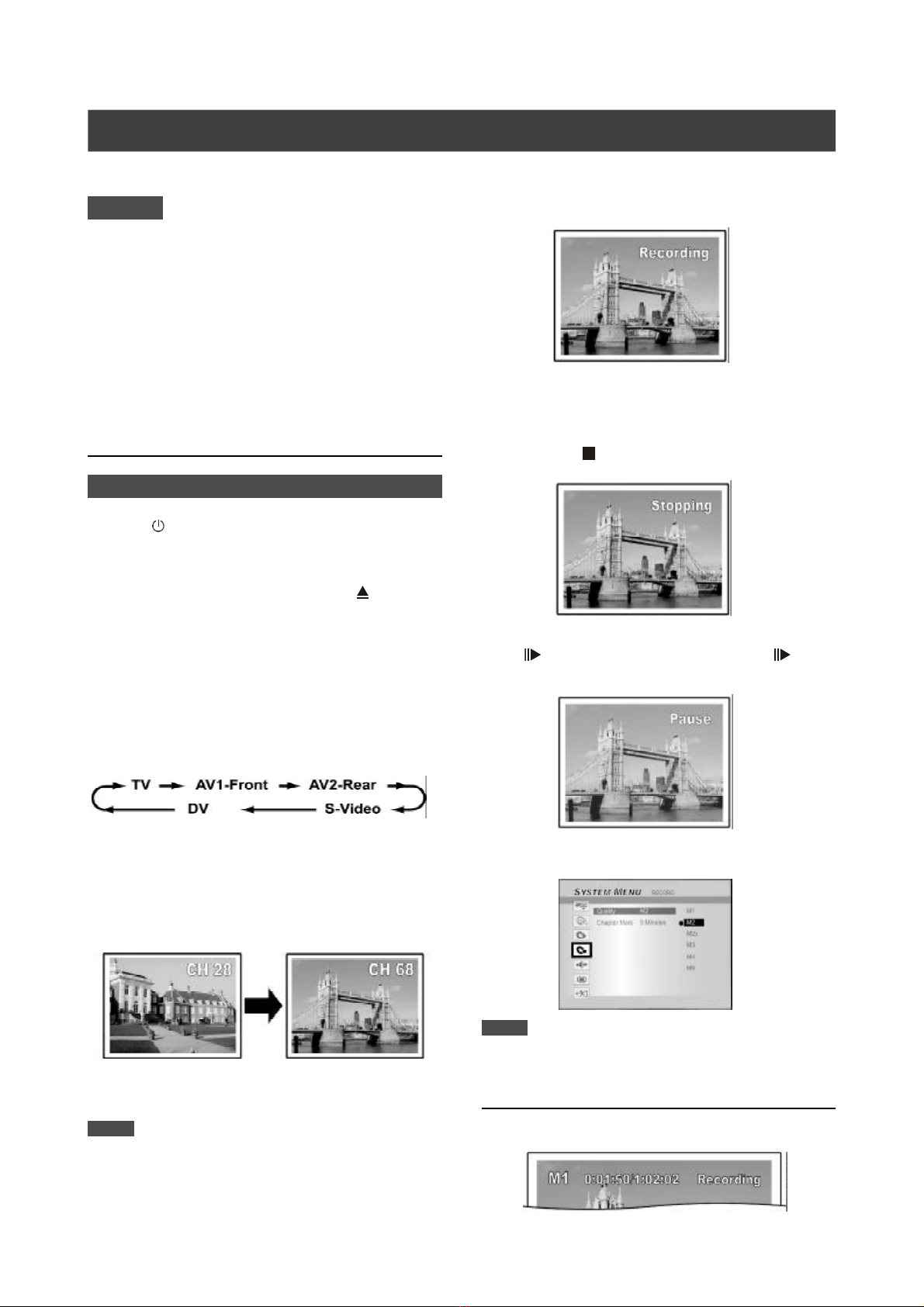
21
Recording televison programs
5.Press [RECORD] to start recording.
When recording is completed it may take a few
moments for the session to close.
Recording continues until you stop the recording or when the
DVD disc or the HDD is full.
To stop recording
When you press [ STOP] , it may take a few moments for
recording to stop and the session to close.
To pause recording
Press [ PAUSE] to pause recording, and press [
PAUSE] again to resume recording.
To change the recording mode before recording:
Press [SYSTEM MENU] button.
Notes:
The new setting can't change the current recording mode but will
be activated during the next recording session.
To check the disc status while recording
Press [DISPLAY] , the recording information appears.
Before recording
1. This DVD recorder records on both DVD+R/+RW discs and
the built-in HDD.
2. Please use recommended recordable DVD+R/RW discs to
ensure the best recording quality. Check our Web site for
the recommended disc list.
3. DVD+R is a write-once DVD disc.
4. DVD+RW is a re-writable DVD disc.
5. You cannot add new recording to DVD+R discs after the
disc is finalized.
6. In some cases, you may not be able to add new recording
to the recordable DVD discs that contain contents written
on other DVD recorders.
RECORDING
1.Press [ STANDBY] to turn the unit on.
2.Press the [HDD/DVD] button to set the target
device as “HDD” or “DVD.”
If “DVD” is selected as the target device, press [ OPEN/
CLOSE] to open the disc tray and insert a recordable DVD disc.
Press the button again to close the tray.
When you insert a new recordable DVD disc, the DVD recorder
automatically starts the disc preparation process.
3. Press [SOURCE] and press [p] [q] to select “TV”
as the signal-input source.
4.Press [ CH +] [ CH - ] or press [p] [q] to select
the TV channel you want to record.
Notes:
You can also use the numbered buttons to select a channel.
Cautions:
Loading ...
Loading ...
Loading ...