Loading ...
Loading ...
Loading ...
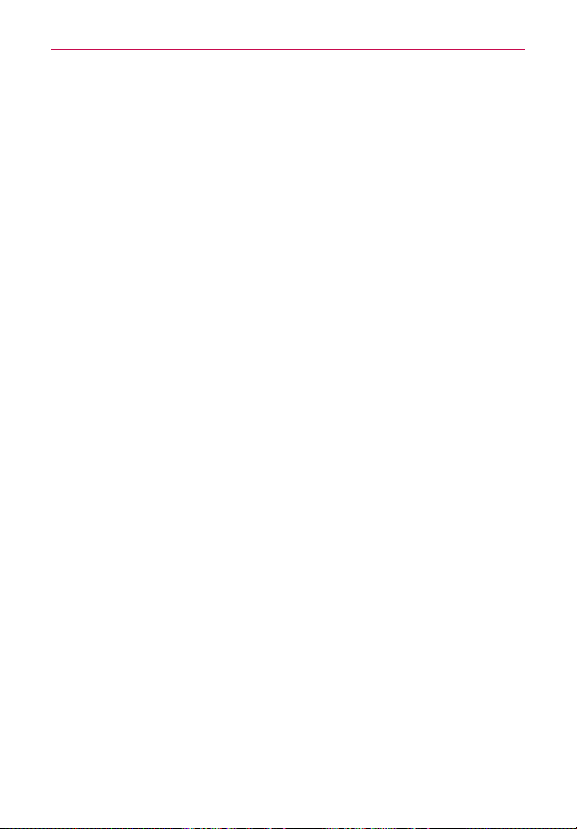
55
Settings
Wi-Fi Calling – Wi-Fi Calling can improve your coverage and allows you to
make phone calls over a Wi-Fi network (when a Wi-Fi network is available).
Important! Wi-Fi Calling requires that you use the SIM card that is shipped with your phone.
Also, you must register your address for 9-1-1. Wi-Fi Calling will not work until you
have registered for 9-1-1 by logging into your account at www.metropcs.com. Go to
your profile and click Customer Info and continue on to enter your address.
- To use Wi-Fi Calling, you must first turn on Wi-Fi, connect to a Wi-Fi
network, and then turn on Wi-Fi Calling.
- When the Wi-Fi Calling feature is on, your phone displays the Wi-Fi
Calling icon on the Status Bar.
- To stay on a Wi-Fi call, you must remain within range of the Wi-Fi network.
Your call will drop as you leave the Wi-Fi range. When your Wi-Fi signal
weakens, your phone will beep and display a warning message alerting
you that your call will drop if the signal gets weaker.
Wi-Fi Calling offers three connection options:
Wi-Fi preferred – All calls are made over an available Wi-Fi network. If
there are no available Wi-Fi networks calls are made over the cellular
network.
Cellular network preferred – All calls are made over the cellular
network unless the cellular network is not available, then calls are made
over an available Wi-Fi network.
Never use cellular network – All calls are made over an available Wi-Fi
network. If there are no available Wi-Fi networks, your calls will not
connect.
OUTGOING CALL
Fixed dialing numbers – Turn on and compile a list of numbers that can
be called from your phone. You’ll need your PIN2, which is available from
your operator. Only numbers within the fixed dial list can be called from
your phone.
INCOMING CALL
Incoming voice call pop-up – Display incoming voice call popup when
an app is in use.
Loading ...
Loading ...
Loading ...