Loading ...
Loading ...
Loading ...
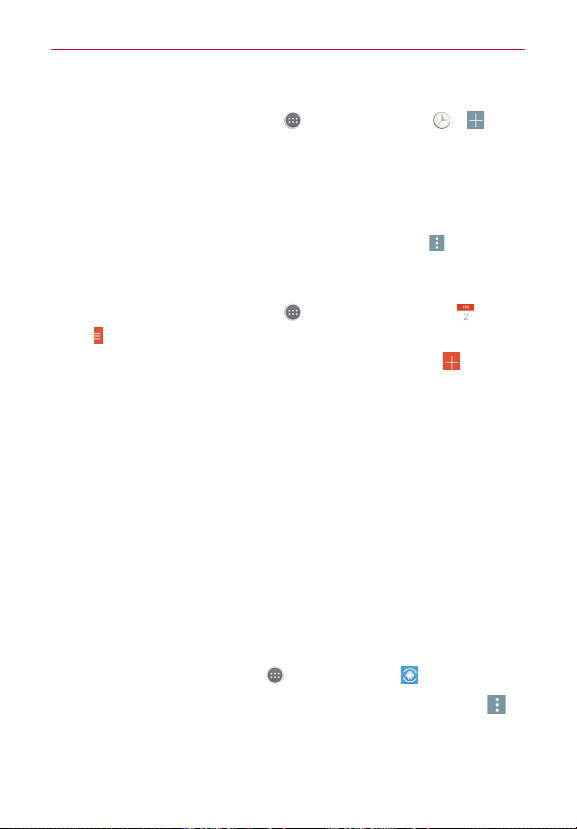
48
Utilities
Setting your alarm
1. From the Home screen, tap Apps > Apps tab > Clock > .
2. Set the desired alarm time.
3. Set Repeat, Snooze duration, Vibration, Alarm sound, Alarm
volume, Auto app starter, Puzzle lock and Memo.
4. Touch Save.
NOTE To change alarm settings in the alarm list screen, tap the Menu icon and select
Settings.
Adding an event to your calendar
1. From the Home screen, tap Apps > Apps tab > Calendar .
2. Tap
to change the calendar view (Day, Week, Month, Year, Agenda).
3. Tap on the date for which you wish to add an event and tap
.
4. Touch the Event name field and enter the event name.
5. Touch the Location field and enter the location. Check the date and
enter the time you wish your event to start and finish.
6. If you wish to add a note to your event, touch the Description field and
enter the details.
7. If you wish to repeat the alarm, set REPEAT and set REMINDERS, if
necessary.
8. Touch Save to save the event in the calendar.
The event names will be displayed on the days of the events. An alarm
will sound at the event start time if you set it.
Update Center
You can check app updates or software updates and perform updates.
From the Home screen, tap Apps
> Update Center .
To adjust the Update Center settings, tap App Updates > Menu icon
>
Settings.
Loading ...
Loading ...
Loading ...