Loading ...
Loading ...
Loading ...
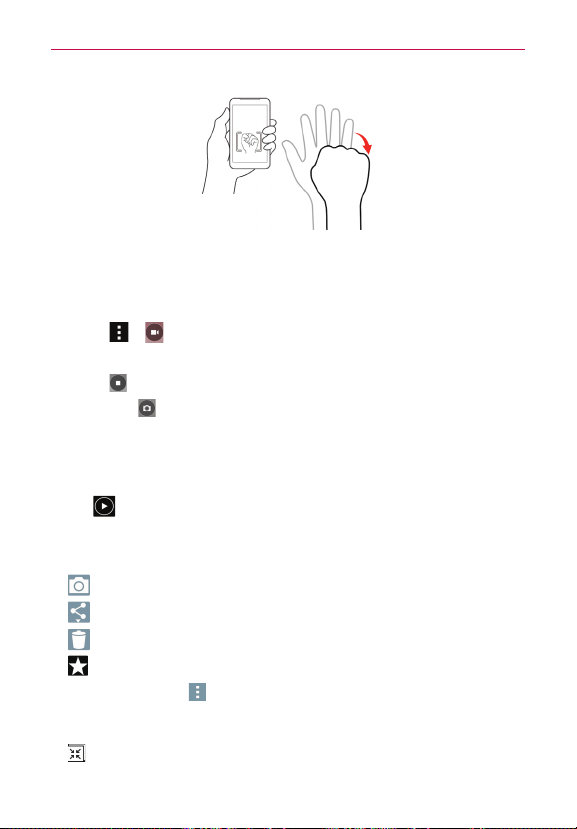
41
Camera and Video
Recording a quick video
1. Open the Camera application and point the lens towards the subject you
wish to capture in your video.
2. Touch
> once to start recording.
3. A timer showing the length of the video will appear.
4. Touch
on the screen to stop recording.
NOTE Touch on the screen to take a picture while you're recording.
After recording a video
Touch the image preview on the screen to view the last video you
recorded.
• Tap
to play the video. Select Videos or other application to play the
video on, if required.
• Tap the preview image. The following options are available:
•
– Tap to record a new video.
•
– Tap to share the video.
•
– Tap to delete the video.
•
– Tap to add the favorite.
• Tap the Menu icon
to access Move, Copy, Rename, and Details.
Options during the video playback
• QSlide – Tap to view the video using QSlide.
Loading ...
Loading ...
Loading ...