Loading ...
Loading ...
Loading ...
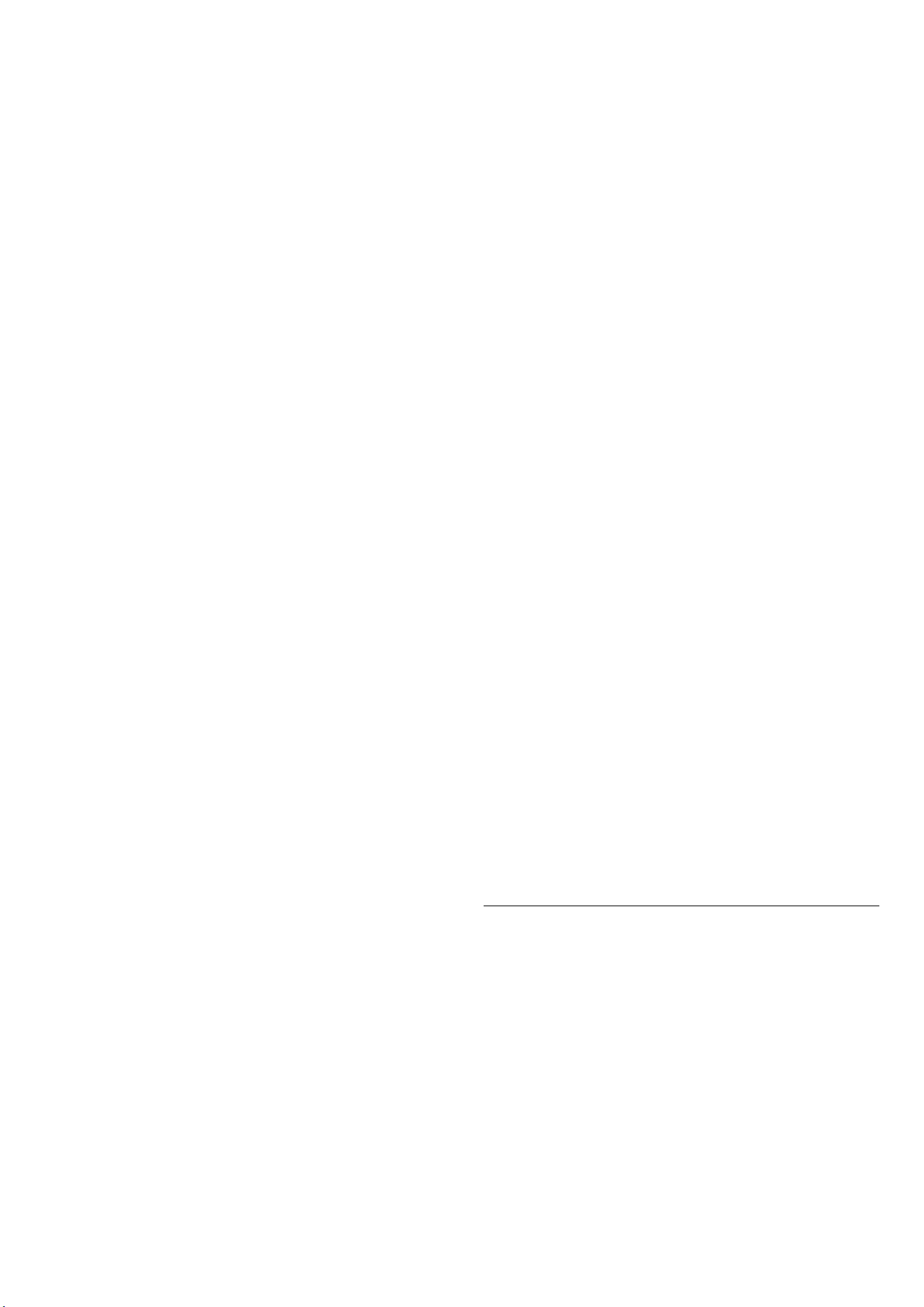
2.0 > Surround Sound.
Select a surround effect from the preset types.
• Upmix - Upmix to take full advantage of all speakers.
• Standard - Speakers output follow the original
channels.
• Surround AI - Optimum surround effect using AI
analysis.
DRC
Settings > Display and sound > Sound > EasyLink
2.0 > DRC.
Select the preferred Dynamic Range Control (DRC).
• Auto - Dynamic range is automatically adjusted.
• On - Optimize the dynamic range.
• Off - Turn off dynamic range adjustment.
Height speakers
Settings > Display and sound > Sound > EasyLink
2.0 > Height speakers.
Select the preferred height speakers movement. The
setting is only available when connected device is
compatible with TV for the feature.
• Auto - Dynamic movement follow contents.
• On - Always elevated.
• Off - Flat position.
Select sound stage
Settings > Display and sound > Sound > EasyLink
2.0 > Sound stage.
Select a listening experience. The setting is only available
when connected device is compatible with TV for the
feature.
• Auto - Dynamic setting follow contents.
• On - Immersive Sound Stage, good for watching
movies.
• Off - Crystal Sound Stage, good for listening to music
and dialogue.
Reset all to default
Settings > Display and sound > Sound > EasyLink
2.0 > Reset all to default.
Reset all the EasyLink 2.0 sound settings back to the
original factory settings.
There are more setting options may available if your
HDMI sound system supports the options:
Subwoofer level adjustment
Dolby Atmos adjustment
Height level adjustment
DTS Virtual X enable/disable
TRUE Volume enable/disable
Night mode enable/disable
Auto volume setting
Display enable/disable
Room Calibration
Room calibration
Settings > Display and sound > Sound > Room
calibration.
This calibration will allow the TV to determine the
acoustics in your room and provide optimized sound
quality on the TV speakers that best match the acoustics.
You need to pair your remote control with the TV before
starting the setup and make sure the TV Audio out
setting is TV speakers. For a more accurate result, please
keep the room quiet.
To start the room calibration:
1 - Hold your remote control at the listening position and
point it towards the TV during the tuning process.
2 - Select Calibrate now or Calibrate again to start the
calibration.
3 - A test sound will be played and measured through
your remote control. Hold your remote control and point
it towards the TV, this can take several seconds.
4 - Once your TV speakers are successfully calibrated,
select Test to listen to the sound before and after the TV
speakers are calibrated. Select Apply to accept the
setting or select Try again to redo the calibration.
5 - When room calibration setup is successful and
applied, TV shall return to the Settings menu. Now go
to Settings > Display and sound > Sound > Room
calibration and select Apply calibration to tune the
audio output from TV speakers.
Advanced Sound Settings
Volume Control
Auto volume
Settings > Display and
sound > Sound > Advanced > Auto volume.
Select On or Off to switch on or off the auto volume
adjustment.
Select Night Mode for a more comfortable quiet
listening experience.
Delta volume
Settings > Display and
sound > Sound > Advanced > Delta volume.
49
Loading ...
Loading ...
Loading ...
