Loading ...
Loading ...
Loading ...
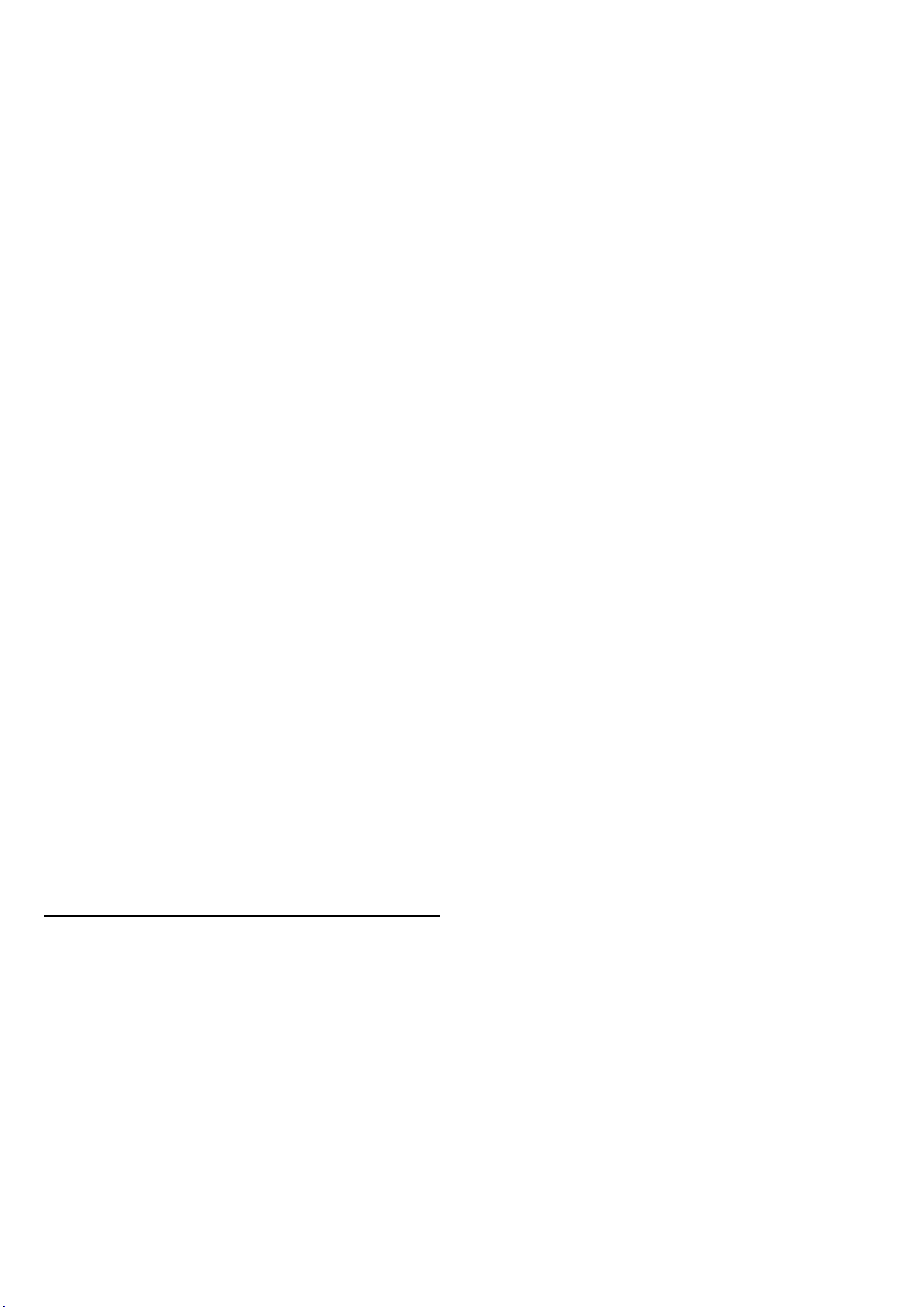
Rename a Favourites List
To rename a Favourites List:
1 - Open the Favourite List you want to rename.
2 - Press OPTIONS, select Rename Favourites List and
press OK.
3 - Use the on-screen keyboard to delete the current
name and enter a new name.
4 - When done, select Close and press OK.
5 - Press Back to close the channel list.
Remove a Favourites List
To remove a Favourites List:
1 - Open the Favourites List you want to remove.
2 - Press OPTIONS, select Remove Favourites List and
press OK.
3 - Confirm to remove the list.
4 - Press Back to close the channel list.
Reorder Channels
Only in a Favourites List you can change the sequence of
channels (reorder)*.
To change the sequence of channels:
1 - Open the Favourites List you want to reorder.
2 - Press OPTIONS, select Reorder Channels and
press OK.
3 - In the Favourites List, select the channel you want to
reorder and press OK.
4 - With the (up) or (down) keys move the channel
where you want it.
5 - Press OK to confirm the new location.
6 - You can reorder channels with the same method until
you close the Favourites List with the Back key.
* Note: The reorder operation is not available if country
setting is UK or Italy.
7.6. Text / Teletext
Text Pages
If your remote control is with TEXT key, you can
press TEXT to open Text/Teletext while you are watching
TV channels. To close Text, press TEXT key again.
If your remote control is not with TEXT key,
press OPTIONS while you are watching TV channels,
select Teletext to open Text/Teletext.
Select a Text page
To select a page:
1 - Enter the page number with the number keys.
2 - Use the arrow keys to navigate.
3 - Press a colour key to select a colour-coded subject at
the bottom of the screen.
Text sub-pages
A Text page number can hold several subpages. The
subpage numbers are shown on a bar next to the main
page number.
To select a subpage, press or .
T.O.P. Text pages
Some broadcasters offer T.O.P. Text.
To open T.O.P. Text pages within Text,
press OPTIONS and select T.O.P. Overview.
Text from a connected device
Some devices that receive TV channels can also offer
Text.
To open Text from a connected device:
1 - Press SOURCES, select the device and press OK.
2 - While watching a channel on the device,
press OPTIONS, select Show Device Keys and select
the key and press OK.
3 - Press Back to hide the device keys.
4 - To close Text, press Back again.
Digital Text (UK only)
Some digital broadcasters offer dedicated Digital Text or
interactive TV on their digital TV channels. This includes
normal Text using the number, colour and arrow keys to
select and navigate.
To close Digital Text, press Back.
* The teletext can only be reached when the channels
are installed directly on the TV’s internal tuner and the
set is on TV mode. If a set-top box is being used, the
teletext will be unavailable via TV. In that case, the set-
top box’s teletext can be used instead.
Text Options
In Text/Teletext, press OPTIONS to select the
following:
• Freeze page / Unfreeze page
To start or stop the automatic rotation of subpages.
• Dual screen / Full screen
To show the TV channel and Text alongside each other.
• T.O.P. overview
To open T.O.P. Text.
• Enlarge / Normal view
To enlarge the Text page for comfortable reading.
• Reveal
To unhide hidden information on a page.
• Language
To switch the group of characters that Text uses to
27
Loading ...
Loading ...
Loading ...
