Loading ...
Loading ...
Loading ...
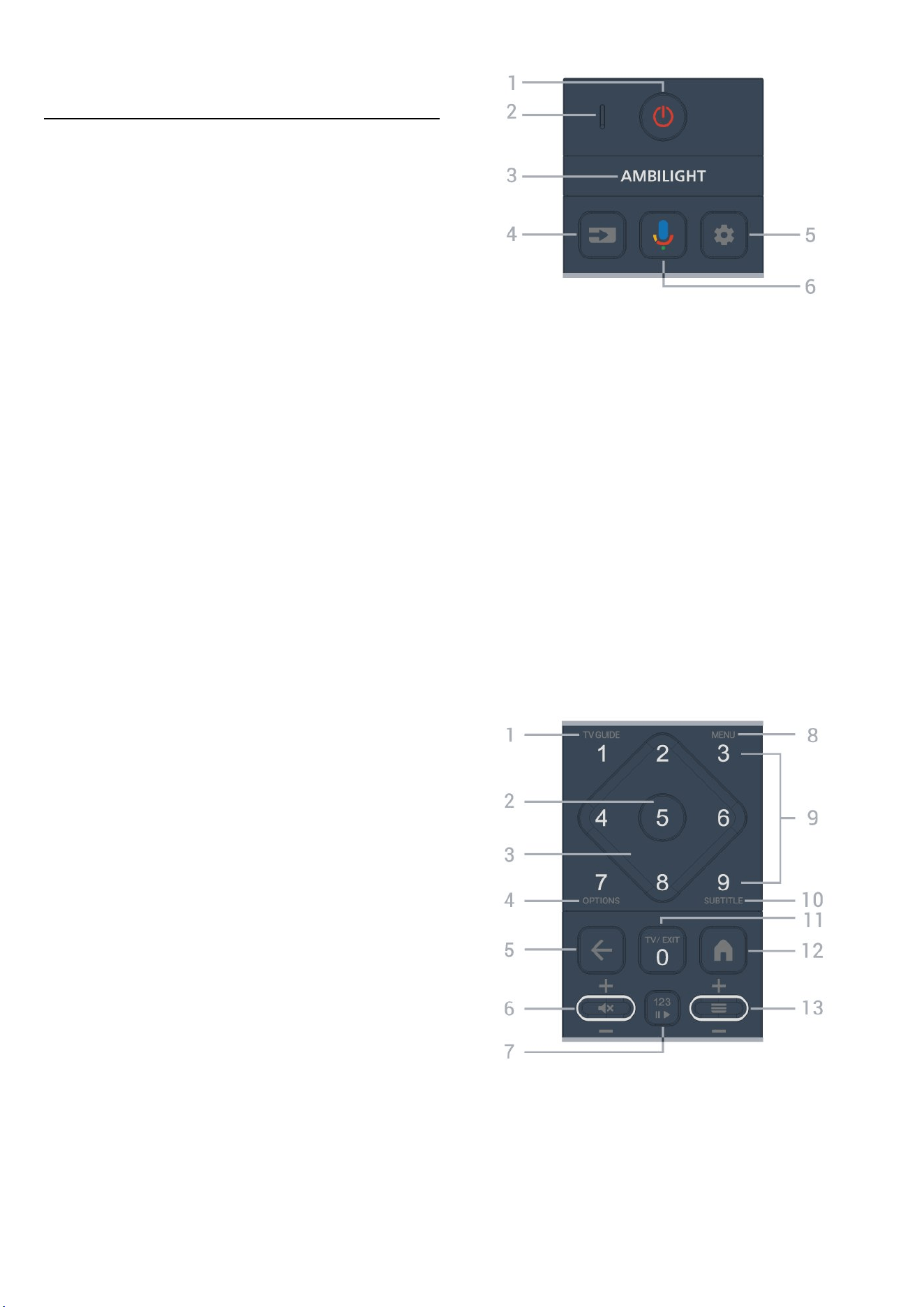
4. Remote Control
4.1. Key Overview
Top
Special features of remote control
There are some special features embedded with the
remote control. Motion sensing to detect the remote
control motion and turn on the backlight. Hidden keys to
extend more control functions while pressing the 123
key. Charging the battery by USB type-c connector.
Motion sensing
The remote control has built-in Motion sensor, when you
pick up the remote control normally and tilt the remote
control keys towards you, the backlight will turn on for
few seconds. The default for motion sensing feature is
on, you can turn it off by long pressing OK and Colour
key
for 3 seconds. To turn on the feature again, long
press OK and Colour key
key for 3 seconds.
Hidden keys
There is a 123 key on the middle of remote control,
which is used to turn on/off hidden keys mode. When
hidden key mode is turned on by pressing the 123 key,
the number keys 0 to 9 and media play control keys will
appear with backlight and trigger the functions. When
hidden key mode is turned off by pressing 123 key again
or automatically turned off, the remote control will work
with normal keys.
Wired and Wireless charging the remote control
The remote control is without replaceable battery, you
can charge the remote control with the USB type-c
connector in front of the remote control. Alternately, you
can charge the remote control by Qi wireless charger*.
* Note: Wireless charging device/pad is not included in
product package.
Warning
Choking Hazard! This TV remote control contains small
parts, not suitable for children under 5 years old.
1 - (Standby / On)
To switch the TV on or back to Standby. Long press for
three seconds to reboot the TV.
2 - VOICE microphone
3 -
To select one of the Ambilight style.
4 - (SOURCES)
To open or close the Sources menu.
5 - (DASHBOARD)
To launch Dashboard on side of screen to access Settings,
device controls, notifications and more.
6 - (Google Voice Search)
To start the Google Voice Search.
Middle
1 - TV Guide (
)
To open or close the TV Guide.
2 - OK key
To confirm a selection or setting. To open the channel list
while watching TV.
10
Loading ...
Loading ...
Loading ...
