Loading ...
Loading ...
Loading ...
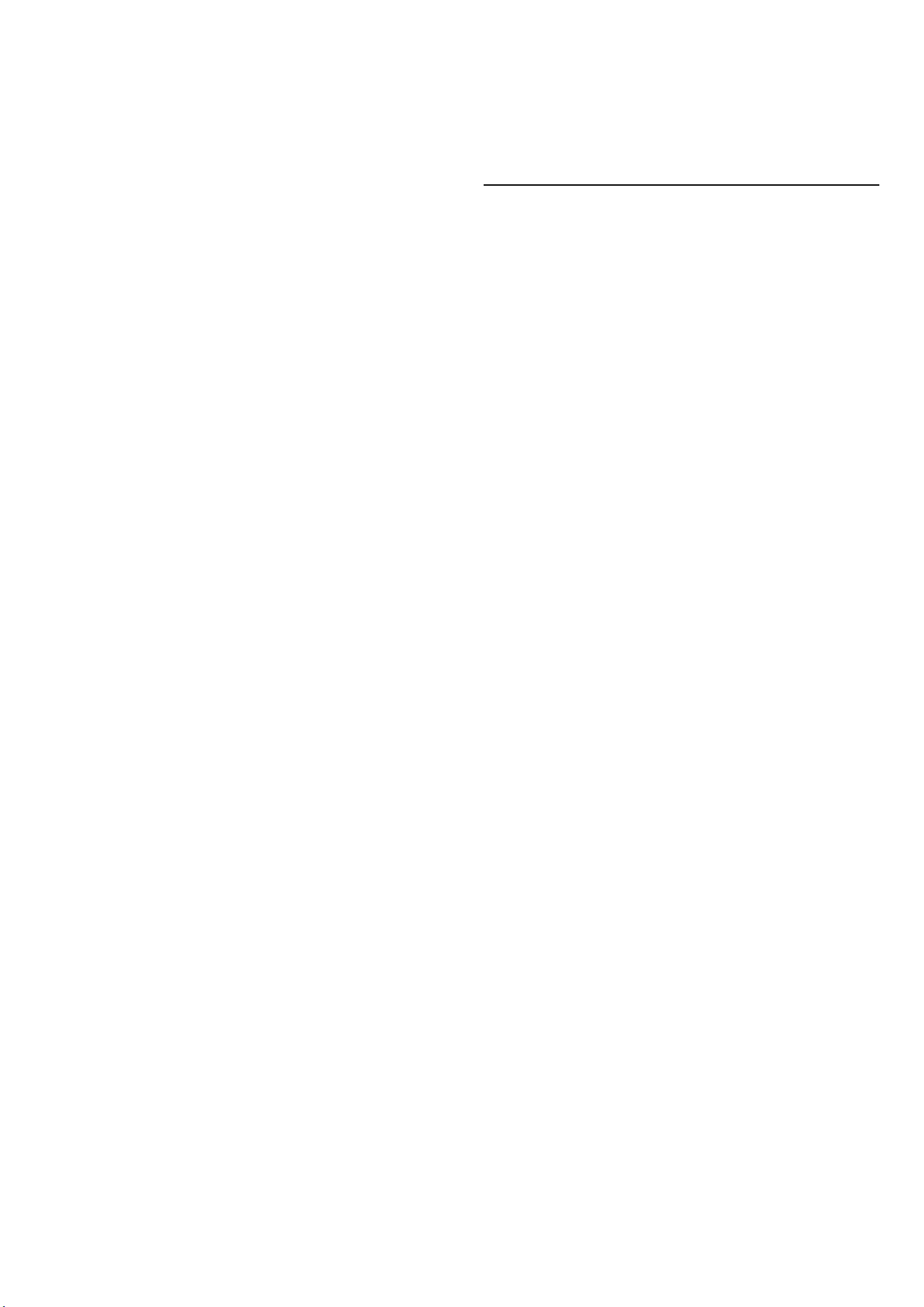
To format the picture manually:
1 - Press Settings > Display and sound > Screen >
Picture format > Advanced and press OK.
2 - Use Shift, Zoom, and Stretch to adjust the picture.
3 - Or select Undo to return to the setting the picture
had when you opened Picture Format.
• Shift – Select on the arrows to shift the picture. You can
only shift the picture when it is zoomed in.
• Zoom – Select on the arrows to zoom in.
• Stretch – Select on the arrows to stretch the picture
vertically or horizontally.
• Undo – Select to return to the picture format you
started with.
Some Picture format setting selections may not be
available in some conditions. For example, in video
streaming, Android app application, gaming mode, etc.
OLED Screen Settings
Local image protection
Settings > Display and sound > Screen > Local image
protection.
Set the level of protection when local still image is
displayed.
Displaying a still image for a prolonged period of time
may cause an image sticking. This phenomenon is
normal character for OLED panel. Avoid displaying a
fixed image on the TV screen for an extended length of
time.
Auto pixel shift
Settings > Display and sound > Screen > Auto pixel
shift.
Switch on to shift pixel position to reduce pixel stress.
This is for protection of OLED screen from displaying still
image.
Clear residual image
Settings > Display and sound > Screen > Clear
residual image.
When you encounter image residual on the TV, you can
clear such image retention on-screen by activating this
function.
1 - Select Settings > Display and sound > Screen.
2 - Select Clear residual image.
3 - Select Confirm.
The TV will be switched off until the process is
completed.
If you turn the TV on during the process, it will be
stopped and will be restarted automatically when the TV
switches to standby at a later time.
While processing, a white line may appear on the screen.
This is normal when clearing on-screen image retention.
Clear residual image is a deep refreshing process, it is
not for residual image prevention. It shall be manually
operated only when residual image is seen on screen
even after TV is in standby mode for at least 8 hours.
13.3. Sound
Sound Style
Select a style
Settings > Display and sound > Sound > Sound style.
For easy sound adjustment, you can select a preset
setting with sound style.
• AI mode - There are ideal styles for watching movies,
listening to music or playing a game. Select AI mode for
intelligent switching of sound style base on audio
content.
• Original - Most neutral sound setting
• Entertainment - Ideal for watching movies
• Music - Ideal for listening to music
• Spatial Music - Ideal for gaming
• Dialogue - Ideal for speech
• Personal - Access to a more in depth sound settings.
Customise personal settings
1 - Set the sound style to Personal.
2 - Go to Settings > Display and
sound > Sound > Personal settings to change personal
sound settings.
Restore personal settings
Settings > Display and sound > Sound > Personal
settings > Restore personal mode.
Select to restore personal sound settings.
Personal Settings
Speaker virtualizer
Settings > Display and sound > Sound > Personal
settings > Speaker virtualizer.
Select On or Auto (Dolby Atmos) to enable Dolby Atmos
which can add height dimension in sound. With height
dimension, sound can be precisely placed and moved in
three-dimensional space. Select Off to turn the function
off.
Clear dialogue
Settings > Display and sound > Sound > Personal
settings > Clear dialogue.
46
Loading ...
Loading ...
Loading ...
