Loading ...
Loading ...
Loading ...
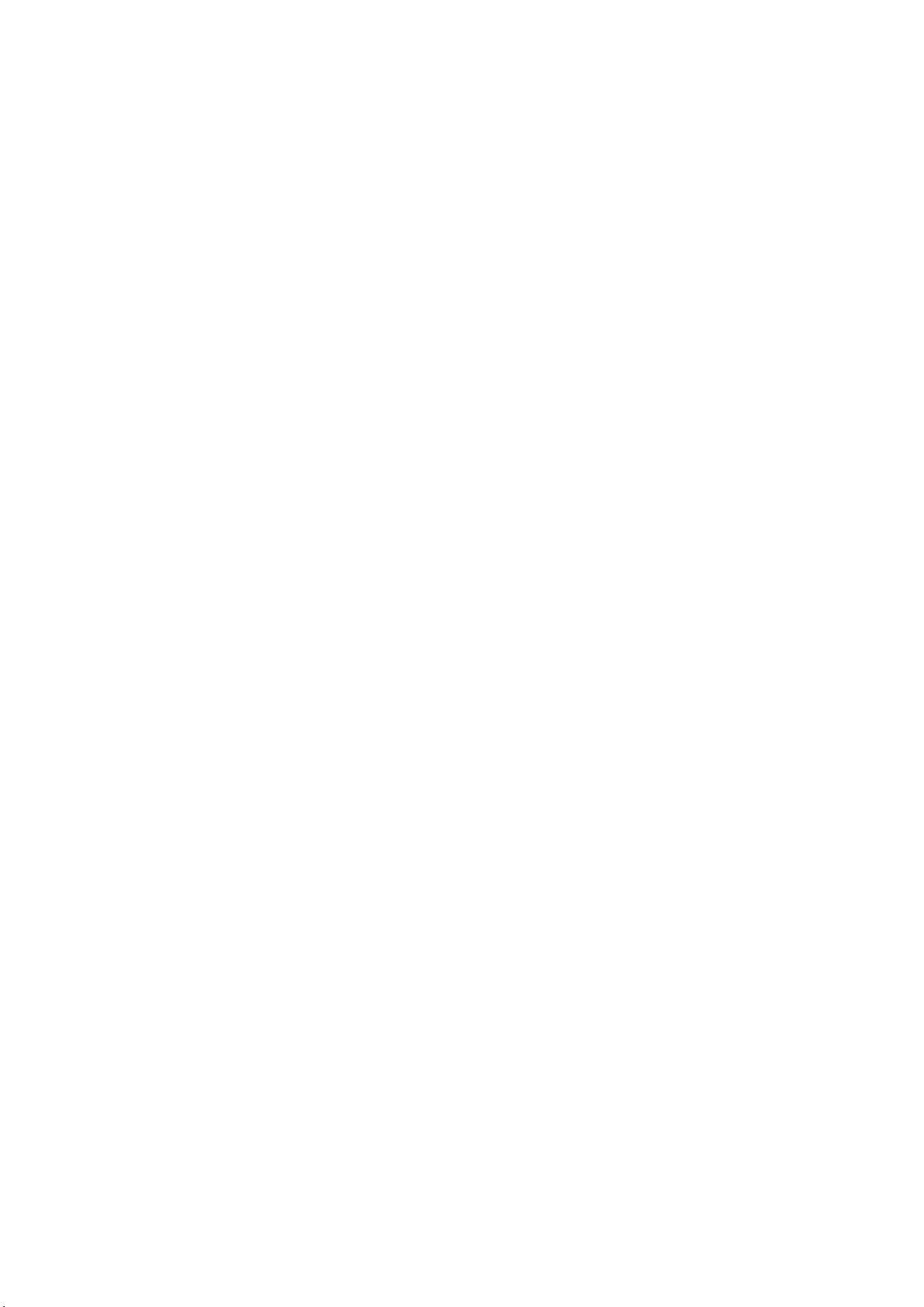
complete the Home Theater system setup.
On Settings menu of Home Theater system. You can
select Distance To Speakers to choose proper distance
or select Disable Home Theater, Disband Setup if
necessary.
Note:
1. Wireless surround/Stereo pair should proceed under
Play-Fi Home Theater.
2. The features depend on TV model and Play-Fi speakers
in use.
Personalised Sound
Personalised sound settings
Settings > Display and sound > Sound > Personalised
sound.
Personalise your TV speakers sound
Personalised sound setting is for creating a personal
profile based on your hearing abilities by taking a
hearing test. You can choose your preferred sound, so
that hear more and experience better sound, thereby
enhancing the TV viewing experience.
How do I test my hearing and set up my hearing
profile?
Start the hearing test from Settings > Display and
sound > Sound > Personalised sound > Configure.
Create your own hearing profile with a short hearing
test.
Before the test, you need to switch your current audio
out to TV speakers as the setup affects TV speakers only.
The hearing test works best when carried out in silence,
make sure your environment is quiet when testing.
Select Let’s start and enter a profile name to start the
test.
During the test:
• You will hear an increasing beep sound.
• Press OK button when you hear the beep sound.
• Then, you will hear a decreasing beep sound.
• Press OK button when you don't hear the beep sound.
• The test will repeat 5 times for different tones.
Once the test is completed, your hearing test results will
be presented and then select Save and exit to store the
profile. You can apply current profile or create other
profiles by maximum 3 profiles. You can also Rename
profile or Remove profile when needed.
EasyLink 2.0
Control the sound settings of the HDMI sound system
via EasyLink 2.0
Settings > Display and sound > Sound > EasyLink 2.0.
You can adjust the individual sound settings of the HDMI
sound system via Frequent settings or Display and
sound > Sound. This is only applicable with EasyLink 2.0
compliant HDMI sound system. To switch on the control,
make sure the EasyLink 2.0 sound control menu item is
set to On under Channels and inputs > Inputs.
Select sound style
Settings > Display and sound > Sound > EasyLink
2.0 > Sound style.
Switch between the preset sound styles. There are ideal
styles for watching movies, listening to music, or other
sound contents.
• Movie - Ideal sound style for watching movie.
• Music - Optimised for listening to music.
• Voice - Enhanced the dialog in the vocals.
• Stadium - Gives a feel of a large open-air stadium.
• Custom - Personalised sound mode. The setting is only
available when connected device is compatible with TV
for the feature.
Adjust bass level
Settings > Display and sound > Sound > EasyLink
2.0 > Bass.
Press the Arrow / navigation keys to adjust the level of
bass.
Adjust treble level
Settings > Display and sound > Sound > EasyLink
2.0 > Treble.
Press the Arrow / navigation keys to adjust the level of
treble.
Custom Equaliser
Settings > Display and sound > Sound > EasyLink
2.0 > Custom Equaliser.
Adjustable frequency bands when the Sound style is set
to Custom. Press Arrow / navigation keys to adjust the
level of AI Equalizer. The setting is only available when
connected device is compatible with TV for the feature.
Surround Sound
Settings > Display and sound > Sound > EasyLink
48
Loading ...
Loading ...
Loading ...
