Loading ...
Loading ...
Loading ...
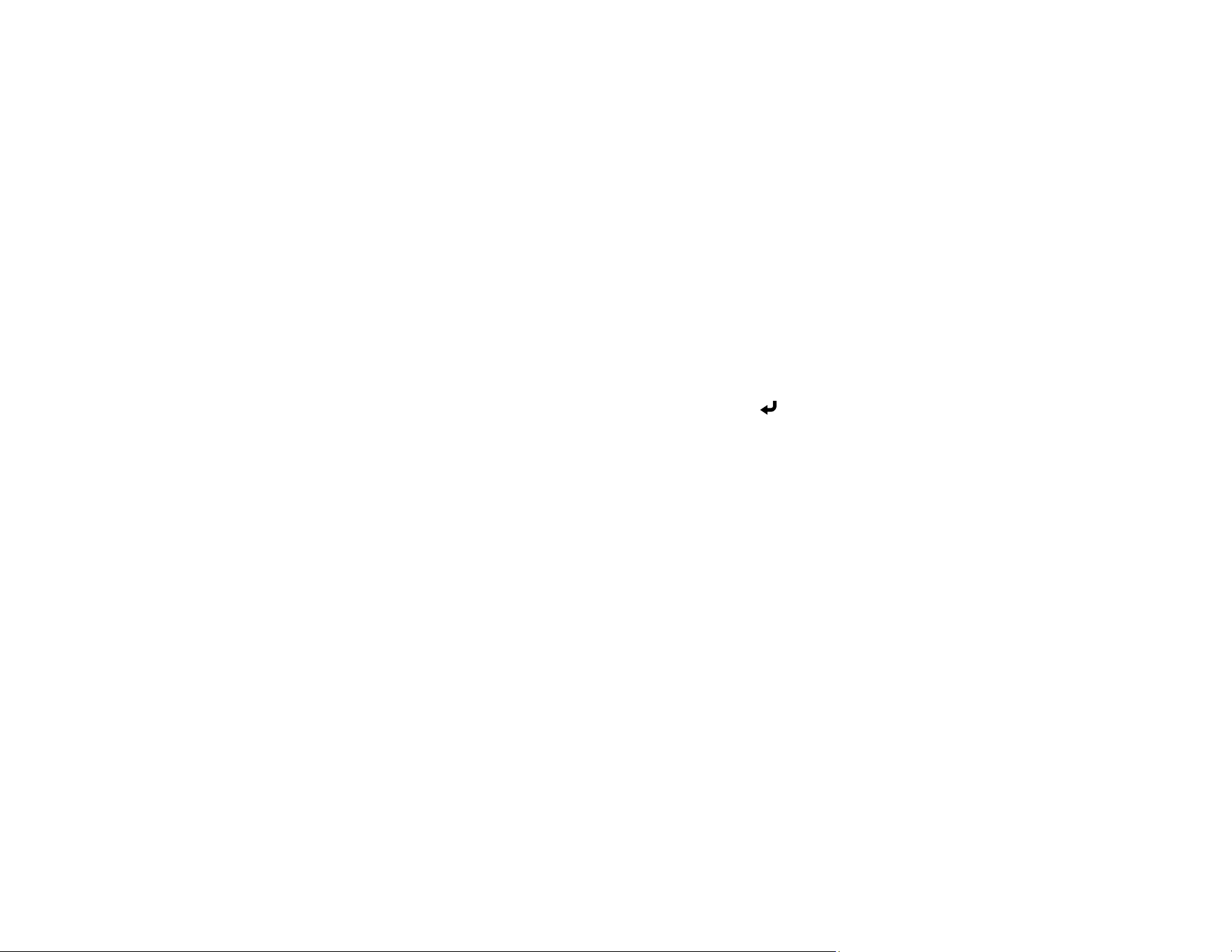
93
Setting Up Monitoring Using SNMP
Network administrators can install SNMP (Simple Network Management Protocol) software on network
computers so they can monitor projectors. If your network uses this software, you can set up the
projector for SNMP monitoring.
1. Press the Menu button.
2. Select Network > Network Settings > Projector Control > SNMP > On.
3. Enter up to two IP addresses to receive SNMP notifications as the Trap IP Address setting, using 0
to 255 for each address field.
Note: To enter the IP address using the numeric keys on the remote control, press and hold the
Num button. Do not use these addresses: 224.0.0.0 through 255.255.255.255. This projector
supports SNMP agent version 1 (SNMPv1).
4. Enter the SNMP Community Name (up to 32 alphanumeric characters).
5. When you finish selecting settings, select Return and press Enter to return to the Network
Settings menu.
6. Select Set, and follow the on-screen instructions to save your settings and exit the menus.
Parent topic: Using the Projector on a Network
Related references
Network Settings - Network Menu
Controlling a Networked Projector Using a Web Browser
Once you have connected your projector to your network, you can select projector settings and control
projection using a compatible web browser. This lets you access the projector remotely. You can also
control the projector using a web browser through the Epson iProjection app on iOS or Android.
Note: The web setup and control features support Microsoft Internet Explorer 11.0 or later (Windows),
Microsoft Edge (Windows), Safari (Mac), and Chrome (Android) on networks that do not use a proxy
server for connection. You cannot select all of the projector menu settings or control all projector
functions using a web browser.
1. Make sure the projector is turned on.
2. Start your web browser on a computer or device connected to the network.
Loading ...
Loading ...
Loading ...