Loading ...
Loading ...
Loading ...
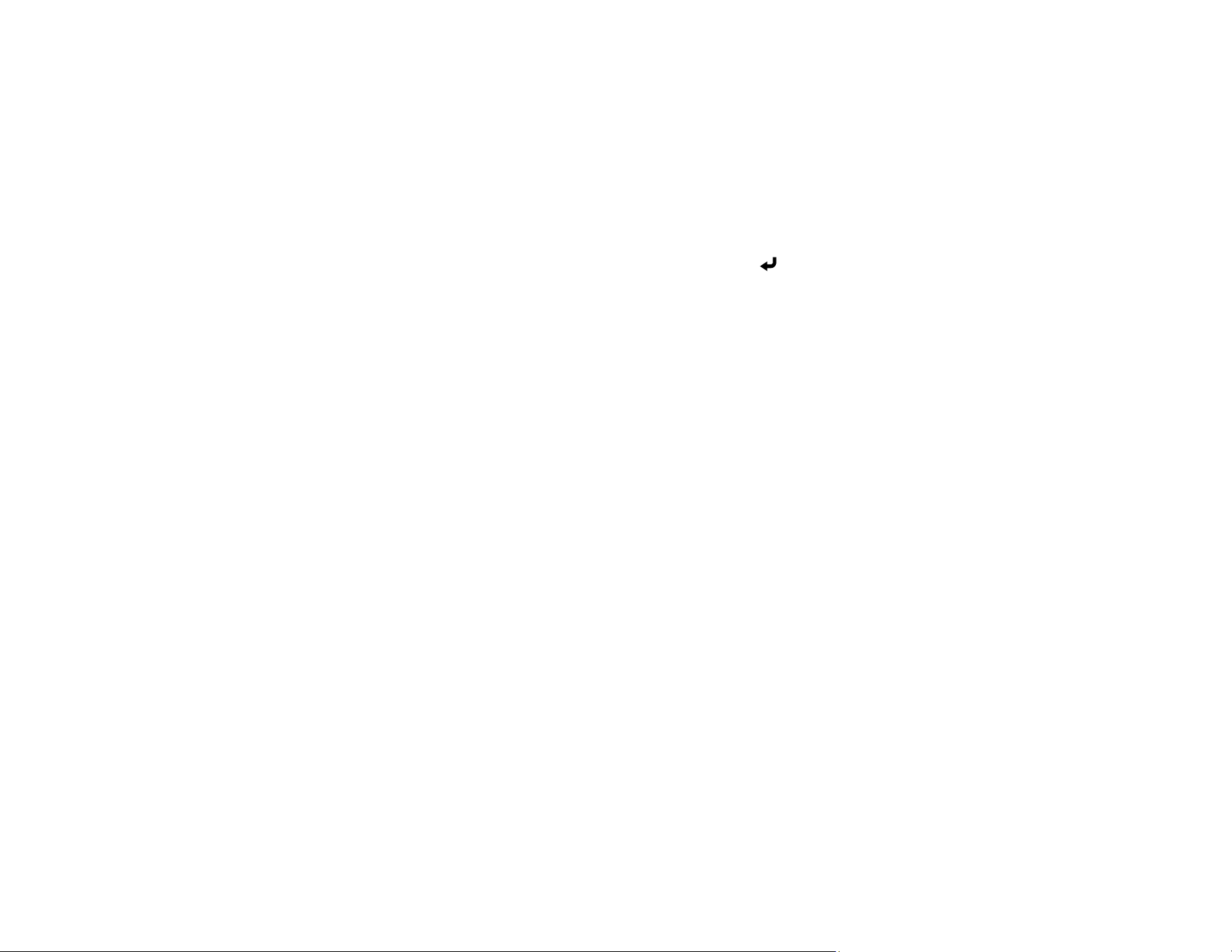
85
• Adjust Image Quality lets you adjust the screen mirroring speed and quality. Select a small
number to improve the quality or a large number to increase the speed.
• HDMI Out Image Output lets you output the Screen Mirroring image to the HDMI Out port (not
available on the PowerLite EB-L520U). HDCP and H.265 features are disabled and you may not
be able to project protected content. If you want to project content with HDCP and H.265 features,
select Off.
• Screen Mirroring Info displays connection information when projecting from a Screen Mirroring
source.
12. When you finish selecting settings, select Return and press Enter to return to the Network
Settings screen.
13. Select Set, and follow the on-screen instructions to save your settings and exit the menus.
Parent topic: Wireless Network Projection from a Mobile Device or Windows Computer (Screen
Mirroring)
Related references
Administration Settings - Management Menu
Network Settings - Network Menu
Connecting for Screen Mirroring with Miracast
If your mobile device supports Miracast, you can connect it to the projector wirelessly and project images
and sound.
1. Select the Screen Mirroring settings on your projector as necessary.
2. Press the LAN button on the remote control to switch to the Screen Mirroring source.
You see the Screen Mirroring standby screen.
3. On your mobile device, use the Miracast function to search for the projector.
Note: See your mobile device's documentation for information on accessing the Miracast function.
You see a list of available devices.
4. Select your projector from the list.
5. If you see the PIN entry screen on your mobile device, enter the PIN code displayed on the Screen
Mirroring standby screen or at the bottom right of the projected image.
The projector displays the image from your mobile device.
Loading ...
Loading ...
Loading ...