Loading ...
Loading ...
Loading ...
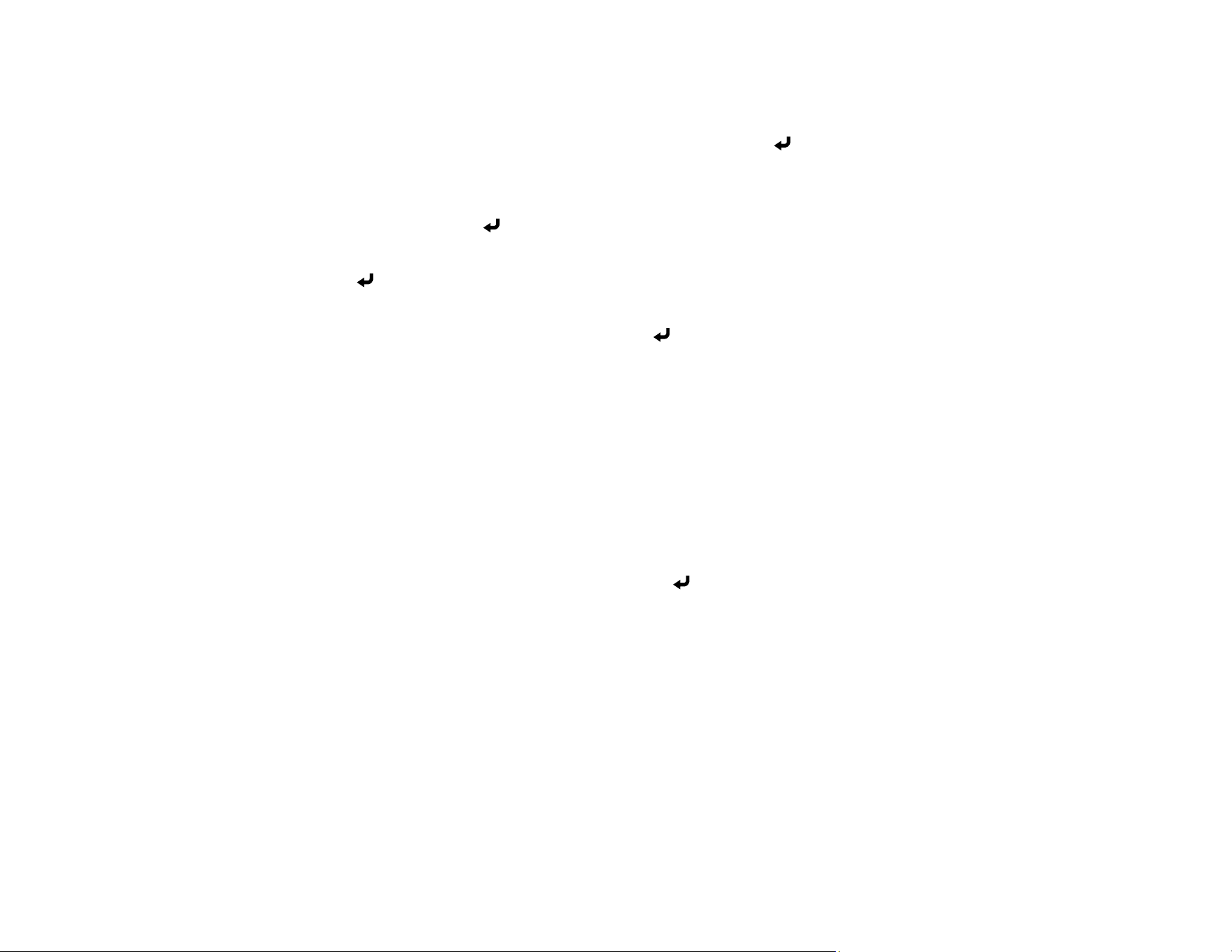
80
• WPA3-EAP or WPA2/WPA3-EAP: Select EAP Type and press Enter.
8. Select the protocol for authentication as the EAP Type setting.
9. To import your certificate, select the certificate type and press Enter.
• Client Certificate for PEAP-TLS or EAP-TLS
• CA Certificate for all EAP types
10. Select Save and press Enter.
11. Follow the on-screen instructions to connect a USB storage device to the projector's USB-A port.
12. Press Enter to display the certificate list.
13. Select the certificate to import.
14. Enter a password for the certificate and press Enter.
The certificate is imported and a completion message appears.
15. Select your EAP settings as necessary.
• User Name lets you enter a user name using up to 64 alphanumeric characters. When importing a
client certificate, this is automatically set based on the certificate information.
• Password lets you enter a password using up to 64 alphanumeric characters for authentication
when using the PEAP or EAP-FAST type.
• Verify Server Certificate lets you select whether or not to verify the server certificate when a CA
certificate has been set.
• RADIUS Server Name lets you enter the server name to be verified.
16. When you are finished, select Return and press Enter to return to the Network Settings menu.
17. Select Set, and follow the on-screen instructions to save your settings and exit the menus.
Parent topic: Wireless Network Projection
Related tasks
Registering Digital Certificates from a Web Browser
Using a QR Code to Connect a Mobile Device
After you select the wireless network settings for your projector, you can display a QR code on the
screen and use it to connect a mobile device using the Epson iProjection app.
Loading ...
Loading ...
Loading ...