Loading ...
Loading ...
Loading ...
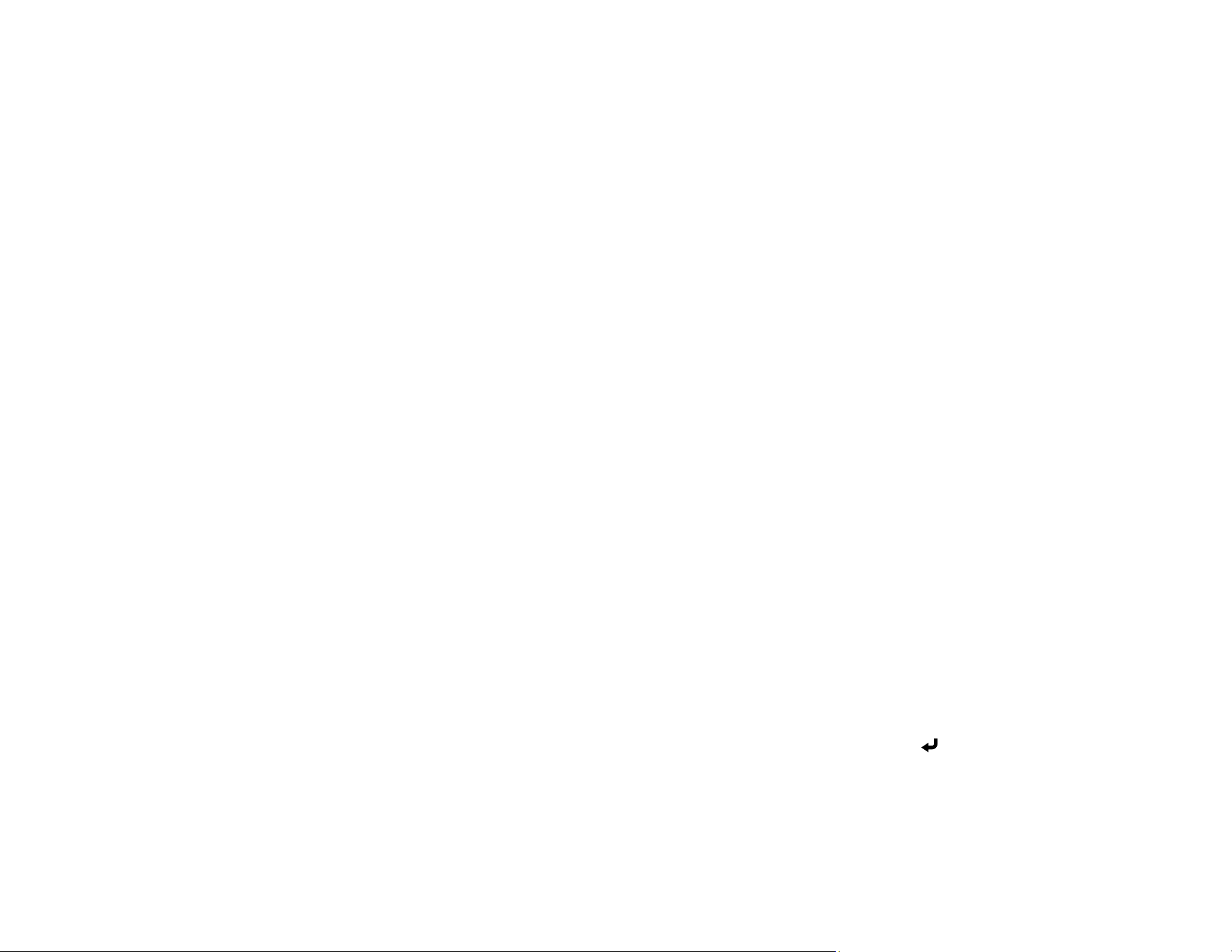
275
Parent topic: Maintaining and Transporting the Projector
Related tasks
Adjusting the Image Position Using Lens Shift
Updating the Firmware
You can update the projector's firmware using a USB storage device or a computer and a USB cable.
If a firmware update is available for your product, you can select the Firmware Update option in the
projector's Initial/All Settings menu. The projector enters firmware update mode and is ready to perform
a firmware update. If a firmware update file is not found, the projector enters standby mode.
You can download your firmware update file from your product's support page or use the Epson
Projector Management software to check for firmware updates for your product.
Updating Projector Firmware Using a USB Storage Device
Updating Projector Firmware Using a Computer and USB Cable
Parent topic: Maintaining and Transporting the Projector
Related references
Additional Projector Software and Manuals
Updating Projector Firmware Using a USB Storage Device
You can update the projector's firmware using a USB storage device.
1. Download the projector firmware file from the Epson support website. Make sure it is the correct
firmware file for your model.
2. Copy the downloaded firmware file onto the root (top) folder of the USB storage device.
Note: Do not rename the firmware file. The USB device should be completely empty except for the
firmware file and should be formatted in FAT format.
3. Turn on the projector.
4. Connect the USB storage device to the projector's USB-A port.
5. Press the Menu button, select Initial/All Settings > Firmware Update and press Enter.
6. Select Yes to start the firmware update.
Note: Do not disconnect the power cable or remove the USB storage device while the firmware is
updating.
Loading ...
Loading ...
Loading ...
