Loading ...
Loading ...
Loading ...
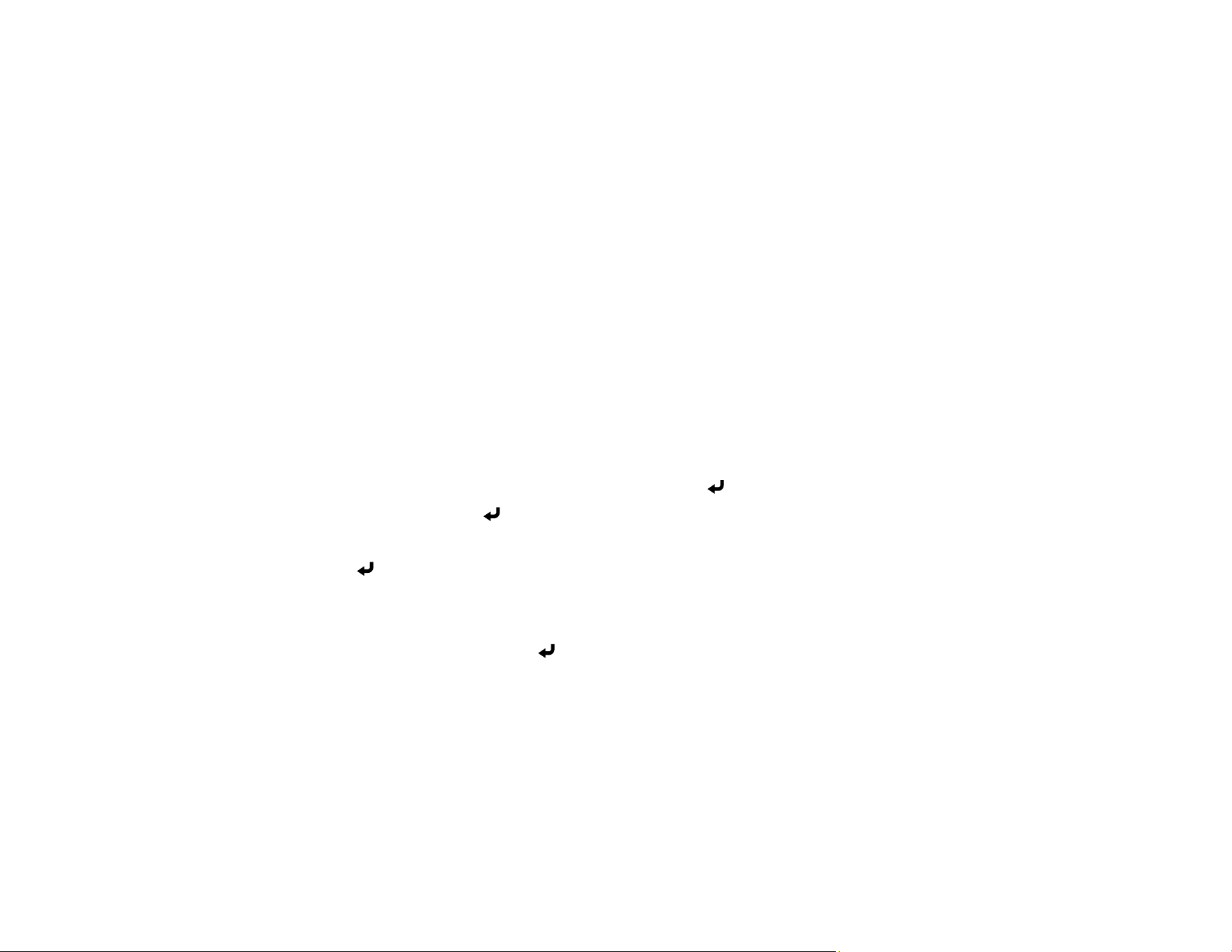
112
Even if you do not install a server certificate, the projector automatically creates a self-signed certificate
and allows communication. However, because the self-signed certificate cannot verify reliability from a
web browser, you see a warning about the server's reliability when you access the projector from a web
browser. This warning does not prevent communication.
Importing a Web Server Certificate Using the Projector Menus
Parent topic: Using the Projector on a Network
Importing a Web Server Certificate Using the Projector Menus
You can create your web server certificate and import it using the projector menus and a USB flash
drive.
Note: You can also register digital certificates from your web browser. Make sure to only register once,
or the certificate may not install correctly.
1. Make sure your digital certificate file is compatible with projector registration and saved in the root
directory of the USB flash drive.
2. Press the Menu button on the projector or remote control.
3. Select Network > Network Settings > Projector Control > Secure HTTP > On.
4. Select the Web Server Certificate setting and press Enter.
5. Select Save and press Enter.
6. Follow the on-screen instructions to connect a USB flash drive to the USB-A port on the projector.
7. Press Enter to display the certificate list.
8. Select the certificate you want to import from the displayed list.
A message is displayed prompting you to enter the password for the certificate.
9. Enter the password and press Enter.
The certificate is imported and a completion message appears.
Parent topic: Secure HTTP
Related references
Network Settings - Network Menu
Loading ...
Loading ...
Loading ...