Loading ...
Loading ...
Loading ...
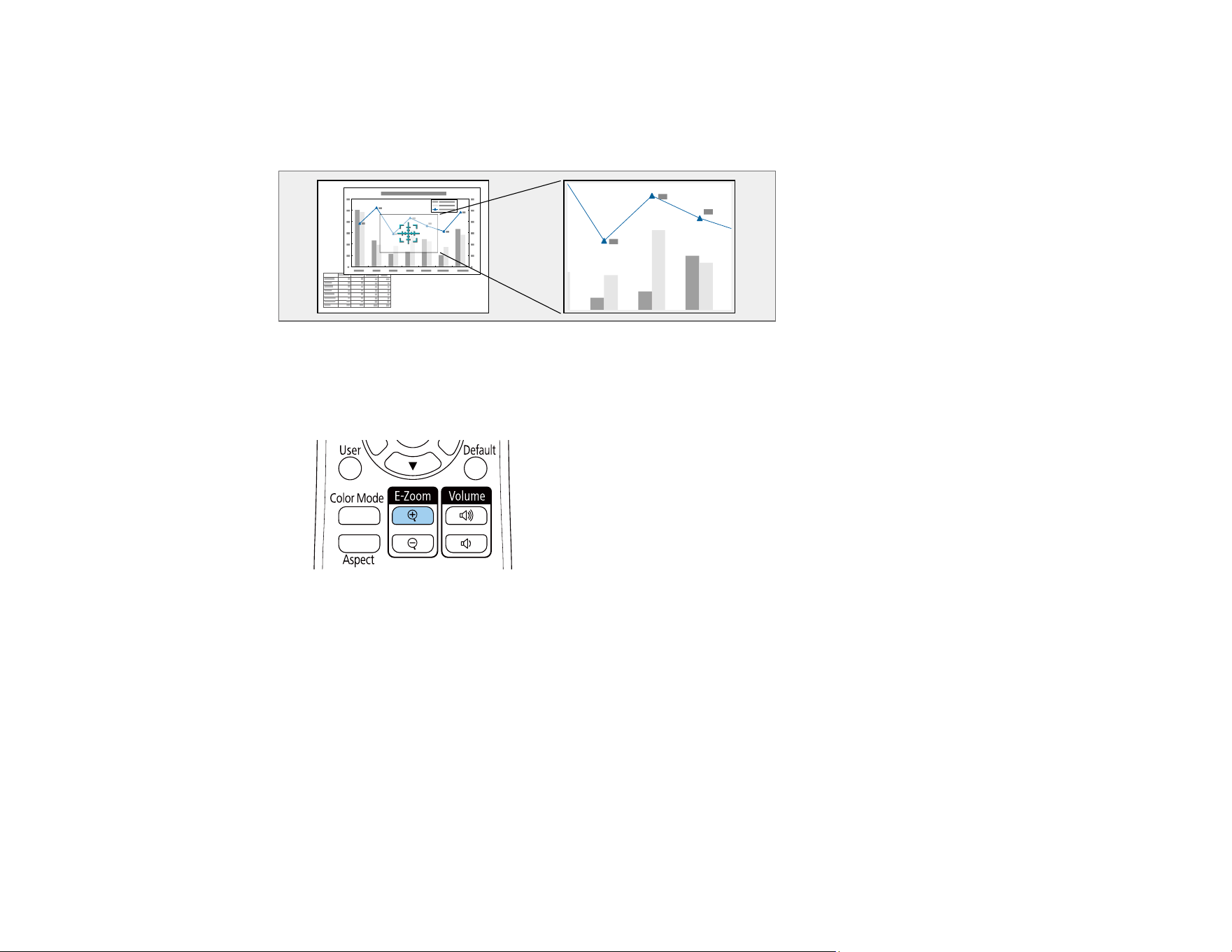
182
Zooming Into and Out of Images
You can draw attention to parts of a presentation by zooming into a portion of the image and enlarging it
on the screen.
Note: This feature is unavailable if the Scale setting in the Image menu is enabled.
1. Press the E-Zoom + button on the remote control.
Depending on your model, you either see a crosshair on the screen indicating the center of the zoom
area (PowerLite EB-L530U/EB-L630U/EB-L630SU/EB-L635SU/EB-L730U/EB-L735U) or the center
of the projected image is enlarged (PowerLite EB-L520U).
2. Use the following buttons on the remote control to adjust the zoomed image:
• Use the arrow buttons to position the image area you want to zoom into.
• Press the E-Zoom + button repeatedly to zoom into the image area, enlarging it as necessary.
• To pan around the zoomed image area, use the arrow buttons.
• To zoom out of the image, press the E-Zoom – button as necessary.
• To return to the original image size, press the Default button (PowerLite EB-L520U).
Loading ...
Loading ...
Loading ...