Loading ...
Loading ...
Loading ...
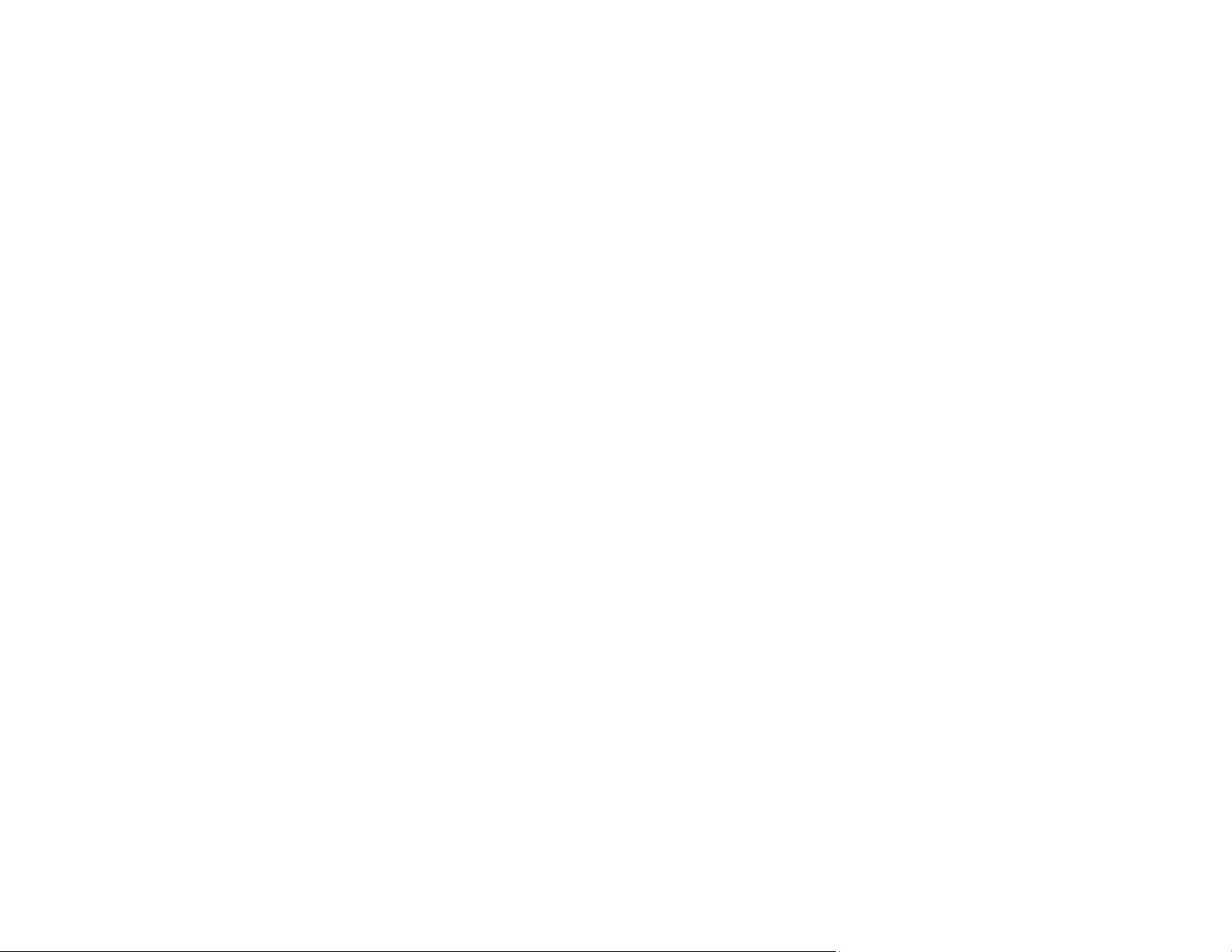
177
The playlist that was played last is projected. If a timetable is assigned, the playlist will play back
according to the schedule in the timetable.
Note: You can also hold down the Num and numeric buttons to project your playlist. You can set a
remote control shortcut key using the software you used to create the playlists.
Note: To select a specific playlist, select the USB Viewer setting in the Operation menu and use the
arrow buttons to select your playlist.
Parent topic: Projecting in Content Playback Mode
Related references
Feature Settings - Operation Menu
Additional Projector Software and Manuals
Related tasks
Controlling a Networked Projector Using a Web Browser
Connecting to a USB Device
Creating a Playlist Using Epson Web Control
You can create playlists using a web browser and save them to a USB flash drive connected to a
projector on a network when the projector is in Content Playback mode.
Caution: Do not remove the USB flash drive from the projector or disconnect the projector's power cord
while creating playlists. Data saved on the USB flash drive may be damaged.
1. Make sure the projector is in Content Playback mode.
2. Make sure your computer or device is connected to the same network as the projector.
3. Connect a USB device to the projector's USB-A port.
4. Start your web browser on your computer or device.
5. Enter the projector's IP address into the browser's address box and press the computer's Enter key.
Note: When entering an IPv6 address, wrap the address with [ and ].
Note: If you see a log in window, enter your user name and password. (The default user name is
EPSONWEB and the default password is admin.)
Loading ...
Loading ...
Loading ...