Loading ...
Loading ...
Loading ...
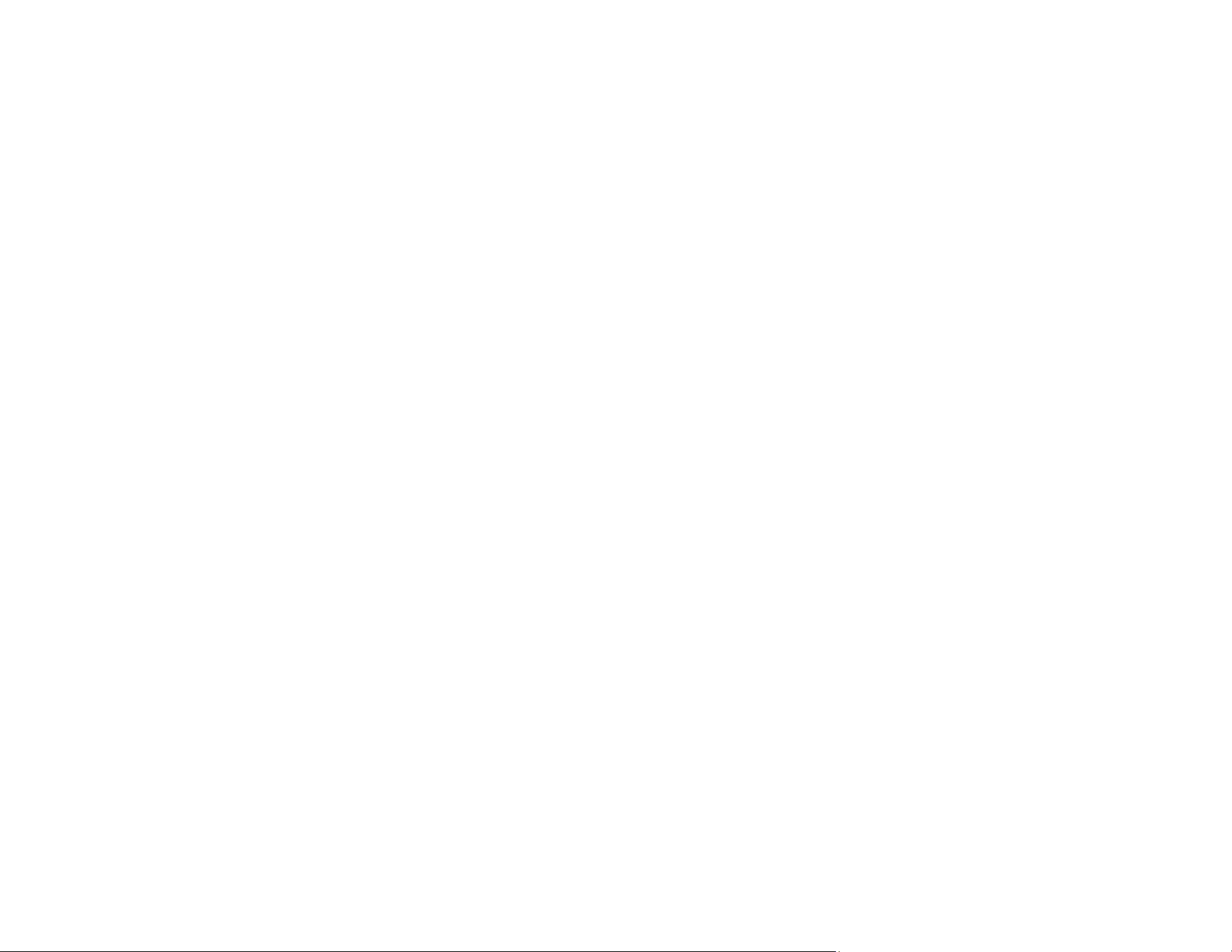
113
Registering a Digital Certificate on the Projector
Follow the instructions here if you need to install a digital certificate on the projector to provide security
for your presentation files.
Note: You can register a digital certificate using a web browser or through the projector's Network menu.
However, be sure to register just once, or the certificate may not install correctly.
Registering Digital Certificates from a Web Browser
Digital Certificate Types
Parent topic: Using the Projector on a Network
Registering Digital Certificates from a Web Browser
You can register the digital certificates on the projector for wireless LAN authentication.
1. Make sure your digital certificate file is compatible with projector registration.
2. Make sure the projector is turned on.
3. Start your web browser on a computer or mobile device connected to the network.
4. Type the projector's IP address into the browser's address box and press the computer's Enter key.
You see the Web Control screen and a prompt to enter a user ID and password.
5. Enter the following information in uppercase or lowercase letters, exactly as shown:
• For the user ID, enter EPSONWEB. (You cannot change the user ID.)
• For the password, enter the default password admin. (You can change the Web Control password
using the projector's Network menu.)
6. Select Advanced.
7. Under Network, select Certificate.
Loading ...
Loading ...
Loading ...
