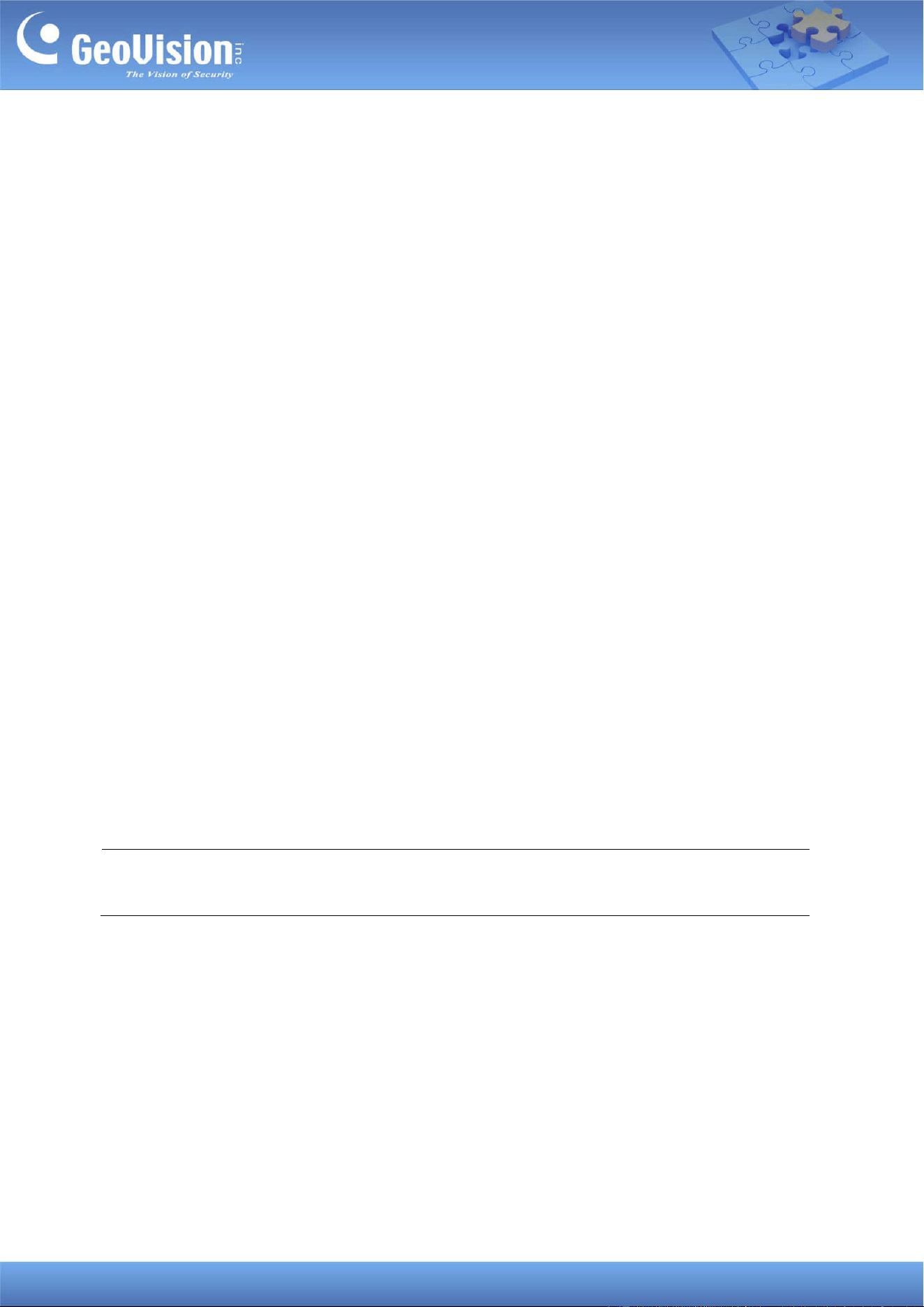
GeoVision Inc. 1 7/14/2023
GV-IP Speaker User’s Guide
This document describes how to add and control GV-IP Speaker with GV-Control Center. And
how to locate the speaker and update its firmware using GV-IP Speaker Setting Kits.
1. Adding to GV-Control Center ........................................................................................................ 1
2. Controls in GV-Control Center ..................................................................................................... 3
3. GV-IP Speaker Setting Kits ........................................................................................................... 5
1. Adding to GV-Control Center
The speaker is only compatible with GV-Control Center V4.2.0 or later.
To search for a host:
To use the auto search function, the speaker must be installed under the same LAN as
GV-Control Center.
1. On the Host List, click the Add button
> Add Host > Search Host.
2. In the Search Host dialog box, select the discovered speaker.
3. You are promoted to enter ID and Password. By default, the ID is admin and the
Password is admin123. Click OK.
4. Click Add Selected Hosts. The speaker is added to the Host List.
Note: To change the default ID and Password, you need to install the GV-IP Speaker
Setting Kits, and access Setting > ONVIFParam. See 3. GV-IP Speaker Setting Kits.
Loading ...
Loading ...
Loading ...

