Loading ...
Loading ...
Loading ...
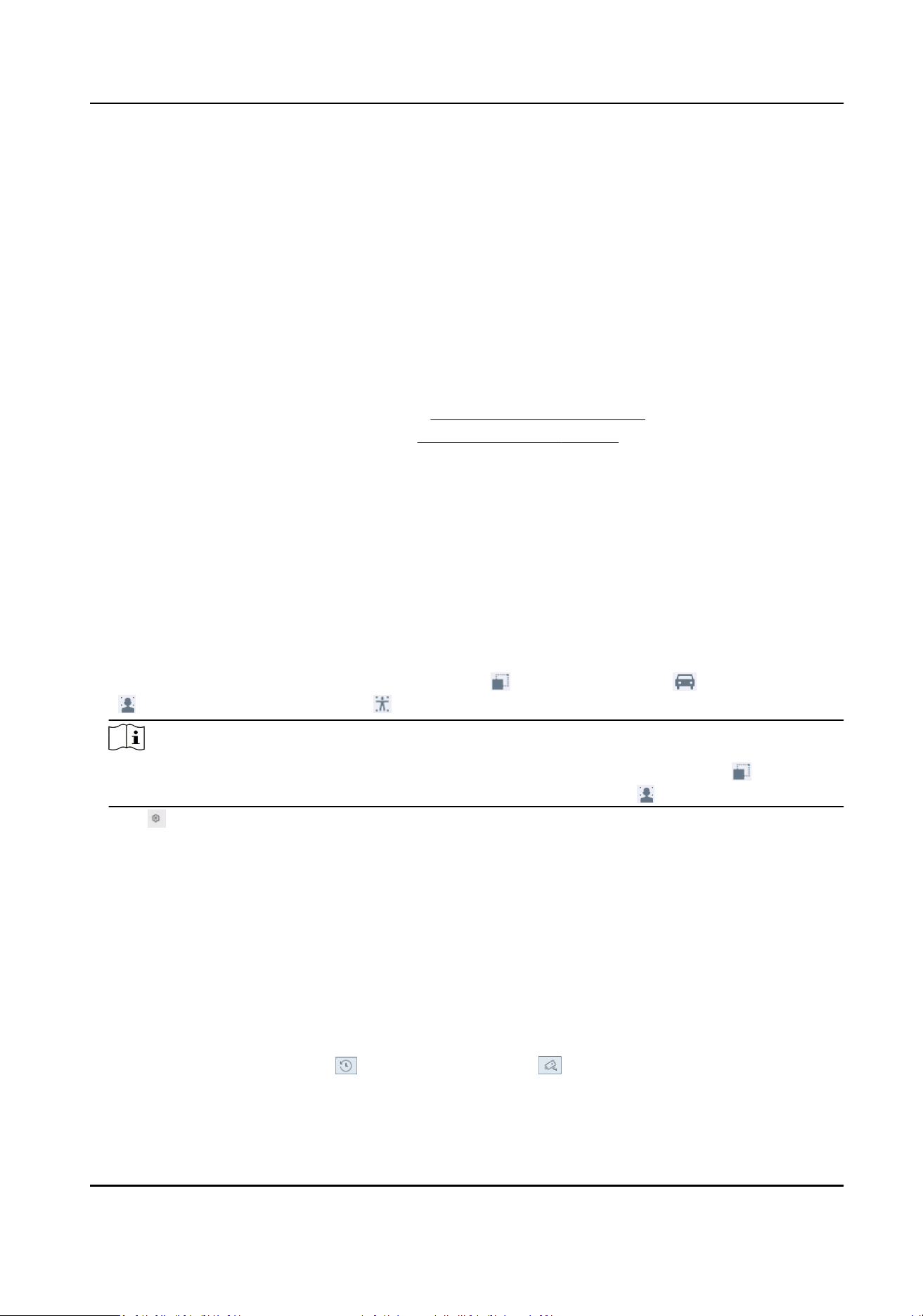
6.2.20 Queue Management
Aer connecng with queue management camera, you can set the arming schedule and linkage
acon of queue management.
Before You Start
Ensure the recorder have connected with queue management camera.
Steps
1. Go to Smart Analysis → Smart Event Sengs → Other Events .
2. Select a queue management camera.
3. Oponal: Check Save VCA Picture to save the captured pictures of detecon.
4. Set the arming schedule. Refer to Chapter Congure Arming Schedule for details.
5. Set the linkage acons. Refer to Chapter Congure Linkage Acons for details.
6. Click Apply.
6.2.21 Target Detecon
In live view mode, the target detecon funcon can achieve smart detecon, facial detecon,
vehicle detecon, and human body detecon during the last 5 seconds and the following 10
seconds.
Steps
1. In live view mode, click Target to enter the target detecon interface.
2. Select dierent detecon types: smart detecon ( ), vehicle detecon ( ), facial detecon
( ), and human body detecon ( ).
Note
For thermal cameras, the temperature measurement event is in smart detecon ( ), the face
capture and facial temperature measurement are in facial detecon ( ).
3. Click to set alarm conguraon.
1) Select IP Camera(s) and IoT channel(s), and complete access control event display sengs.
Display Pop-Up
Enable this funcon, the pop-up including person type informaon, body temperature and
mask-wearing status (oponal) will be displayed once the alarm is triggered.
Mask Not Wearing Event
Temperature units including Celsius degree and Fahrenheit degree of the detected target
are available. Enable this funcon, when the target does not wear mask, the pop-up will
show yellow. Meanwhile, if the target has exceponal body temperature, the pop-up will
turn red.
4. Select the historical analysis ( ) or real-me analysis ( ) to obtain the results.
Network Video Recorder User Manual
73
Loading ...
Loading ...
Loading ...