Loading ...
Loading ...
Loading ...
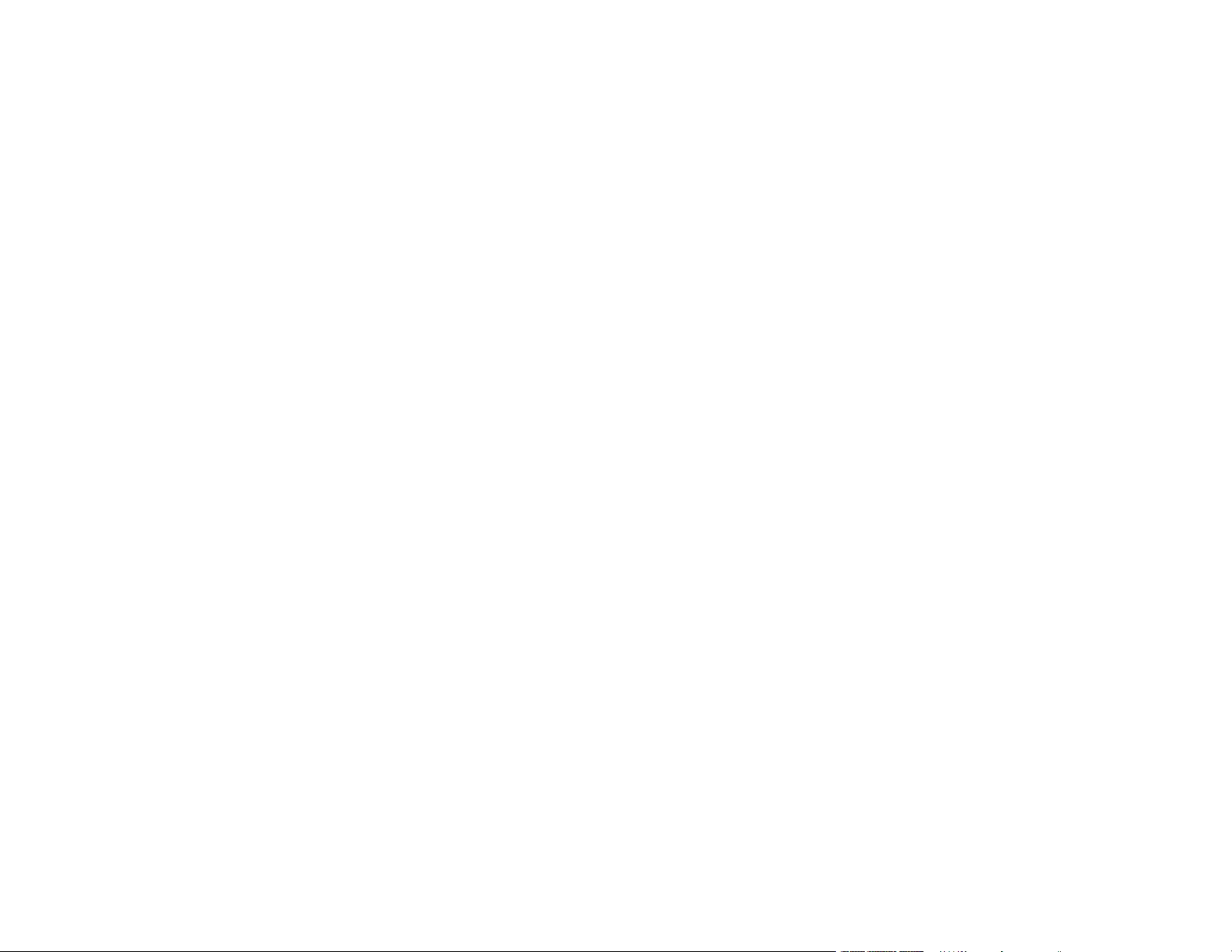
4
Restoring Default Network Settings.................................................................................................... 55
Scanning .................................................................................................................................................... 57
Starting a Scan................................................................................................................................... 57
Starting a Scan from a Scanner Button.......................................................................................... 57
Starting a Scan from a Smart Device............................................................................................. 58
Scanning a Document in Epson ScanSmart....................................................................................... 58
Saving a Scan ............................................................................................................................... 61
Attaching a Scan to Email.............................................................................................................. 62
Sending a Scan to a Cloud Service ............................................................................................... 63
Printing a Scan .............................................................................................................................. 64
Saving a Scan as a Microsoft Office Format File ........................................................................... 65
Selecting Epson ScanSmart Settings................................................................................................. 67
Changing the Epson Product......................................................................................................... 67
Changing the Scan Settings .......................................................................................................... 68
Changing the File Name Settings .................................................................................................. 70
Changing the Save Settings .......................................................................................................... 71
Save Settings ................................................................................................................................ 73
Customizing Action Icons .............................................................................................................. 75
Scan Resolution Guidelines ............................................................................................................... 76
Using the Optional Flatbed Scanner Dock - Windows ........................................................................... 78
Flatbed Scanner Dock Parts .............................................................................................................. 78
Scanning from the Flatbed Scanner Dock.......................................................................................... 79
Scanning from the Docked Flatbed Scanner ................................................................................. 79
Scanning from the ADF with the Flatbed Scanner Dock Attached................................................. 81
Cleaning the Flatbed Scanner Dock................................................................................................... 83
Transporting the Flatbed Scanner Dock............................................................................................. 83
Cleaning and Transporting Your Scanner............................................................................................... 86
Cleaning Your Scanner ...................................................................................................................... 86
Cleaning Inside Your Scanner............................................................................................................ 86
Resetting the Number of Scans After Cleaning ............................................................................. 91
Replacing the Scanner Rollers........................................................................................................... 93
Resetting the Scanner Roller Counter ........................................................................................... 99
Transporting Your Scanner .............................................................................................................. 100
Loading ...
Loading ...
Loading ...
