Loading ...
Loading ...
Loading ...
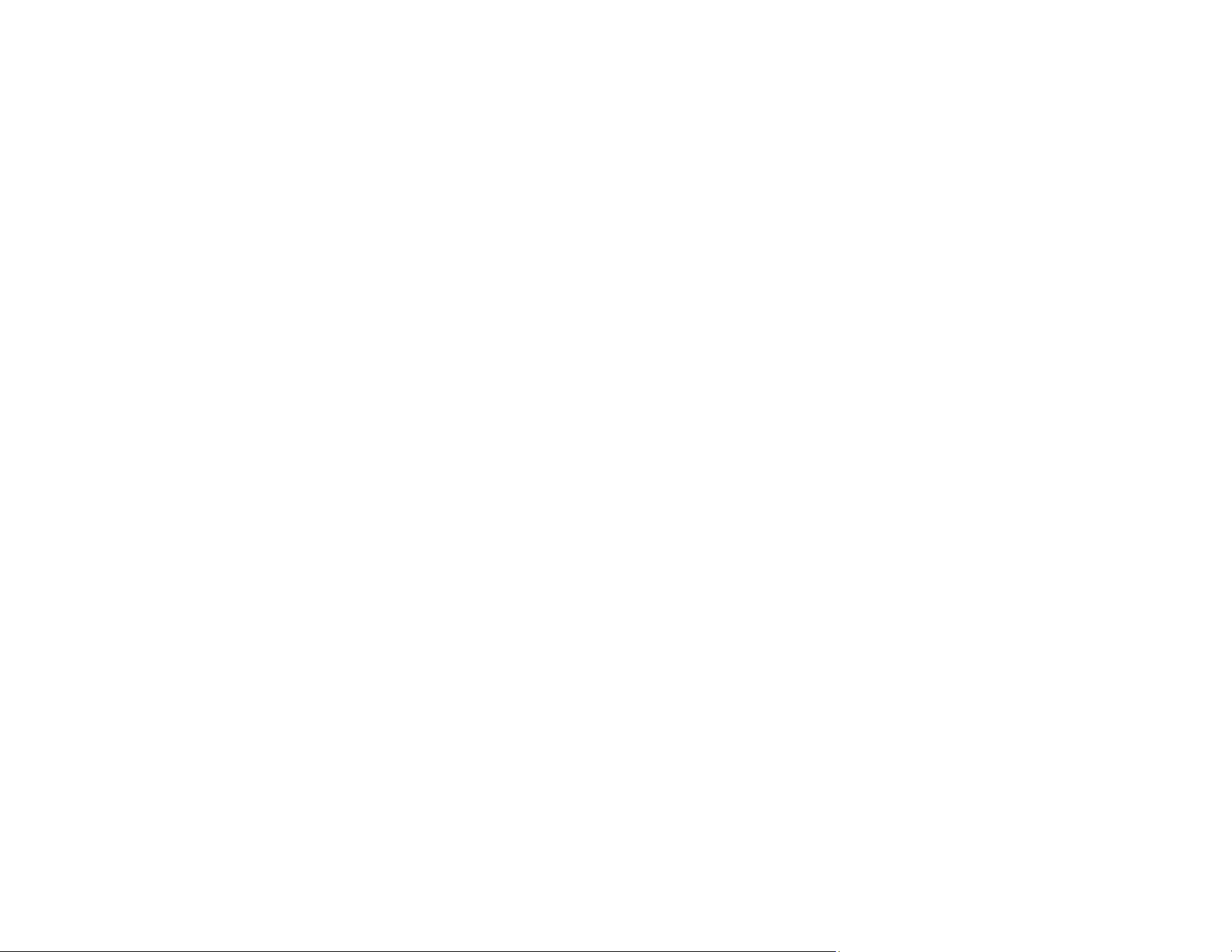
118
Spots or Lines Appear in All Scanned Images
If spots or lines appear in all your scanned images, try the following solutions:
• Clean the rollers and glass scanning surfaces inside your scanner using a genuine Epson cleaning kit
or a soft, moist cloth.
• Remove any dirt from your original.
• Enable the Detect Glass Dirt setting in the Epson Scan 2 Utility.
Note: If glass dirt detection does not work correctly, adjust the setting. If the glass dirt alert screen
appears after cleaning the inside of the scanner, check the glass surface again (scratches on the
glass may be detected as a glass dirt).
Parent topic: Solving Scanned Image Quality Problems
Related tasks
Cleaning Inside Your Scanner
Scanned Image is Cropped
If the edges of a scanned image are cropped, try the following solutions:
• Select Auto Detect or Auto Detect (Long Paper) as the Document Size setting in Epson Scan 2.
• If the document size is not detected correctly using the Auto Detect setting, select the size of your
original from the Document Size list.
Note: If the size you want to scan is not on the list, select Customize to create it manually (Windows
only).
• In Epson Scan 2, select the Main Settings tab. Select Document Size > Settings and adjust the
cropping area shown in the Crop Margins for Size "Auto" setting.
• In Epson Scan 2, select the Advanced Settings tab. Make sure the Edge Fill setting is set to None.
Parent topic: Solving Scanned Image Quality Problems
Related tasks
Scanning a Document in Epson ScanSmart
Loading ...
Loading ...
Loading ...
