Loading ...
Loading ...
Loading ...
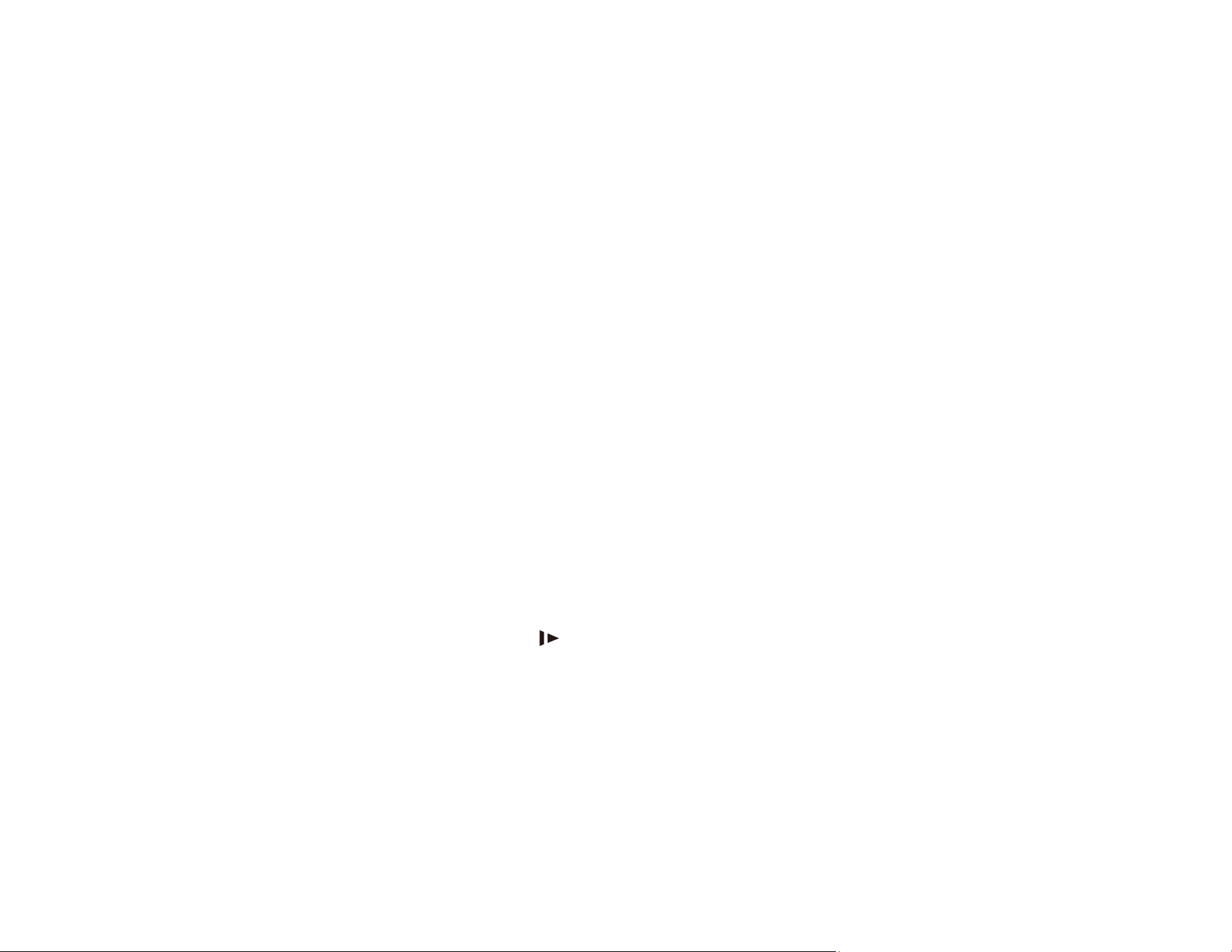
112
Paper Protection Does Not Work Correctly
To reduce damage to the original, the Paper Protection feature stops immediately stops scanning if a
paper feed error is detected. If the Paper Protection feature does not work correctly, try these solutions:
• If your scanned original is damaged, make sure that the Paper Protection feature is enabled. Increase
the detection level, if necessary.
• If misdetection occurs frequently, lower the Paper Protection detection level in the Epson Scan 2 Utility
(On-Medium is the default).
• Turn the Paper Protection feature off in the Epson Scan 2 Utility (Scanner Setting > Paper
Protection > Off).
Note: Set the Paper Protection feature to Off when scanning plastic cards and thick originals.
• When scanning multiple originals, make sure that the leading edges of the documents are aligned. If
the leading edges of the documents are not aligned, they may be mistakenly detected as a paper feed
error even if they are scanned correctly.
• Make sure you align the edge guides with the original to avoid scanning at an angle.
Parent topic: Solving Scanning Problems
Scanning is Slow
If scanning becomes slow, try these solutions:
• Scan your original at a lower resolution, if possible.
• Make sure your system meets the requirements for your operating system. If you are scanning a high-
resolution image, you may need more than the minimum requirements. If necessary, increase your
system's memory or reduce the resolution.
• Make sure you did not press the slow mode button to slow down the scanning speed.
• The scanning speed may be reduced depending on the image adjustment features in Epson Scan 2.
• If scanning becomes slower after scanning continuously with the ADF for a long time, the scanner may
have automatically slowed down to protect the scanner mechanism from overheating or becoming
damaged. Let the scanner rest with the power on for 30 minutes, then try scanning again.
• Make sure slow mode is turned off.
• If you are running virus protection or other security software, exclude the TWAIN.log files from
monitoring or set the TWAIN.log file as read only. See your virus protection or security software
instructions for details. The TWAIN.log file is saved in C:\Users\(user name)\AppData\Local\Temp.
Loading ...
Loading ...
Loading ...
