Loading ...
Loading ...
Loading ...
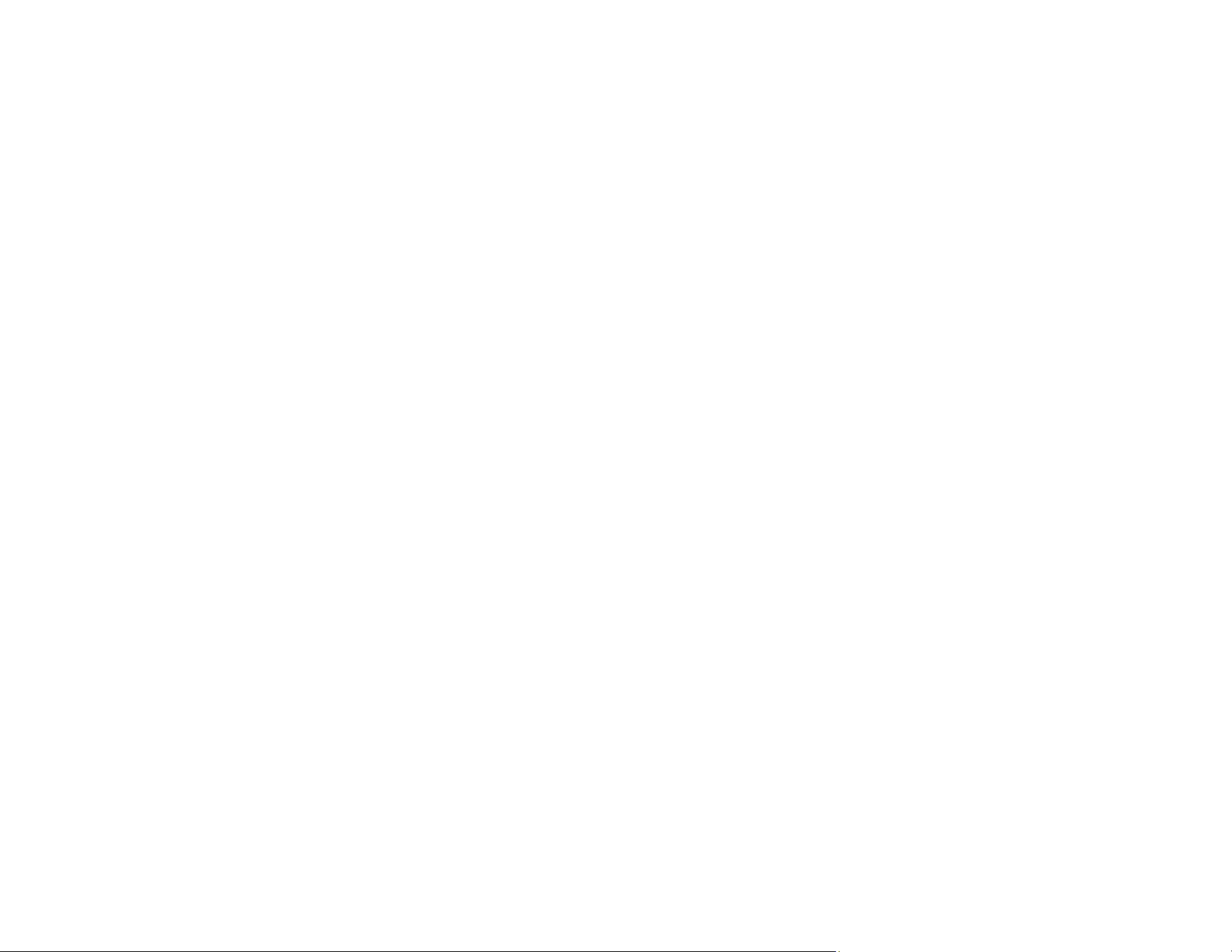
114
• You may need to disable the firewall and any anti-virus software on your wireless router or access
point.
• If you see the message "Network product is not available: currently being used by user", there may be
a communication error between the scanner and computer. Restart the scanner.
• Epson Scan 2 does not support networks that use only IPv6. Use Epson Scan 2 on a network that
supports IPv4.
• If the Firewall function is active, the scanner may not be discovered by the Epson Scan 2 Utility. Open
the Epson Scan 2 Utility, enter the IP address for your scanner, and click Add.
• If the scanner and computer cannot communicate and are connected to the same network (subnet or
VLAN), check if your router uses the privacy separator and disable it, if necessary. Follow the
instructions in your router documentation to disable the privacy separator.
Parent topic: Solving Network Scanning Problems
Related topics
Wi-Fi Networking
Scanner Cannot Connect to a Wireless Router
If your scanner has trouble finding or connecting to a wireless router, try these solutions:
• If you are connecting the scanner via Wi-Fi Protected Setup (WPS), make sure you activate WPS on
your scanner within 2 minutes of activating WPS discovery mode on the router by pressing the WPS
button or enabling the WPS setting in your router firmware.
• Make sure to place your scanner within contact range of your router. Avoid placing your scanner near
a microwave oven, 2.4 GHz cordless phone, or large metal object, such as a filing cabinet.
Note: If you are using a 5 GHz wireless router, set the router to operate in dual band (2.4 GHz and
5 GHz) mode. If your router uses a single network name (SSID) for both the 2.4 GHz and 5 GHz band,
give each band its own network name (SSID) instead, such as Home Network 2.4 GHz and Home
Network 5 GHz. See your router documentation or contact your internet service provider for
instructions. Be sure to connect your scanner only to a 2.4 GHz network name (SSID).
• Verify that your router is operating correctly by connecting to it from your computer or another device.
• You may need to temporarily disable your firewall and any anti-virus software on your wireless router.
Then try scanning again. You can also unblock your scanner driver or network address in your firewall
or anti-virus software.
• Check to see if access restrictions, such as MAC address filtering, are set on the router. If access
restrictions are set, add your scanner's MAC address to your router's address list. To obtain your
Loading ...
Loading ...
Loading ...
