Loading ...
Loading ...
Loading ...
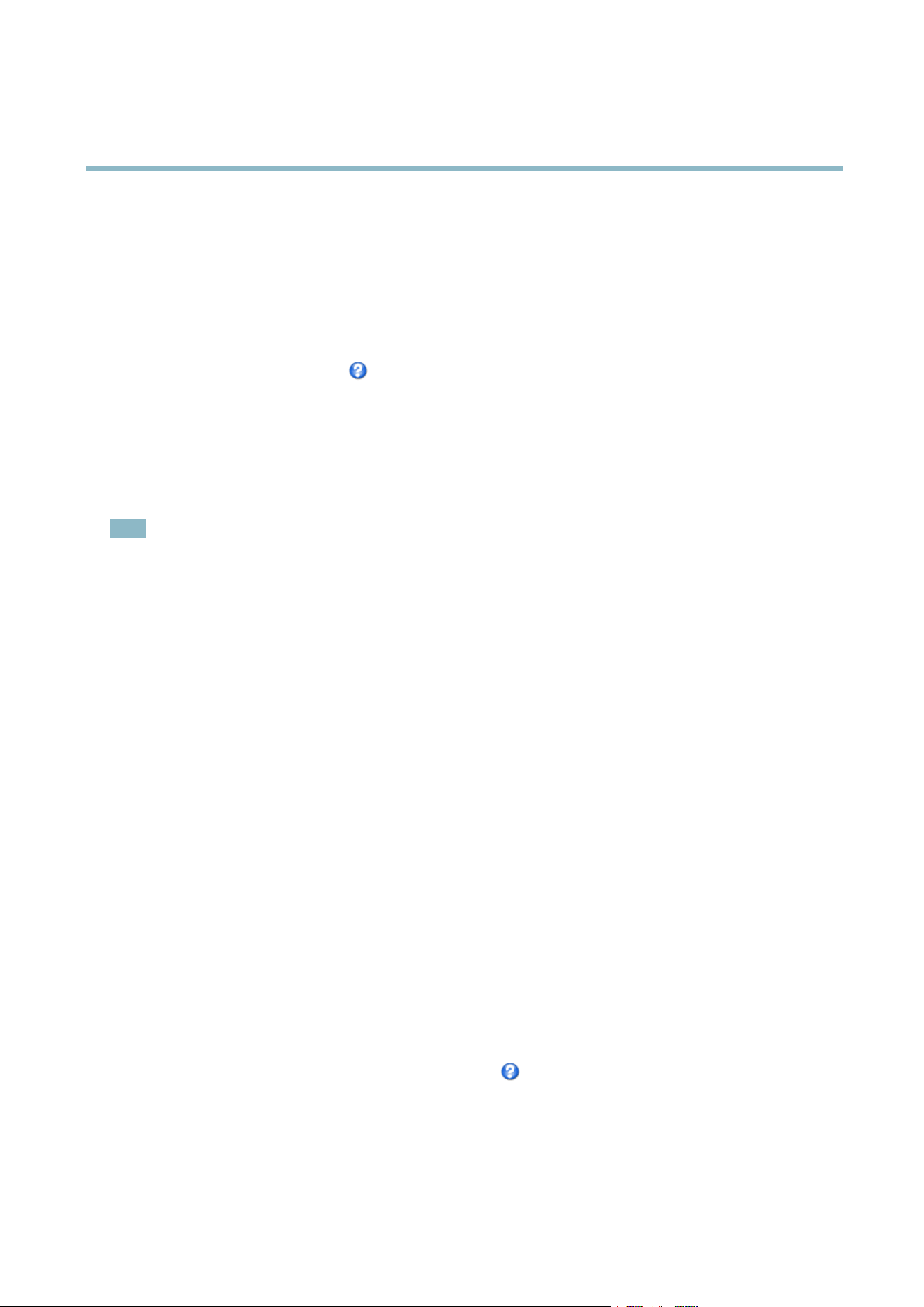
AXIS Q1602 N etwork Camera
Video and Audio
Privacy Mask
A privacy mask is an area of solid color that prohibits users from viewing parts of the monitored area. Privacy masks canno t be
bypassed via the VAPIX® Application Programming Interface (API).
The Privacy Mask List (Video & Audio > Privacy Mask) shows all the masks that are currently configured in the Axis product and
indicates if they are enabled.
You can add a new mask, re-size the mask with the mouse,chooseacolorforthemask,andgivethemaskaname.
For more information, see the online help
Focus
You can focus the network camera under Video & Audio > Focus by following the instructions on this page. For most applications,
the adjustments under the Basic tab are sufficient to define zoom and focus. If required, additional adjustments can be made under
the Advanced tab to find the optimal focus position. Before focusing, alwa ys click Open iris to open the iris to its m aximum. This
gives the smallest depth of field and thus best conditions for correct focusing. After focusing, click Enable iris to enable the iris again.
Note
The back focus (step 2) should o nly be reset if the camera has been focused previously.
Set focus as precisely as possib le using the focus puller on the lens (step 3) before starting the automatic fine-tuning (step 4).
Ifthecameraisplacedsothatitisdifficult to look at the image and move the pullers at the same time, you can use the
Focus Assistant to focus the camera; for instructions, see the Installation Guide supplied with the product.
Audio Settings
The audio functionality for each video stream is enabled under Video & Audio > Video Stream > Audio.
Audio Channels
Select the type of audio transmis sion from the Audio mode: drop-down list (Video & Audio> Audio Settings). The diffe rent types are:
Full duplex - Simultaneous two-way audio allowing you to transmit and receive audio (talk and listen) at the same time. There is no
echo cancellation; i f feedback loops appear, try moving the microphone or the speaker.
Half-duplex - Audio can b e transmitted in both directions between the Axis product and the client computer, but only in one
direction at a time. You must actively receive sound using the Talk/Listen button visible in the Live View page (see AXIS Media
Control viewer toolbar). In Push
-To-Talk mode, click and hold the button to s peak and release it whe n done. In Toggle mode, click
once to switch between speaking and listening.
The Talk/Listen mode is configured from the Audio tab in the AMC control panel (see AXIS Media Control on page 13),
Simplex - Network Camera speaker only - Audio is transmitted from the client to the Axis product and played by the speaker
connected to the product. To send audio, the Talk and Microphone buttons in the AMC toolbar must both be enabled. Click either
button to stop audio transmission.
Simplex - Network Camera m icrophone only - A udio captured by the microphone connected to the Axis product is transmitted from
the pro
duct to one or mo re clients.
For
more information about these settings, please see the online help
.
Audio Input
An external microphone or a line source can be connected to the product’s Audio-in connector. Configure the audio input settings
under Video & Audio > Audio Settings.
20
Loading ...
Loading ...
Loading ...
