Loading ...
Loading ...
Loading ...
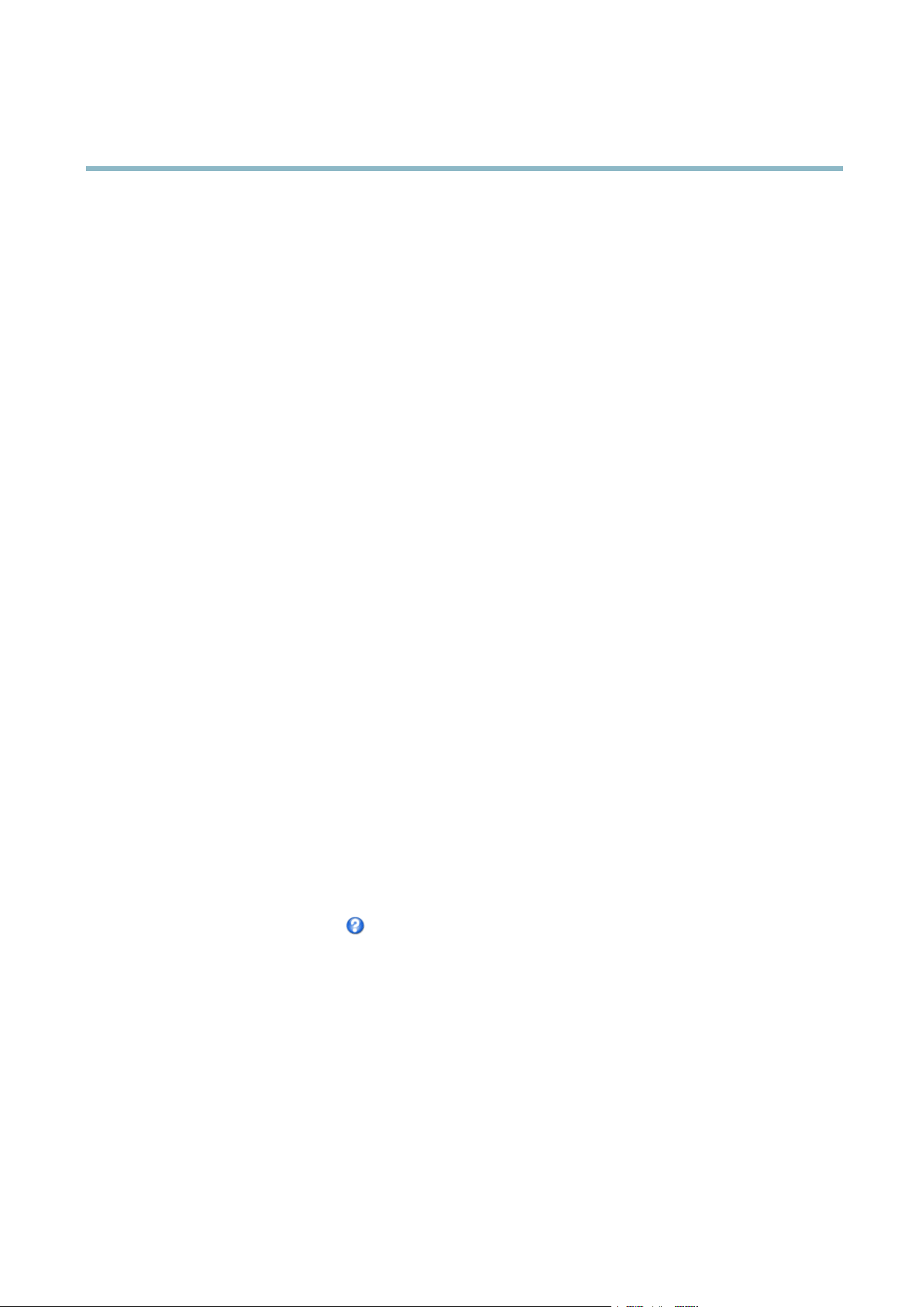
AXIS Q1602 N etwork Camera
Video and Audio
An image or text can be superimposed over the image as overlay. See Overlay, on page 19.
Save your settings before they can take effect.
H.264
H.264, also known as MPEG-4 Part 10/AVC, is a video compression standard that provides high q uality video streams at low bit rates.
An H .264 video stream consists of different types of frames such as I-frames, P-frames and B-fra mes. An I-frame is a comple te image
whereas P-frames and B-frames only contain the differences from previous/future frames.
The GOV length is the number of frames between two consecutive I-frames. Increasing the GOV length saves considerably on
bandwidth but may have an adverse affect on image quality.
The Axis product supports two H.264 profiles.TheMainprofile provides higher compression than the Baseline pr ofile with the same
video quality, b u t requires more processing power to decode.
ThebitratecanbesetasVariable Bit Rate (VBR) or Constant Bit Rate (CBR). VBR adjusts the bit rate according to the image
complexity, using up more bandwidth for incre as ed activity in the image, and less for lower image activity. CBR a llow s you to s et a
fixed Target bit rate that consumes a predictable amount of bandwidth. As the bit rate wo uld usually need to increase for increased
image activity, but in this case cannot, frame rate and image quality are affected negatively. To partly c ompensate for this, it is
possible to prioritize either frame rate or image quality. Not setting a priority means that frame rate and image qua lity are equally
affected. You must save your settings before they can take effect.
The current bit rate can be set to appear as text overlay. To do this, select the Include text check box option under Overlay Settings
and enter the code #b in the field.
MJPEG
Sometimes the image size is large due to low light or complex scenery. Adjusting the maximum frame size helps to control the
bandwidth and storag e used by the Motion JPEG video stream in these situations. Setting the fram
esizetotheDefault setting
provides consistently good image quality at the expense of increased bandwidth and storage usage in low light. Limiting the frame
size optimizes bandwidth and storage usage, but may give poor image quality. To prevent increased bandwidth and storage usage,
the ma ximum frame size should be set to an optimal value.
Stream Profiles
There are four pre-programmed stream profiles available for quick set up. The settings for these can be adjusted. Ne w customized
profiles can also be created. Each profile has a descriptive name, indicating its purpose.
•Thestreamprofiles can be accessed from the Stream profile drop-down list in the Live View page.
• To add, copy, modify, and remove stream profiles go to Video & Audio > Stream Pro files.
• To select the default stream profile go to Live View Config > Stream Profile and choose the profile from the drop-down list.
For more information
seetheonlinehelp
on this page.
Camera Settings
The Video & Audio > Camera Settings page provides access to advanced image settings for the Axis product.
Image Appearance
Increasing the Color level increases the color saturation. The value 100 gives m aximum color saturation. The value 0 gives a
black and white i mage.
The image Brightness can be adjusted in the range 0–100, where a higher value produces a brighter image.
Increasing the Sharpness can increase bandwidth usage. A sharpe r image might incre ase image noise es pecially in l o w light
conditions. A lower setting reduces image noise, but the whole image will appear less sharp.
18
Loading ...
Loading ...
Loading ...
