Loading ...
Loading ...
Loading ...
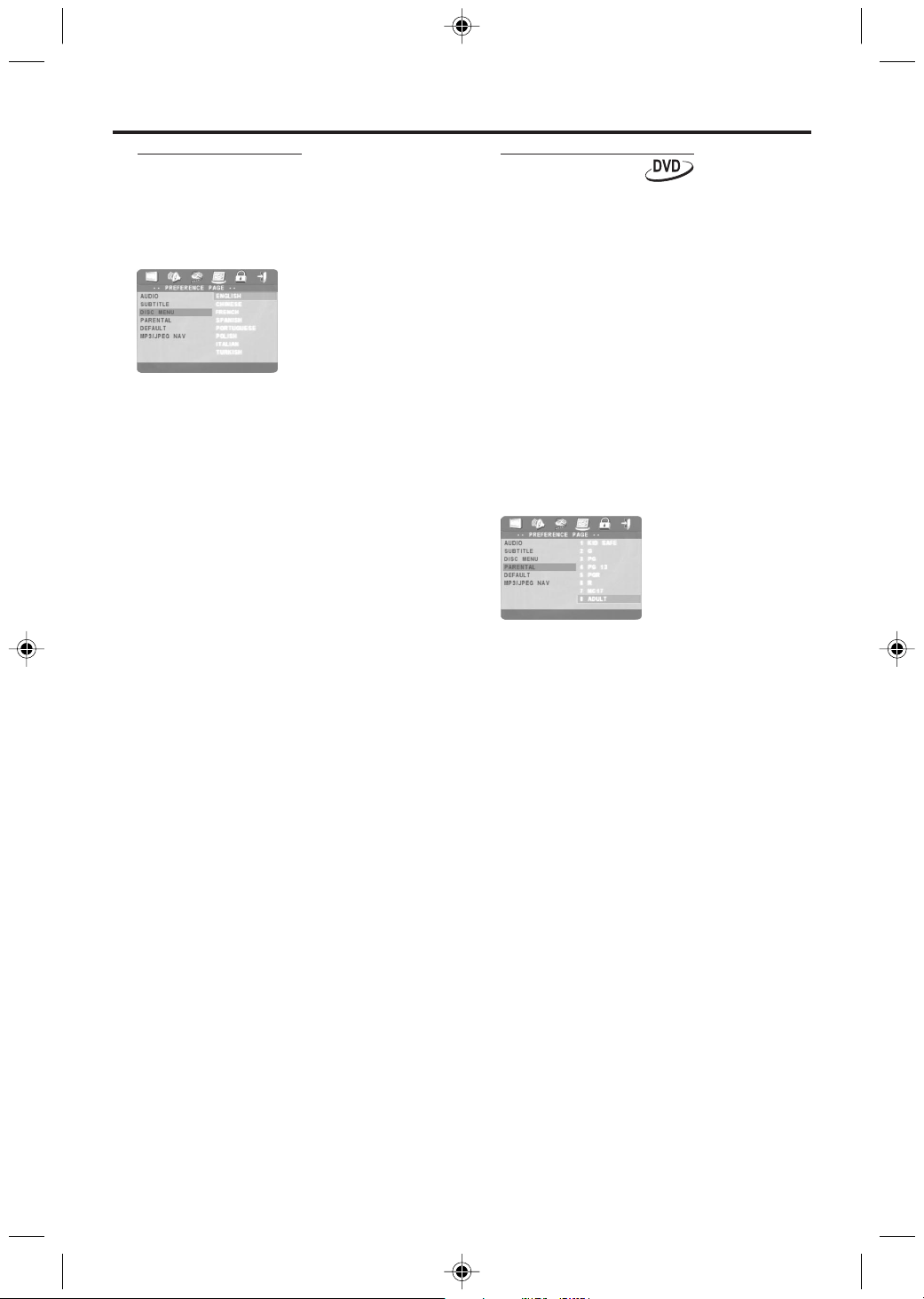
22
Parental Control
Movies on DVDs may contain scenes which are
not suitable for children. Therefore, discs may
contain ‘Parental Control’ information which
applies to the complete disc or to certain scenes
on the disc. These scenes are rated from 1 to 8,
and alternative, more suitable scenes are available
on the disc. Ratings are country dependent. The
‘Parental Control’ feature allows you to prevent
discs from being played by your children or to
have certain discs played with alternative scenes.
0 VCD, SVCD, CD have no level indication, so
parental control function has no effect on those
kinds of discs. This applies to most illegal DVD
discs.
0 You can follow the steps below to setup the
parental control:
1 Press the 34 keys to highlight PARENTAL.
2 Move to its submenu by pressing the 2 key.
3 Then use the 3/4 keys to highlight a rating for
the disc inserted.
4 Press OK.
5 Press 1 key to return to the top menu, or press
SYSTEM MENU to remove the menus.
No Parental Control
Parental Control is not activated. The Disc will be
played in full.
1 Select ADULT item.
2 Press OK.
Ratings 1 to 7:
Some discs contain scenes which are not suitable
for children. All scenes with a rating higher than
you set will be skipped during playback. However
if the disc contains alternate scenes, these will play
automatically. If not, the playback will stop and the
six digits code will need to be entered again.
Setup Menu
Disc Menu language
DVDs have a Disc menu that lets you select
features. Disc menus may be available in multiple
languages. To choose a language, follow these
steps.
1 Press the 34 keys to highlight DISC MENU.
2 Enter the submenu by pressing the 2 key.
3 Move the cursor by pressing the 34 keys to
highlight the selected item.
4 Press OK.
5 Press 1 key to return to the top menu, or press
SYSTEM MENU to remove the menus.
NOTE: If your DVD disc doesn’t include the disc
menu language you have set, the player will use
another recorded language instead.
If you choose OTHERS in AUDIO,
SUBTITLE or DISC MENU menu,
You can select other languages. Please do as
follows,
1 Move the cursor by pressing the 34 keys to
highlight OTHERS.
2 Press OK.
➜ The DVD player will prompt you to enter a
language code (Four digits).
3 Input a language code by pressing numerical keys.
➜ Please look up the language code in the
chapter LANGUAGE CODE.
4 Press OK.
Loading ...
Loading ...
Loading ...
