Loading ...
Loading ...
Loading ...
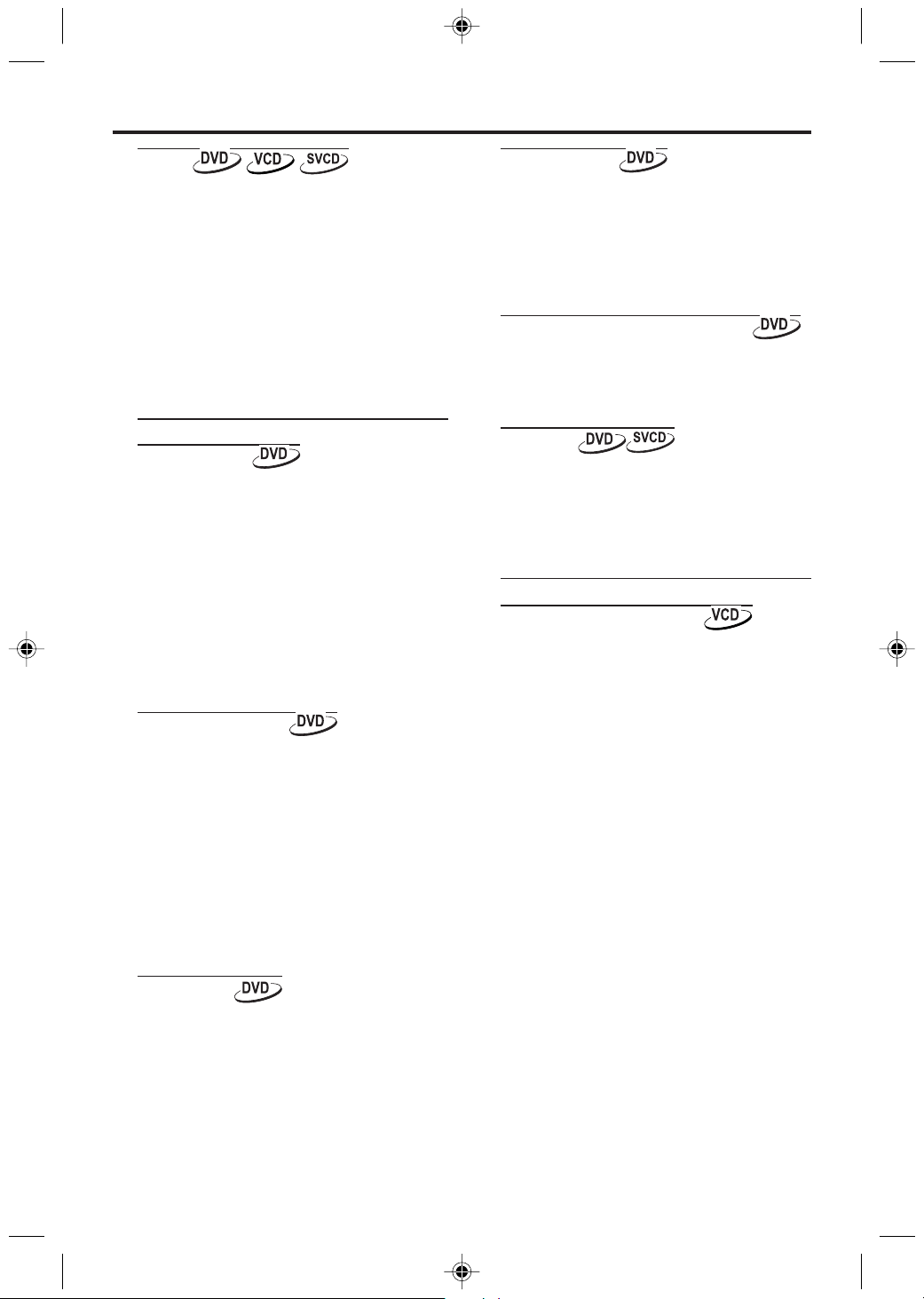
11
Camera Angle
Some discs contain scenes which have been shot
simultaneously from various angles.
This DVD player allows you to select the desired
camera angle.
0
Press the ANGLE key on your remote control.
NOTE: The function is available only for the DVD
discs which have several angles recorded .
Changing the Audio Language
0 Press AUDIO repeatedly to select the different
languages.
NOTE: The function will be activated only if the
DVD is recorded with multi-language audio tracks.
Subtitles
0 Press SUBTITLE repeatedly to select the different
subtitles.
0 Press SUBTITLE for about 2 seconds to switch
subtitle on or off.
NOTE: The function will be activated, only if the
DVD or Super VCD is recorded with multi-subtitles.
Special VCD & SVCD Features
Playback Control (PBC)
PBC function allows you to enter the index menu
which is used to select a track after loading the
VCD & SVCD disc.
If you want to activate the function during
the playback or after pressing the STOP
key twice,
1 press the DISC MENU key on the remote control
to set the PBC On.
➜ Pay attention to the hint on the screen.
2 Use the ¡1 or
2™ key to select the page you
like.
➜ If the items of the index menus are numbered,
press the appropriate numerical key on the
remote control.
➜ press the OK key to confirm.
3 Press the RETURN key to enter the index menu
during the playback.
NOTE:
- The content of the index menu depends on the
disc. Please refer to the disc’s instructions for
details.
- If the disc doesn't include the PBC information,
this function will have no effect.
If you want to skip the index menu and
playback directly from the beginning,
1 press the DISC MENU key on the remote control
to switch off the function.
Operation
Zoom
You can reduce or enlarge the video image during
playback.
1 Press ZOOM repeatedly during Disc playback to
make the picture two, three, or four times larger.
Or, keep pressing ZOOM to reduce the picture
to 1/2, 1/3, or 1/4 its normal size.
➜ Press 341 2 to move around in the enlarged
picture.
2 To return the picture to regular size, press ZOOM
until the picture returns to its normal size.
NOTE: This function is NOT available for some
DVD discs.
Special DVD Features
Playing a Title
A DVD disc may have one or more titles. This
depends on the content (a movie, video clips, a
drama series, etc.) on the disc.
0 After you load a disc, information about the
content shows on the screen waiting for your
selection. You can also press the TITLE key on the
remote control to turn back to the title menu
during playback.
➜ Press the appropriate numerical key or 341
2 keys on the remote control to highlight your
selection.
➜ Press the OK key to confirm.
Playing a Chapter
When you have selected a title, it may include
one or more chapters.
0 Any time you want to watch another chapter
during playback, press DISC MENU key to turn
back to the chapter menu (If disc has chapter
menu).
➜ Press the appropriate numerical key or 341
2 keys on the remote control to highlight your
selection.
➜ Press the OK key to confirm.
➜ After a chapter has been selected, you also can
press the ¡1 or
2™ key to make a change.
Smart Play
Some DVDs start play with movie previews,
advertisements, or other theatrical trailers. To skip
these and play the main feature, use Smart Play.
0 After one DVD disc is loaded and the DVD
VIDEO is displayed on the screen, press and hold
the 2™ key until the SMART PLAY is displayed.
➜ The movie content will be played back directly.
Note: Some DVD discs will not be available for this
function.
Loading ...
Loading ...
Loading ...
