Loading ...
Loading ...
Loading ...
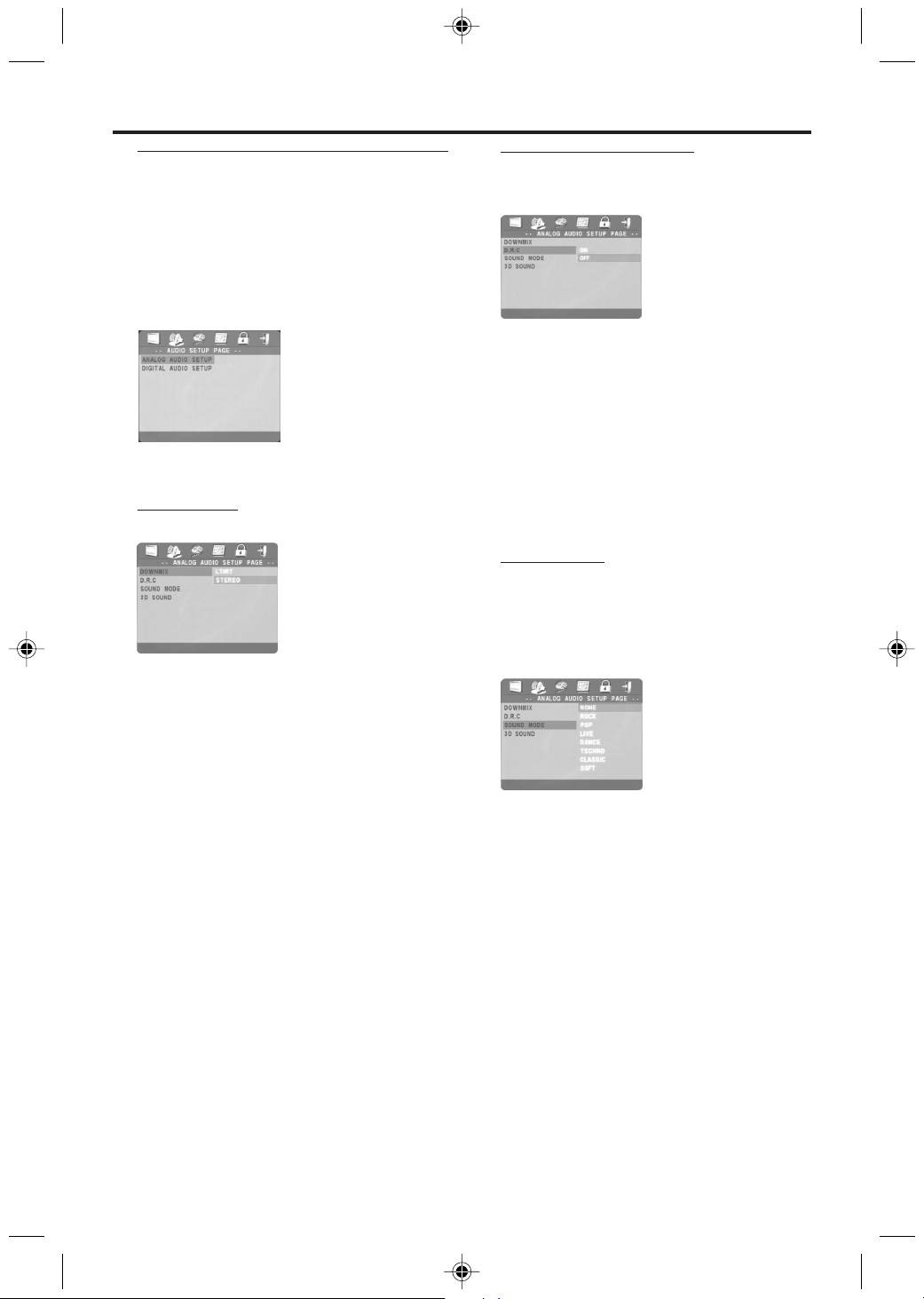
17
Setup Menu
Analog Audio Setup menu
This menu is used to adjust some of the Player’s
analog audio settings, such as DOWNMIX, D.R.C.
(Dynamic Range Compression), SOUND MODE,
and 3D SOUND.
1 Press SYSTEM MENU in STOP mode.
2 Press the 1 2 keys to highlight the AUDIO
SETUP PAGE icon at the top of the menu.
3 Press OK or 4 to confirm.
4 ANALOG AUDIO SETUP will be highlighted.
Press OK.
DOWNMIX
1 Press the 34 keys to highlight the DOWNMIX.
2 Enter its submenu by pressing the 2 key.
3 Move the cursor by pressing the 34 keys to
highlight the selected item.
0 LT/RT
➜ If you connected the Player to a stereo that
has Dolby Pro Logic.
0 STEREO
➜ If you connected the Player to a TV or Stereo
that has left and right Audio in jacks but does not
have Dolby Pro Logic.
4 Press OK.
5 Press 1 key to return to the top menu, or press
SYSTEM MENU to remove the menus.
D.R.C. (Dynamic Range
Compression)
The DVD player will compress the dynamic range
of its sound output for late-night listening.
1 Press the 34 keys to highlight D.R.C..
2 Enter its submenu by pressing the 2 key.
3 Move the cursor by pressing the 34 keys to
highlight the selected item.
➜ ON: Enable D.R.C.
➜ OFF: Disable D.R.C.
4 Press OK.
5 Press 1 key to return to the top menu, or press
SYSTEM MENU to remove the menus.
Sound Mode
Select the sound mode that matches the type of
music you play most often. These preset sound
modes adjust the frequency bands of the audio to
enhance your favourite music style.
1 Press the 34 keys to highlight the SOUND
MODE.
2 Enter its submenu by pressing the 2 key.
3 Move the cursor by pressing the 34 keys to
highlight the selected item.
➜ NONE: Playback the disc with its original
sound effects.
4 Press OK.
5 Press 1 key to return to the top menu, or press
SYSTEM MENU to remove the menus.
Loading ...
Loading ...
Loading ...
