Loading ...
Loading ...
Loading ...
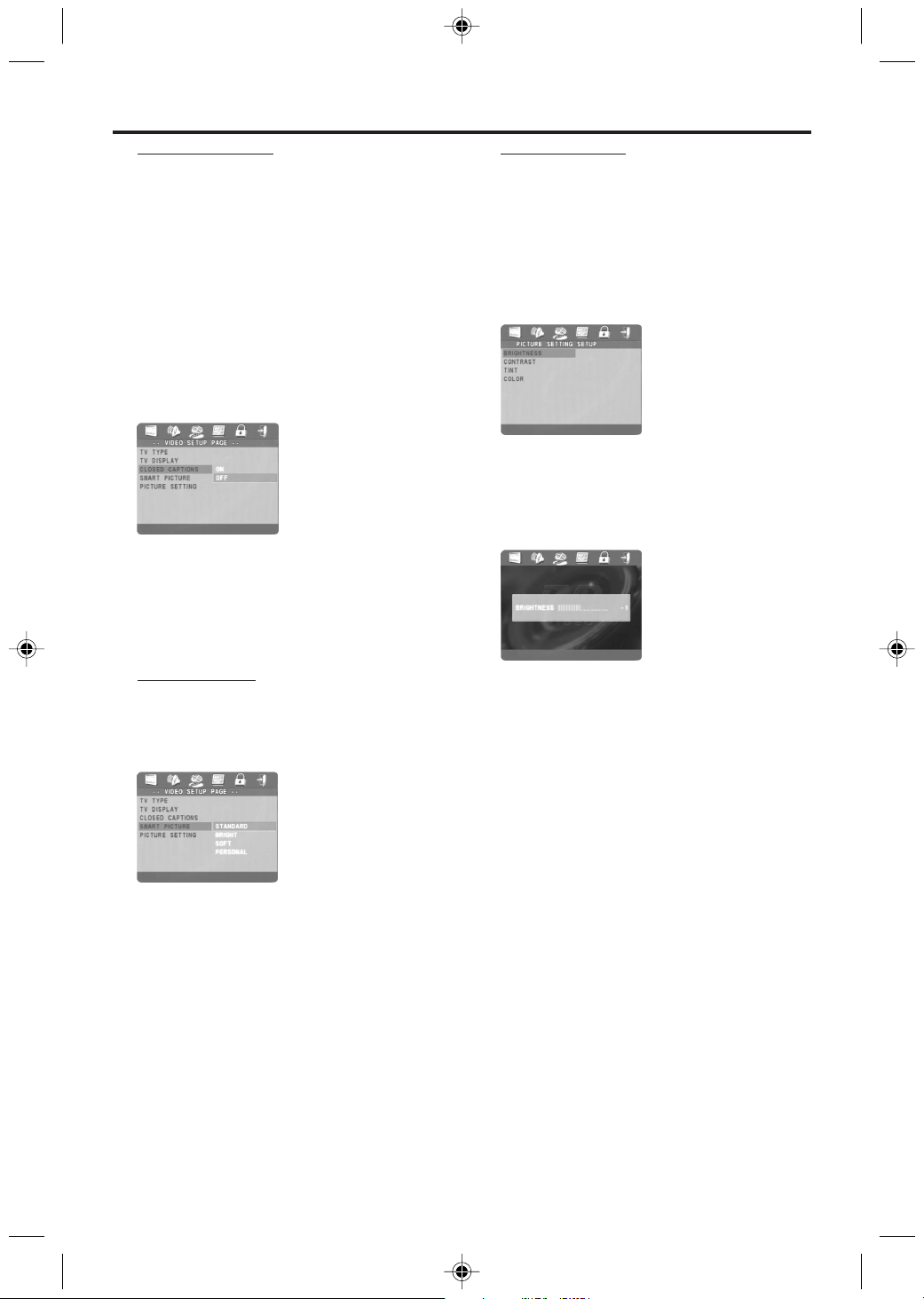
20
Setup Menu
Smart Picture
In this menu, you can choose a picture setting
from a fixed set of ideal predefined picture
settings.
1 Press the 34 keys to highlight SMART PICTURE
in the VIDEO SETUP menu.
2
Press the 2 key to highlight the item of the
submenu.
3 Press the 34 keys to choose an item.
➜ STANDARD: select a standard picture setting.
➜ BRIGHT: make the TV picture brighter.
➜ SOFT: make the TV picture softer.
➜ PERSONAL: achieve the color effect set in
the PICTURE SETTING menu.
4 Press OK.
5 Press 1 key to return to the top menu, or press
SYSTEM MENU to remove the menus.
Closed Captions
Closed captions are hidden in the video signal of
some Discs. Different than subtitles, closed
captions are intended for the hearing impaired
and also show sound effects. For example, closed
captions may include information such as “phone
ringing” or “footsteps approaching,” while a
subtitle would only show spoken text.
Though you can turn on Closed Captions in the
DVD Player’s menu, the captions must be
available on the Disc. Also make sure you turn on
Closed Captioning on your TV. Otherwise, the
captions will not appear.
1 Press 3 4 to select CLOSED CAPTIONS.
2 Press 2 to enter its submenu.
3 Press 3 or 4 to select ON or OFF, then press
OK. Your selection will be highlighted in brown.
4 Press 1 key to return to the top menu, or press
SYSTEM MENU to remove the menus.
Picture Setting
In this menu you can personalize the picture color
by adjusting brightness, contrast, tint and color.
1 Press the 34 keys to highlight PICTURE
SETTING in the VIDEO SETUP menu.
2 Press OK to open its submenu.
Brightness/Contrast/Tint/Color
1 Press the 34 keys to highlight BRIGHTNESS,
CONTRAST, TINT or COLOR.
2
Press the 2 key.
➜ An adjustment scale will appear on the TV
screen.
Loading ...
Loading ...
Loading ...
