Loading ...
Loading ...
Loading ...
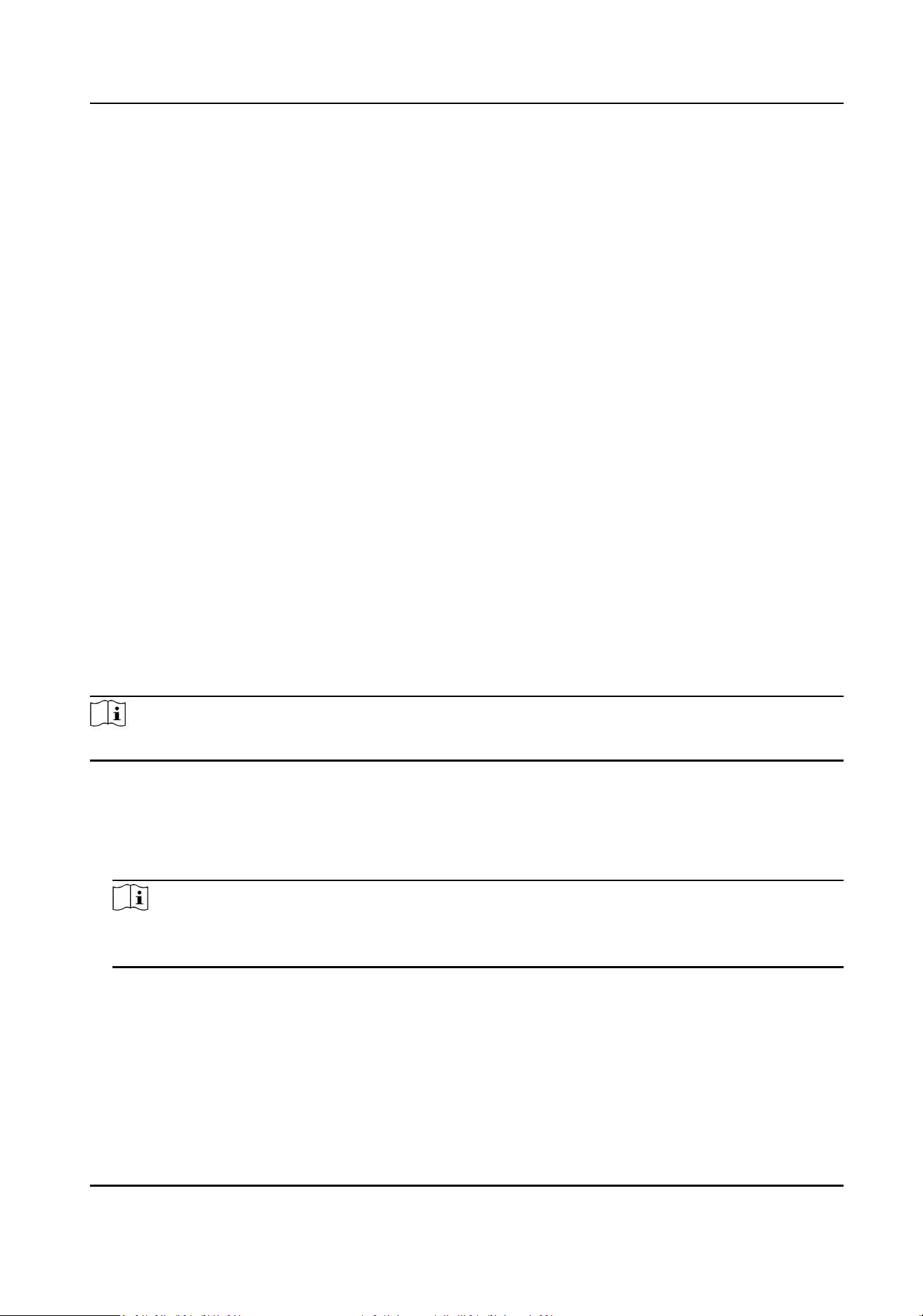
10.6.16 Set Password Mode
Before conguring passwords, it is necessary to clarify whether the password is a device-set
personal PIN or a plaorm-applied personal PIN. If it is a device-set personal PIN, it can be created
or edited on the device or on the web, and cannot be set on other plaorms; If it is a plaorm-
applied personal PIN, it can be created or edited on the plaorm, and issued to the device before it
can be used. It cannot be set on the device or on the web.
Steps
1.
Click Conguraon → Security → Password Mode
Device-Set Personal PIN
It can be created or edited on the device or on the web, and cannot be set on other
plaorms.
Plaorm-Applied Personal PIN
It can be created or edited on the plaorm, and issued to the device before it can be used. It
cannot be set on the device or on the web.
2.
Click Save.
10.6.17 Set Biometric Parameters
Set Basic Parameters
Click Conguraon → Smart → Smart .
Note
The funcons vary according to dierent models. Refers to the actual device for details.
Click Save to save the sengs aer the conguraon.
Face An-spoong
Enable or disable the live face detecon funcon. If enabling the funcon, the device can
recognize whether the person is a live one or not.
Note
Biometric recognion products are not completely applicable to an-spoong environments. If
you require a higher security level, use mulple authencaon modes.
Live Face Detecon Security Level
Aer enabling the face an-spoong funcon, you can set the matching security level when
performing live face authencaon.
Recognion Distance
Select the distance between the authencang user and the device camera.
DS-K1T321 Series Face Recognion Terminal User Manual
104
Loading ...
Loading ...
Loading ...
