Loading ...
Loading ...
Loading ...
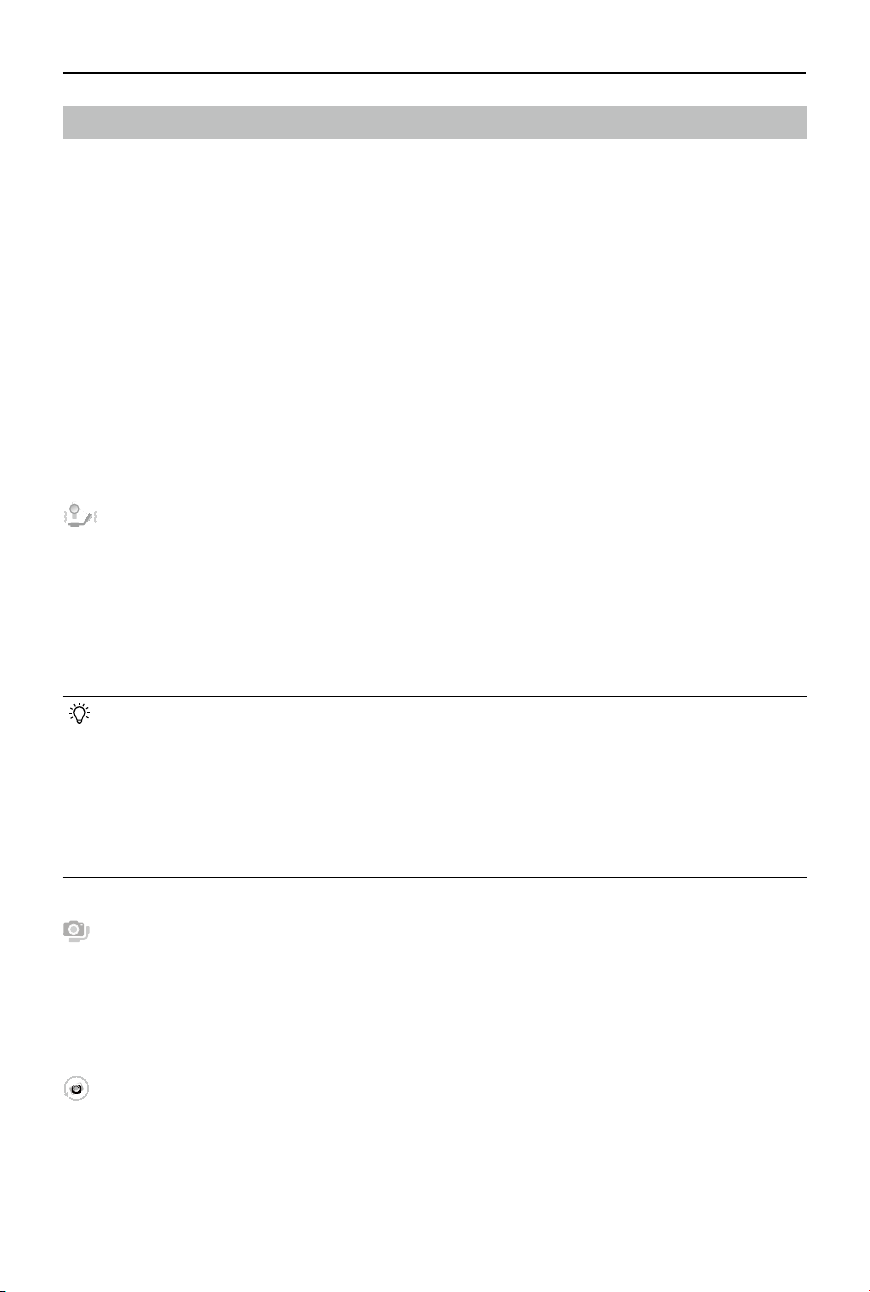
DJI RS 4 / RS 4 Pro
User Manual
28
©
2024 DJI OSMO All Rights Reserved.
Touchscreen
Home
The home screen displays icons for auto tune, balance status, gimbal follow mode, and follow
speed. The status bar at the top of the touchscreen shows the gimbal connection status and
battery level.
Auto Tune
The three values indicate the stiness of the three axes on the auto tune page.
Tap Start Calibration and the gimbal of DJI RS 4 will calibrate automatically.
For DJI RS 4 Pro, select Handheld mode or Car Mount mode according to the shooting
requirements and then tap Start Calibration. Handheld mode can meet the shooting
requirements of most scenarios, and Car Mount mode can provide better stabilization in vehicle
shooting scenarios.
• After balancing the gimbal, if changing the focal length, changing the lens or the camera
causes the balance status icon to turn red, or if the gimbal shakes for no reason, it is
recommended to perform automatic calibration.
• Place the gimbal on a steady at surface. DO NOT move the gimbal during automatic
calibration. It is normal for the gimbal to shake or make sounds during calibration.
• It is recommended to increase the stiness if the gimbal is not stable enough and to
lower the stiness if the gimbal starts to shake.
Balance Status
When the status bar shows green or gray, this indicates the gimbal is balanced. If the status
bar shows yellow, the gimbal is slightly unbalanced. The status bar shows red when the gimbal
is critically unbalanced. In this case, re-balance the corresponding axis. To check the balance
status of the gimbal, tilt the gimbal 15° left or right and check the status bar.
Gimbal Follow Mode
FPV mode can be switched to 3D Roll 360 mode or Custom mode via the touchscreen.
Loading ...
Loading ...
Loading ...