Loading ...
Loading ...
Loading ...
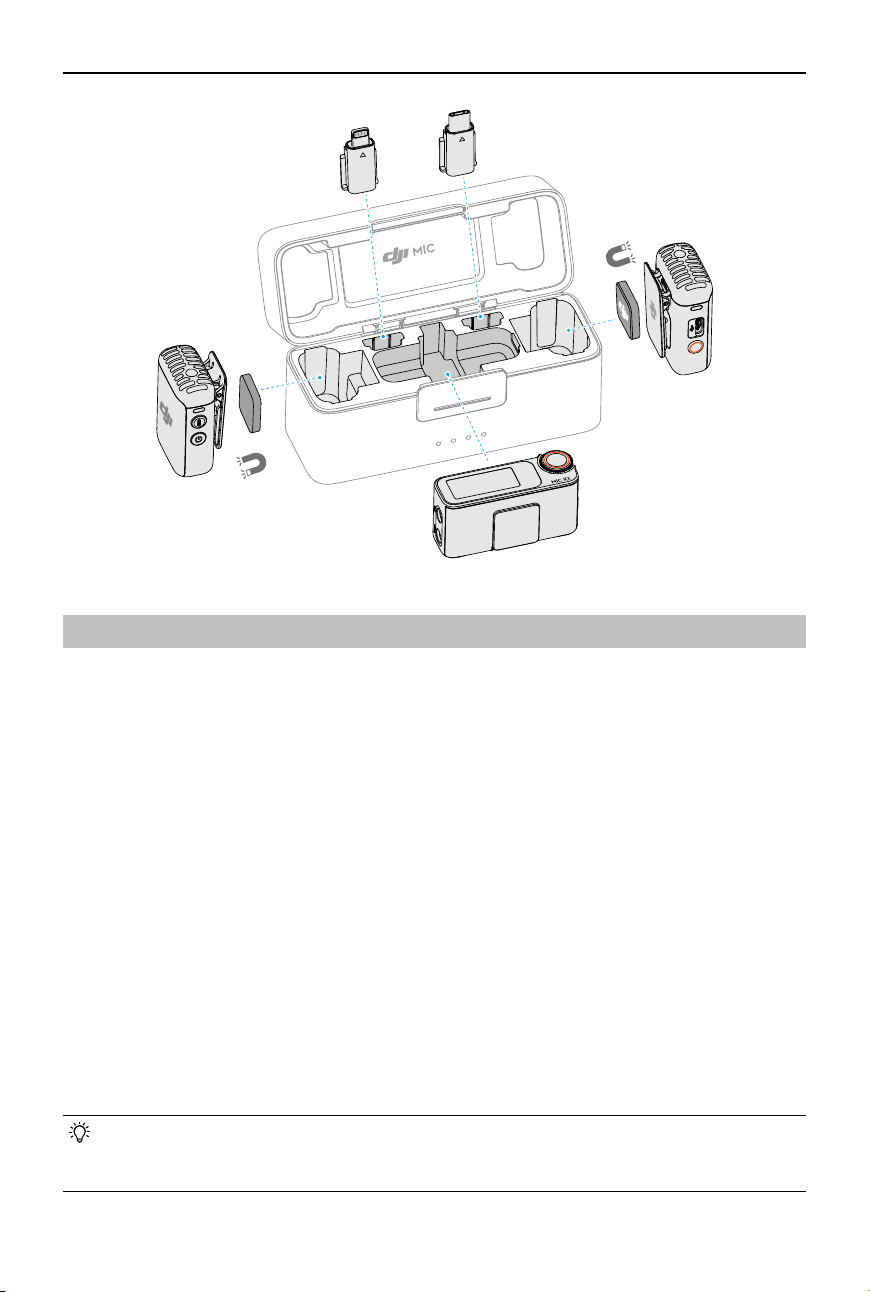
DJI Mic 2
User Manual
©
2024 DJI All Rights Reserved.
25
Updating Firmware
When there is new rmware available, update the rmware by connecting the transmitters and
the receiver to the computer one at a time.
How to update rmware:
1. Download the rmware on the product page at www.dji.com/mic-2/downloads.
2. Connect a transmitter or the receiver to the computer using the USB-C cable provided. When
connecting to a computer, the receiver needs to be in the o state, and the transmitter can
be either in the on or o state.
3. Place the downloaded rmware update package .bin le under the root directories of the
transmitter or receiver.
4. After disconnecting from the computer, the receiver will start upgrading automatically. The
transmitter needs to be powered on to start upgrading automatically. The System Status LED
will blink red and green alternately during the upgrading process.
5. Once the upgrade is complete, the firmware version can be viewed on the receiver to
conrm that it has been successfully upgraded to the latest rmware.
If the rmware update fails, download the rmware again, restart the receiver or transmitter,
and repeat the steps above. After the rmware update is complete, check the rmware version
on the receiver to ensure the rmware has been updated successfully.
• If the rmware of the transmitter does not automatically update after powering on,
disable Auto Record on the receiver touchscreen after connecting the transmitter to
the receiver.
Loading ...
Loading ...
Loading ...