Loading ...
Loading ...
Loading ...
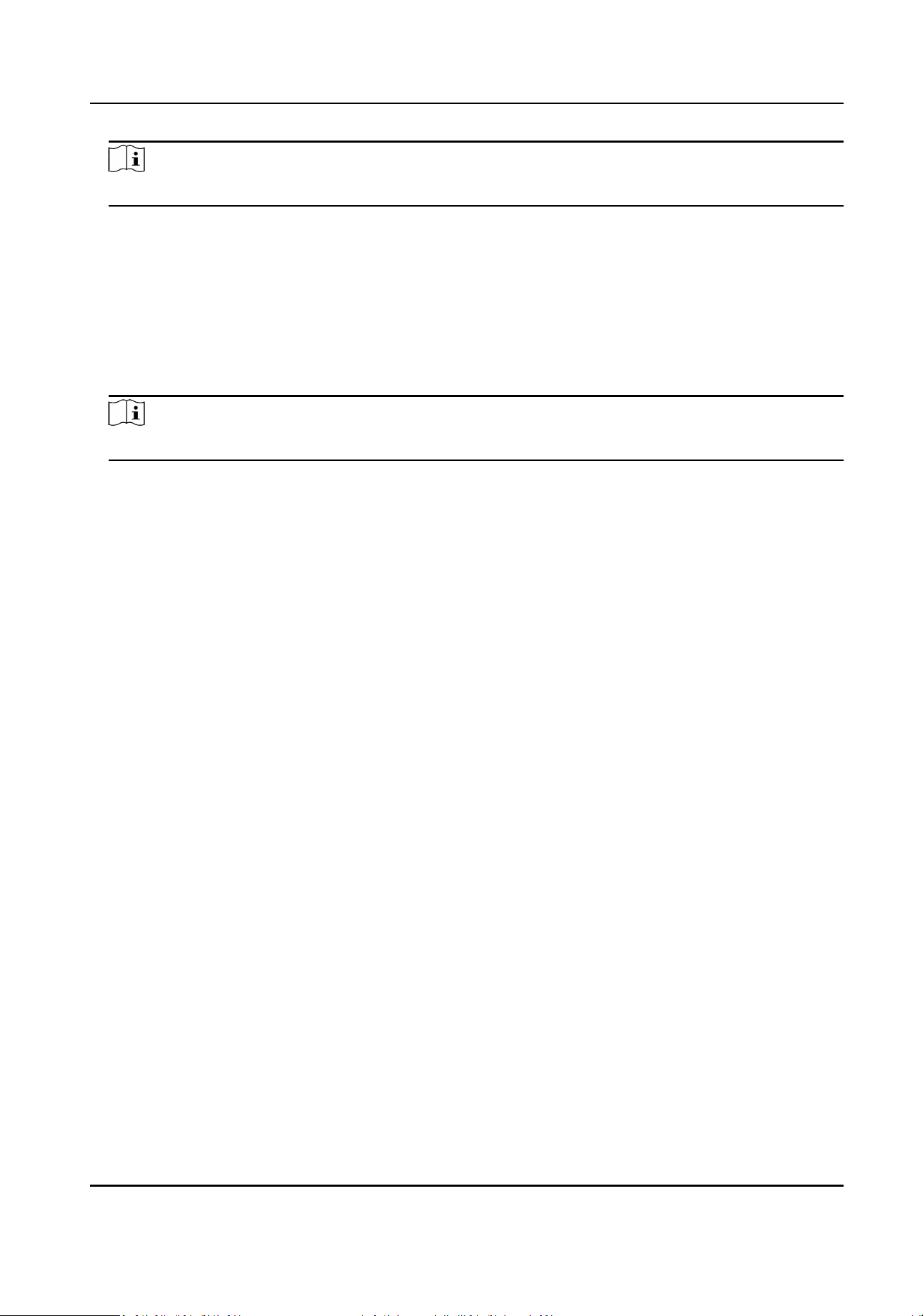
Note
The Aendance Property will not be changed.
5.
Oponal: Select an status and change its name if required.
The name will be displayed on the T & A Status page and the authencaon result page.
6.
Set the status' schedule.
1) Tap Aendance Schedule.
2) Select Monday, Tuesday, Wednesday, Thursday, Friday, Saturday, or Sunday.
3) Set the selected aendance status's start me of the day.
4) Tap OK.
5) Repeat step 1 to 4 according to your actual needs.
Note
The aendance status will be valid within the congured schedule.
Result
On the inial page and authencate. The authencaon will be marked as the congured
aendance status according to the schedule. If you tap the edit icon on the result tab, you can
select a status to take aendance manually, the authencaon will be marked as the edited
aendance status.
Example
If set the Break Out as Monday 11:00, and Break In as Monday 12:00, the valid user's
authencaon from Monday 11:00 to 12:00 will be marked as break.
7.10 System Maintenance
You can view the system informaon and the capacity. You can also upgrade the device, restore to
factory sengs, restore to default sengs, reboot the device, set face parameters and view
version informaon.
Long tap on the inial page for 3 s and slide to the le/right by following the gesture and login the
home page. Tap Maint.
Hold the ? on the upper-right corner of the page and enter the password to view the version of the
device.
DS-K1T671 Series Face Recognion Terminal User Manual
73
Loading ...
Loading ...
Loading ...
