Loading ...
Loading ...
Loading ...
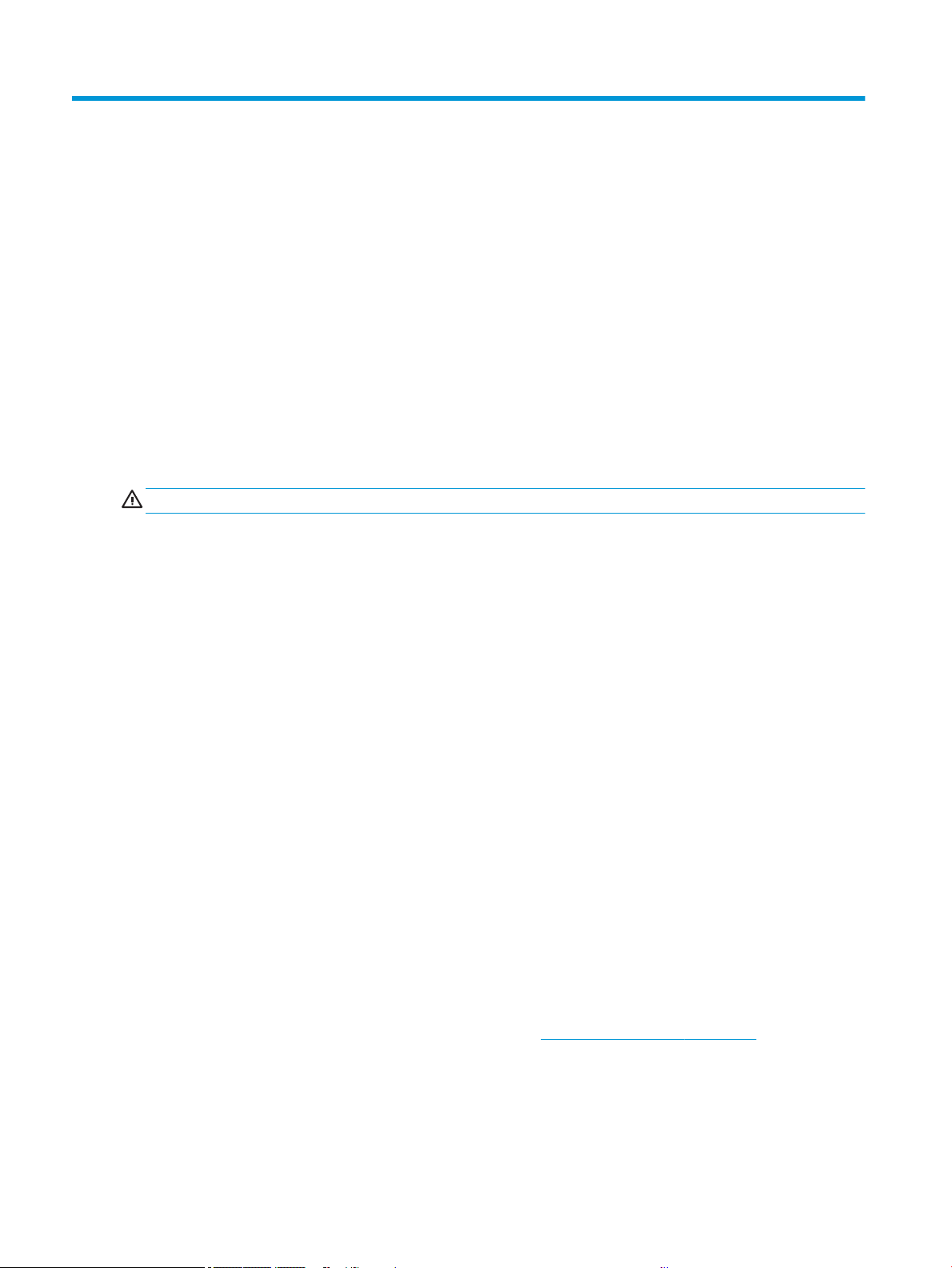
13 Troubleshooting ink cartridge and printhead
issues
Step by step instructions are provided for you to identify and resolve your issue.
Cannot insert an ink cartridge
It is important that you are using the correct type of cartridge, and that it is well placed in its slot.
1. Check that you have the correct type of cartridge (model number).
2. Check that the colored label on the cartridge is the same color as the label on the slot.
3. Check that the cartridge is correctly oriented, with the letter or letters marking the cartridge label right-side
up and readable.
CAUTION: Never clean inside the ink cartridge slots.
Ink cartridge status messages
There are ink cartridge status messages to alert you to an issue.
● OK: The cartridge is working normally, with no known problems.
● Missing or Damaged: There is no cartridge present, or it is not correctly connected to the printer (shown
with an X on the status screen).
● Low: The ink level is low.
● Out of ink: The cartridge is empty.
● Not genuine HP: The cartridge is not a genuine HP cartridge.
● Wrong slot: The cartridge has been inserted into the wrong slot.
● Incompatible: The cartridge is incompatible with this printer.
Cannot insert the printhead
It is important that you are using the correct type of printhead, and that it is well placed in its slot.
1. Check that you have the correct type of printhead (model number).
2. Check that you have removed the orange protective cap from the printhead.
3. Check that the printhead is correctly oriented.
4. Check that you have correctly latched the printhead, see Replace the printhead on page 61.
88 Chapter 13 Troubleshooting ink cartridge and printhead issues ENWW
Loading ...
Loading ...
Loading ...