Loading ...
Loading ...
Loading ...
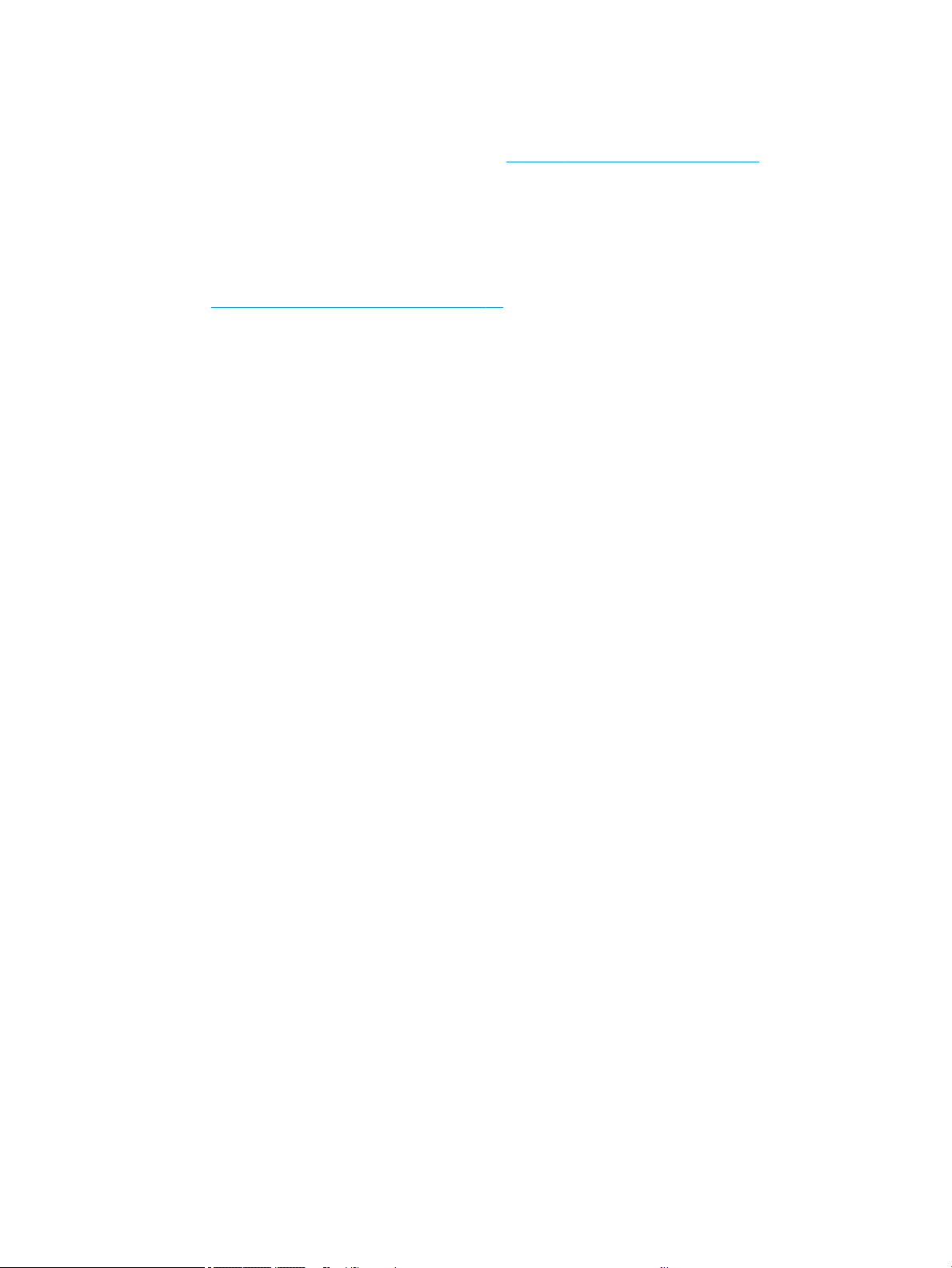
If you are unable to get your computer connected to your network, contact the person/company that set up
your network or the router manufacturer as there may be a hardware issue with your router or computer.
3. Print the printer's Wireless Conguration page (see Network conguration page on page 93). After the
page has been printed, check the Network Status and URL. The Network Status is Ready if the printer is
actively connected to a network, or Oine if it is not (in the latter case, run the Wireless Network Test). The
URL is the network address assigned to the printer by your router; you need it to connect to the printer's
Embedded Web Server.
4. If you have established that the computer and the printer both have active connections to a network, you
can check whether they are on the same network by trying to access the printer's Embedded Web Server
(see Access the Embedded Web Server on page 20).
5. If you cannot access the Embedded Web Server and are sure that both the computer and printer have
active connections to the same network, the rewall security software could be blocking communication.
Temporarily turn o any rewall security software running on your computer, and try to access the
Embedded Web Server again. If you can access it, try using the printer for printing.
If you are able to access the Embedded Web Server and use your printer with the rewall turned o, you
need to recongure your rewall settings to allow the computer and printer to communicate with each
other over the network.
If you are able to access the Embedded Web Server, but are still unable to use the printer even with the
rewall turned o, try enabling the rewall software to recognize the printer.
6. If you have the HP software installed, you can check the printer’s status from your computer to check
whether the printer is paused or oine, preventing you from using it.
Windows:
a. Click Start, point to Settings, then click Printers or Printers and Faxes.
– or –
Click Start, click Control Panel, then double-click Printers.
b. If the printers on your computer are not being displayed in Details view, click the View menu, then
click Details.
c. Do one of the following, depending on the printer status:
● If the printer is Oine, right-click the printer, and click Use Printer Online.
● If the printer is
Paused, right-click the printer, and click Resume Printing.
d. Try using the printer over the network.
Mac OS X:
a. Click System Preferences in the dock, then click Printers & Scanners.
b. Select the printer, then click Print Queue.
c. If Jobs Stopped appears in the resulting window, click Start Jobs.
7. If you install the HP software a second time, the installer may create a second version of the printer driver
in your Printers or Printers and Faxes folder (Windows only). If you have diiculties printing or connecting to
the printer, make sure the correct version of the Windows printer driver is set as the default.
a. Click Start, point to Settings, then click Printers or Printers and Faxes.
– or –
92 Chapter 14 Troubleshooting data communication issues ENWW
Loading ...
Loading ...
Loading ...