Loading ...
Loading ...
Loading ...
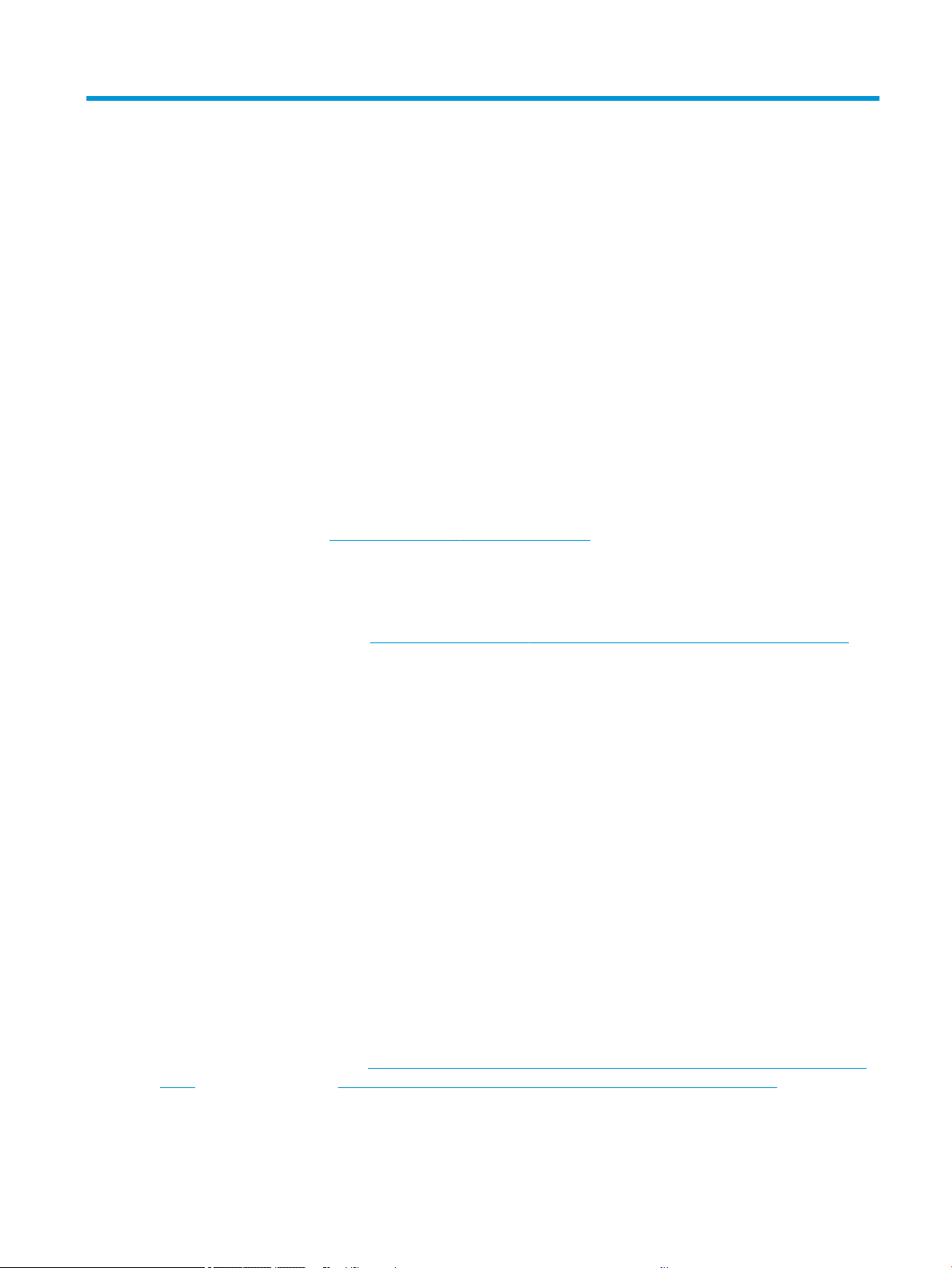
6 Printing
Printing has never been easier or more exible. Print from computers and mobile devices with the use of a
variety software, customizable options and advanced settings.
Mobile Printing
You can print to your printer from many mobile devices using direct printing by connection to the same network.
Print from mobile devices
With HP Mobile Printing Solutions you can print straight from your smartphone or tablet in just a few simple
steps.
● Apple iOS printing is enabled through AirPrint, which comes pre-installed in iOS devices.
● For Android printing, install the HP Print Service Plugin from Google Play (if you do not have it already pre-
installed in your mobile device).
For more information, see http://www.hp.com/go/designjetmobility.
Print from Android
Install and enable the HP Print Service App from Google Play.
You can download the App from: https://play.google.com/store/apps/details?id=com.hp.android.printservice, if it
is not already installed in your device. You must have Android Lollipop 5.0 or later.
1. Open the document or photo you want to print, and tap the menu icon, then Print.
2. Choose your printer from the list.
3. Check the print settings, then tap Print.
iOS (iPhone, iPad) with AirPrint
Printing with AirPrint is simple, all you have to do is make sure your device and printer are operating on the same
network.
Follow the steps below:
1. Choose your content. Open the document or photo you want to print, then tap the share button.
2. Select print icon.
3. Conrm that the correct printer and print setting are selected. Tap Print and collect your printed documents.
Print from Apple iOS or Android with HP Smart App
Connect and print wirelessly from an Android or Apple smartphone or tablet.
Download from the Apple Store (https://itunes.apple.com/us/app/hp-all-in-one-printer-remote/id469284907?
mt=8) or from Google Play (https://play.google.com/store/apps/details?id=com.hp.printercontrol).
ENWW Mobile Printing 33
Loading ...
Loading ...
Loading ...