Loading ...
Loading ...
Loading ...
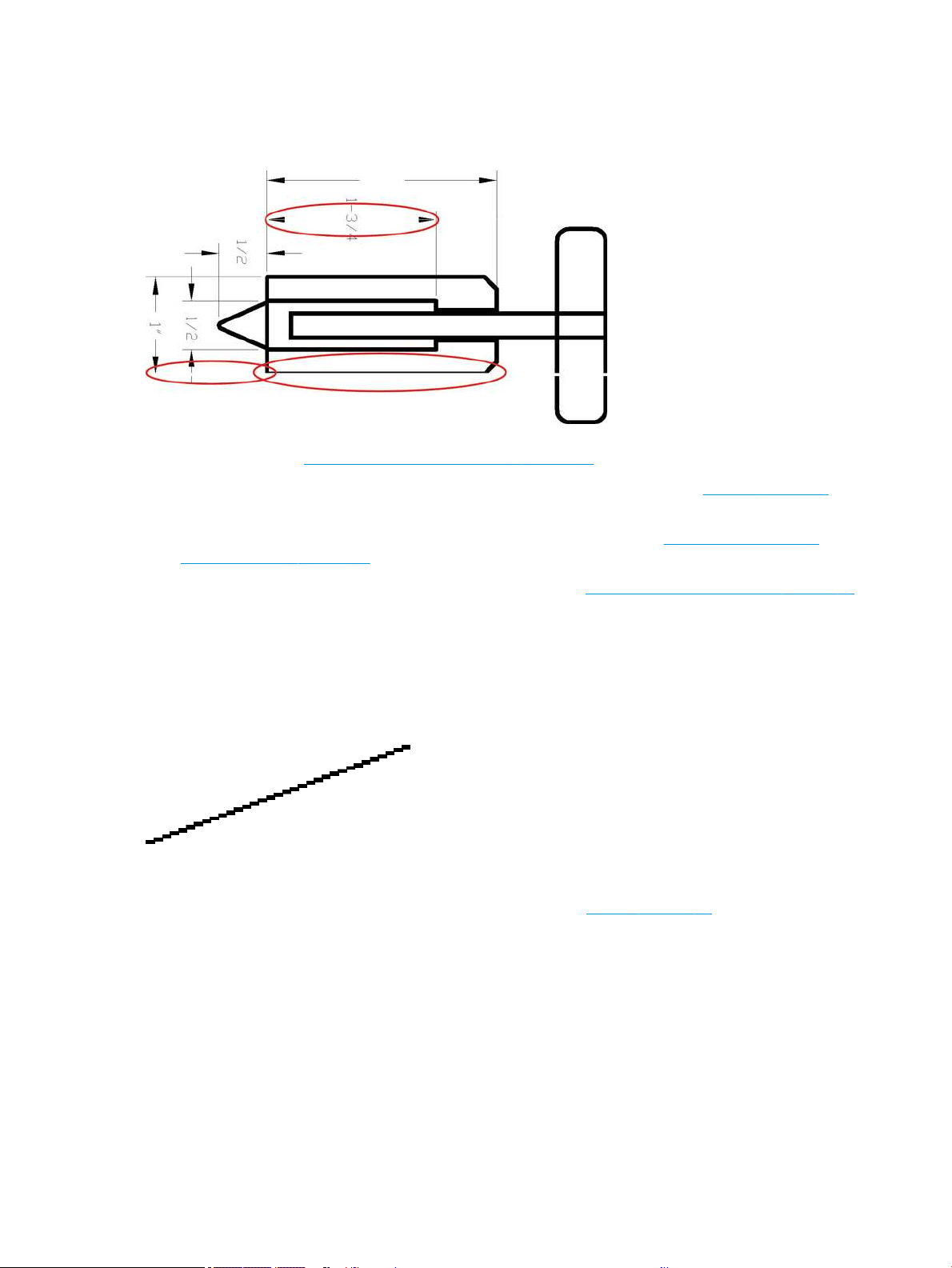
Lines are too thick, too thin or missing
Check the paper type and settings, and run a report.
1. Check that the paper type you have loaded corresponds to the paper type selected in the front panel and in
your software. See View information about the paper on page 30.
2. Check that you are using appropriate print-quality settings for your purposes (see Printing on page 33). Try
turning on the Maximum detail option (if available under the Color and Quality settings).
3. If lines are too thin or missing, print the Print Quality Diagnostic Report. See To print the Print Quality
Diagnostic Report on page 58 .
4. If the problem remains, perform paper advance calibration: see Recalibrate the paper advance on page 64.
If the problem persists despite all the above actions, contact your customer service representative for further
support.
Lines appear stepped or jagged
Check your original image, and print-quality settings.
1. The problem may be inherent in the image. Try to improve the image with the application you are using to
edit it.
2. Check that you are using appropriate print-quality settings. See Printing on page 33.
3. Turn on the Maximum detail option (if available under the Color and Quality settings).
Lines print double or in the wrong colors
This problem can have various visible symptoms.
● Colored lines are printed double, in dierent colors.
80 Chapter 12 Troubleshooting print-quality issues ENWW
Loading ...
Loading ...
Loading ...