Loading ...
Loading ...
Loading ...
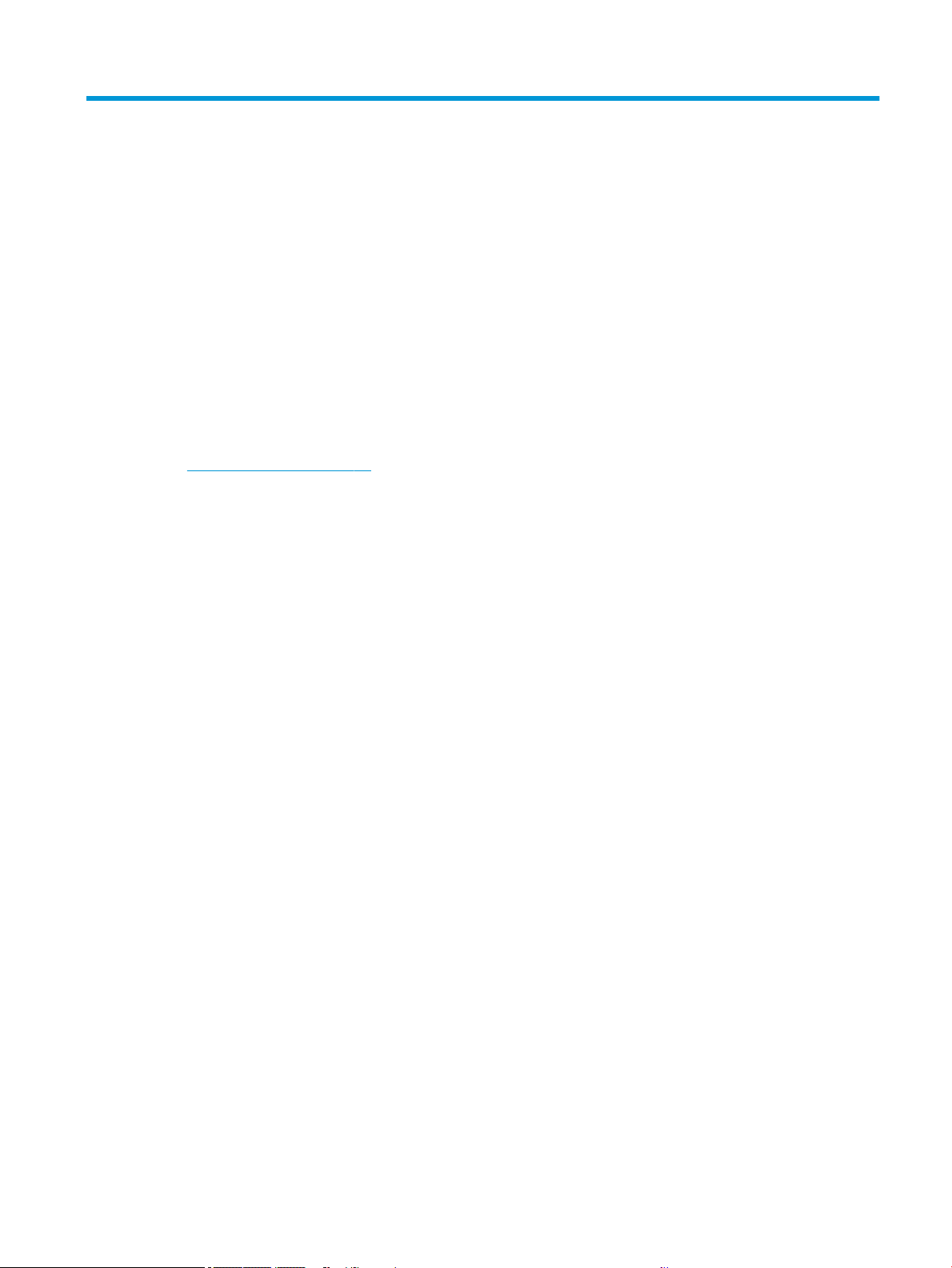
3 Setting up the printer
Set automatic rmware updates, email notications and driver preferences, and control access to the Embedded
Web Server.
Introduction
There are various printer settings that the printer administrator may wish to control as soon as a new printer is
assembled and ready for use.
Automatic rmware update
The printer can automatically check for a rmware update periodically.
See Firmware update on page 65
Turn email notications on and o
In order to receive email notications from the printer, you must have congured the email server.
● SMTP server: The IP address or hostname of the outgoing mail server (SMTP) that will process all email
messages from the printer. If the mail server requires authentication, email notications will not work.
● Printer email address: Each email message sent by the printer must include a return address, which does
not need to be a real, functional email address, but it should be unique, so that recipients of the message
can identify the printer that sent it.
You can turn specic email notications on or o by clicking Email alerts in the Embedded Web Server tab.
Turn alerts on and o
Printer alerts warn you when there is a printer problem that you can correct by taking action, or when one of your
printing jobs changes its status. The alerts are displayed by the printer's front panel, by the HP Utility, by the
printer driver and by the Embedded Web Server.
You can change the alert settings in various ways to display all, some, or none of the available alerts.
To access alert settings under Windows:
● Click Alert Settings in the Tools menu of the Embedded Web Server.
● Right-click the HP DesignJet Utility's system icon, and click Alert Settings.
In the Alert Settings window, you can use the Alerting slider to turn o alerts completely.
ENWW Introduction 17
Loading ...
Loading ...
Loading ...