Loading ...
Loading ...
Loading ...
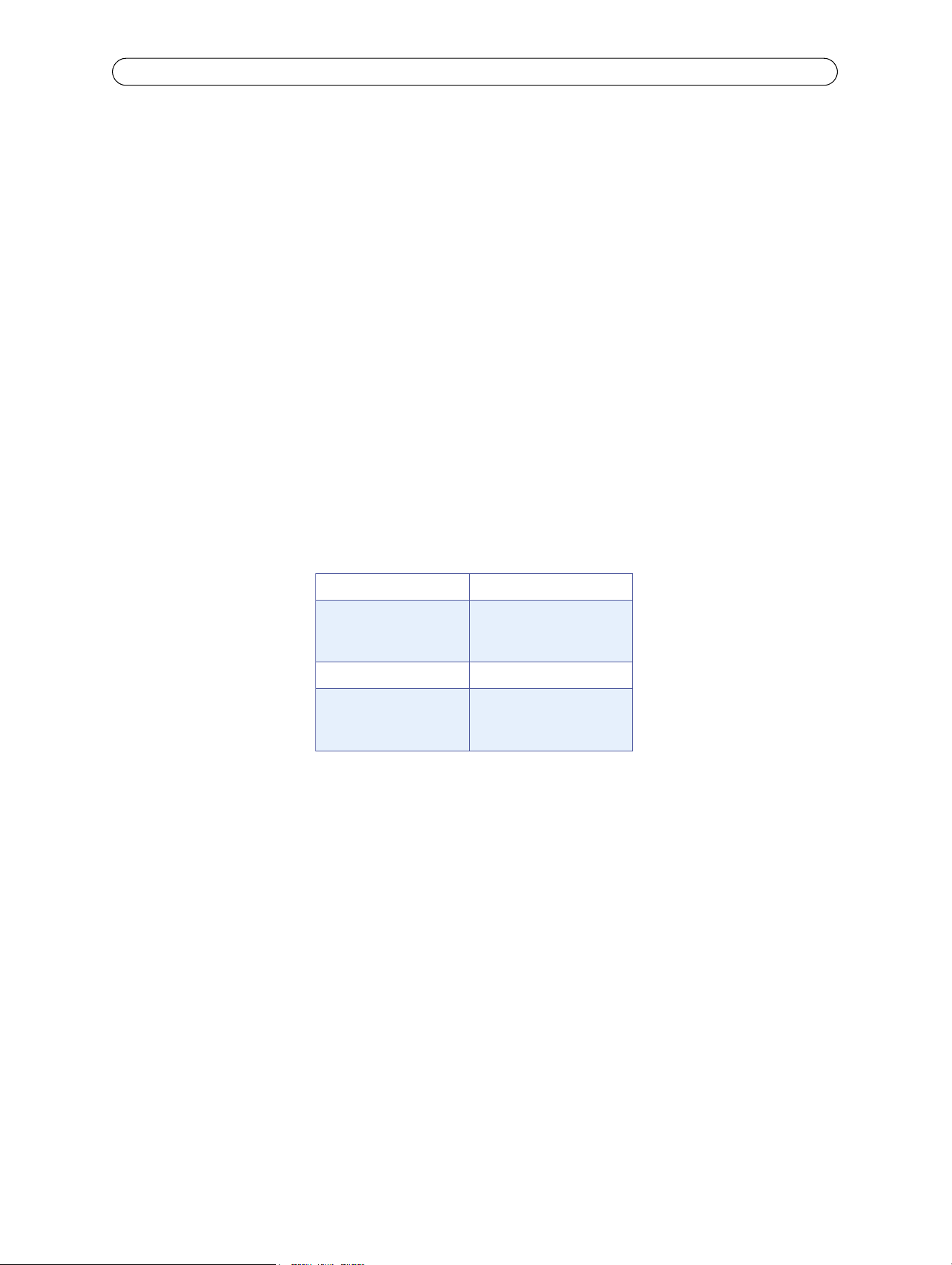
53
AXIS M10 Series - Technical Specifications
General performance considerations
When setting up your system, it is important to consider how various settings and situations will affect performance. Some
factors affect the amount of bandwidth (the bit rate) required, others can affect the frame rate, and some affect both. If the
load on the CPU reaches its maximum, this will also affect the frame rate.
The following factors are among the most important to consider:
• High image resolutions and/or lower compression levels result in larg
er images. Bandwidth affected.
• Access by large numbers of Motion JPEG and/or unicast H.264/MPEG-4 clients. Bandwidth affected.
• Simultaneous viewing of different streams (resolution, compression, etc.) by differen
t clients. Frame rate and bandwidth
affected.
• Accessing both Motion JPEG and H.264/MPEG-4 video streams simult
aneously. Frame rate and bandwidth affected.
• Heavy usage of event settings affects the camera’s CPU load. Frame rate affected.
• Enabled motion detection. Frame rate and bandwidth affected.
• Heavy network utilization due to poor infrastructure. Bandwidth aff
ected.
Viewing on poorly performing client PC’s lowers perceived performan
ce. Frame rate affected.
Set the IP address with ARP/Ping
1. Acquire an IP address on the same network segment your computer is connected to.
2. Locate the serial number (S/N) on the network camera’s label.
3. Open a command prompt on your computer and enter the following commands:
4. Check that the network cable is connected to the camera and then start/restart the camera, by disconnecting and reconnecting power.
5. Close the command prompt when you see ‘Reply from 192.168.0.125: ...’ or similar.
6. In your browser, type in http://<IP address> in the Location/Address field and press Enter on your keyboard.
Notes:
• To open a command prompt in Windows: from the Start menu, select Run... and type cmd. Click OK.
To use the ARP command on a Mac OS X, use the Terminal utility in Application > Utilities.
Windows syntax: Windows example:
arp -s <IP Address>
<Serial Number>
ping -l 408 -t <IP
Address>
arp -s 192.168.0.125
00-40-8c-18-10-00
ping -l 408 -t
192.168.0.125
UNIX/Linux/Mac syntax: UNIX/Linux/Mac example:
arp -s <IP Address>
<Serial Number> temp
ping -s 408 <IP
Address>
arp -s 192.168.0.125
00:40:8c:18:10:00 temp
ping -s 408
192.168.0.125
Loading ...
Loading ...
Loading ...
