Loading ...
Loading ...
Loading ...
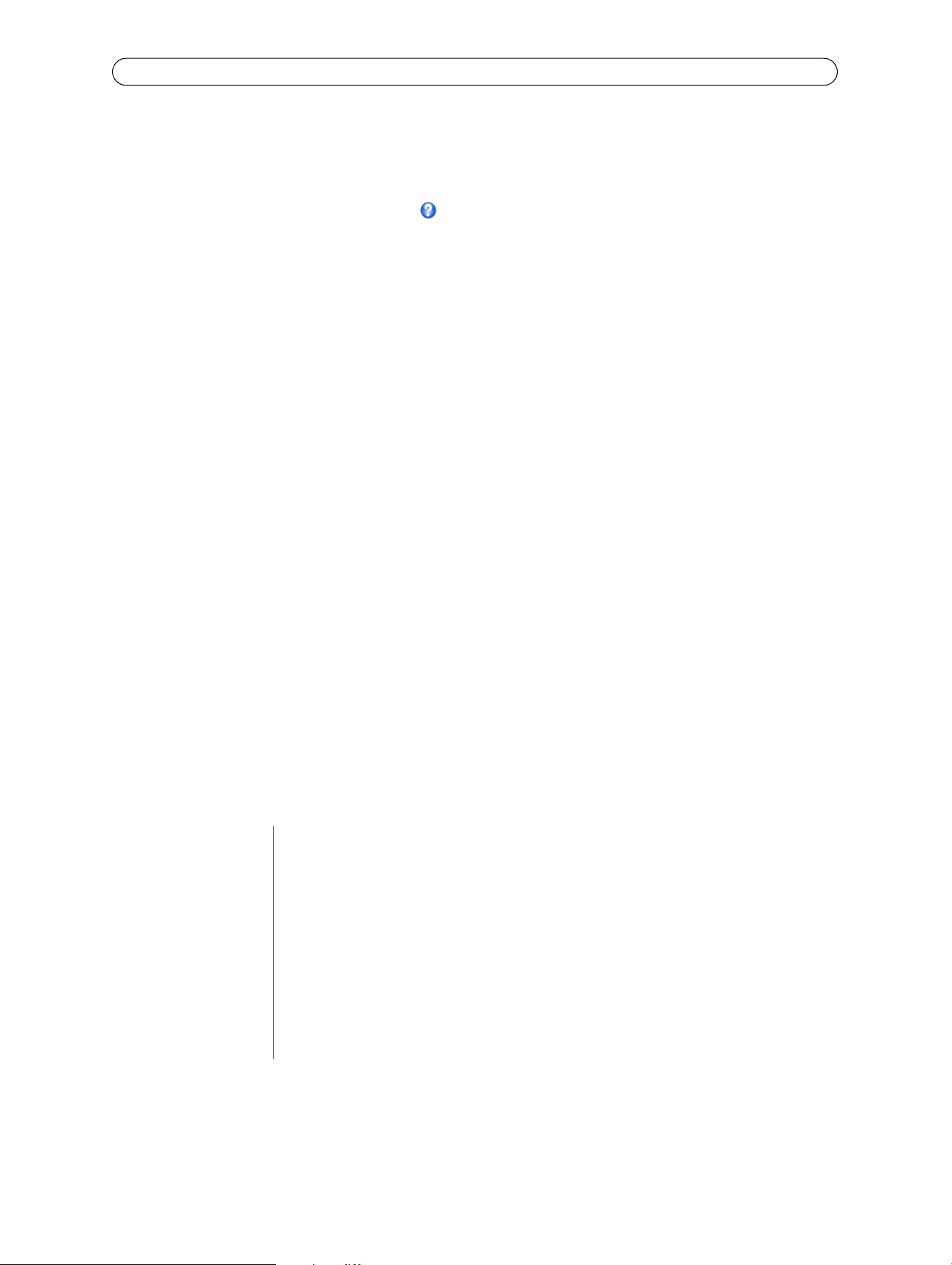
33
AXIS M10 Series - System Options
A signed certificate can be obtained from an issuing Certificate Authority by clicking the Create Certificate Request button.
When the signed certificate is returned, click the Install signed certificate button to import the certificate. The properties of
any certificates or certificate requests currently resident or installed in the camera can also be viewed by clicking the
Properties... button. The HTTPS Connection Policy must also be set in the drop-down lists to enable HTTPS in the camera.
For more information, please refer to the online help .
IEEE 802.1X
IEEE 802.1X is a standard for port-based Network Admission Control providing secure authentication of wired and wireless
network devices. IEEE 802.1X is based on EAP (Extensible Authentication Protocol).
To access a network protected by IEEE 802.1X, devic
es must authenticate themselves. The authentication is performed by a
third-party entity called an authentication server, typically a RADIUS server, examples of which are FreeRADIUS and Microsoft
Internet Authentication Service.
In Axis implementation, the networ
k device and the authentication server authenticate themselves with the help of digital
certificates using EAP-TLS (Extensible Authentication Protocol - Transport Layer Security). The certificates are provided by an
Certification Authority (CA). You need:
• a CA certificate to validate the identity of the authentication server
• a CA-signed client certificate and a private key to authenticate t
he network device.
To allow the network device to access a netw
ork protected by IEEE 802.1X:
1. Obtain a CA certificate, a client certificate and a client private key (contact your network administrator).
2. Go to Setup > System Options > Security > IEEE 802.1X and upload the CA certificate, the client certificate and
the client private key.
3. Under SETTINGS, select the EAPOL version, provide your EAP identity and private key password.
4. Check the box to enable IEEE 802.1X and click Save.
Note:
• For the authentication to work properly it is important to synchronize the time in the AXIS M1031-W Network
Camera with an NTP server.
• It is recommended to use an NTP server for time synchronization. The AXIS M10 Series network camera's clock stops
when there is no power. The NTP server will synchronize the time automatically when power is restored.
Certificates
Audio Support
Enable audio support - Allow clients to retrieve audio streams from the AXIS M1031-W/AXIS M1054. See also Audio
Settings (AXIS M1031-W and AXIS M1054), on page 20 for information on how to configure the audio settings.
Certificates
CA Certificate The CA certificate is used to validate the identity of th
e authentication server. Enter the path to the cer-
tificate directly, or locate the file using the Browse butt
on. Then click Upload. To remove a certificate,
click Remove.
Client Certificate
Client private key
The client certificate and private key are used to auth
enticate the network device. They can be uploaded
as separate files or in one combined file (e.g. a PFX file or a PEM file). Use the Client Private Key field if
uploading one combined file. For each file, enter the path to the file, or locate the file using the Browse
button. Then click Upload. To remove a file, click Remove.
Settings
EAPOL Version Select the EAPOL version (1 or 2) as used in
your network switch.
EAP Identity Enter the user identity (maximum 16 characters) associated with your certificate.
Private Key Password Enter the password (maximum 16 charac
ters) for the private key.
Enable IEEE 802.1X Check the box to enable the IEEE 802.1X protocol.
Loading ...
Loading ...
Loading ...
